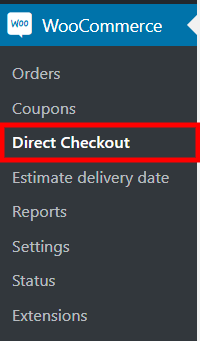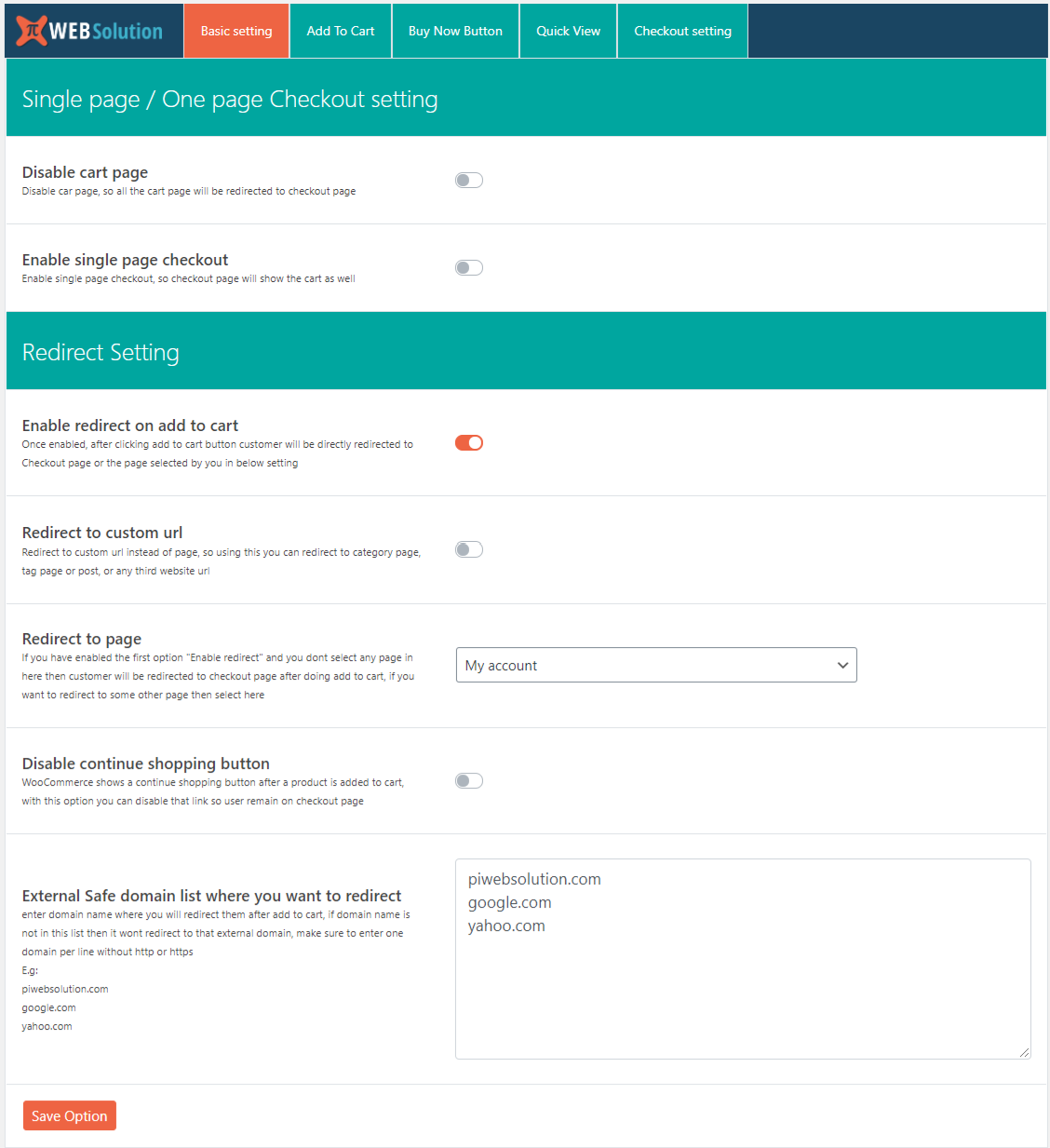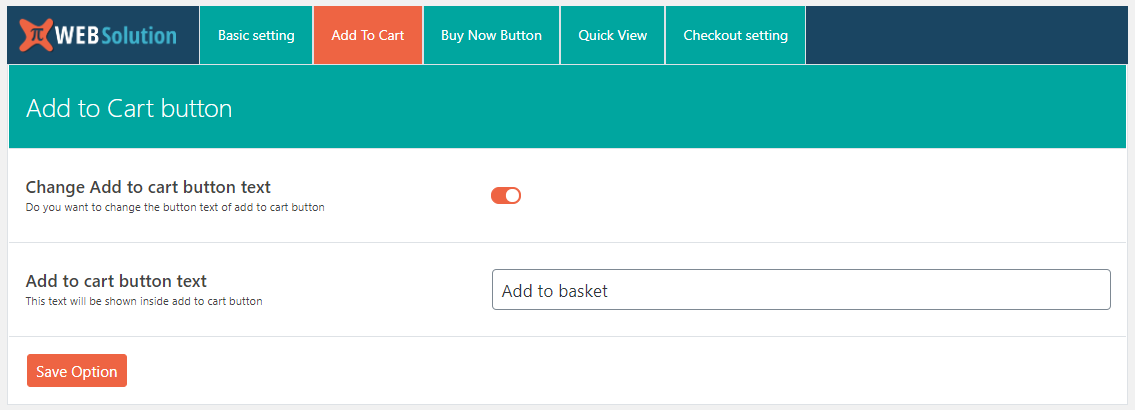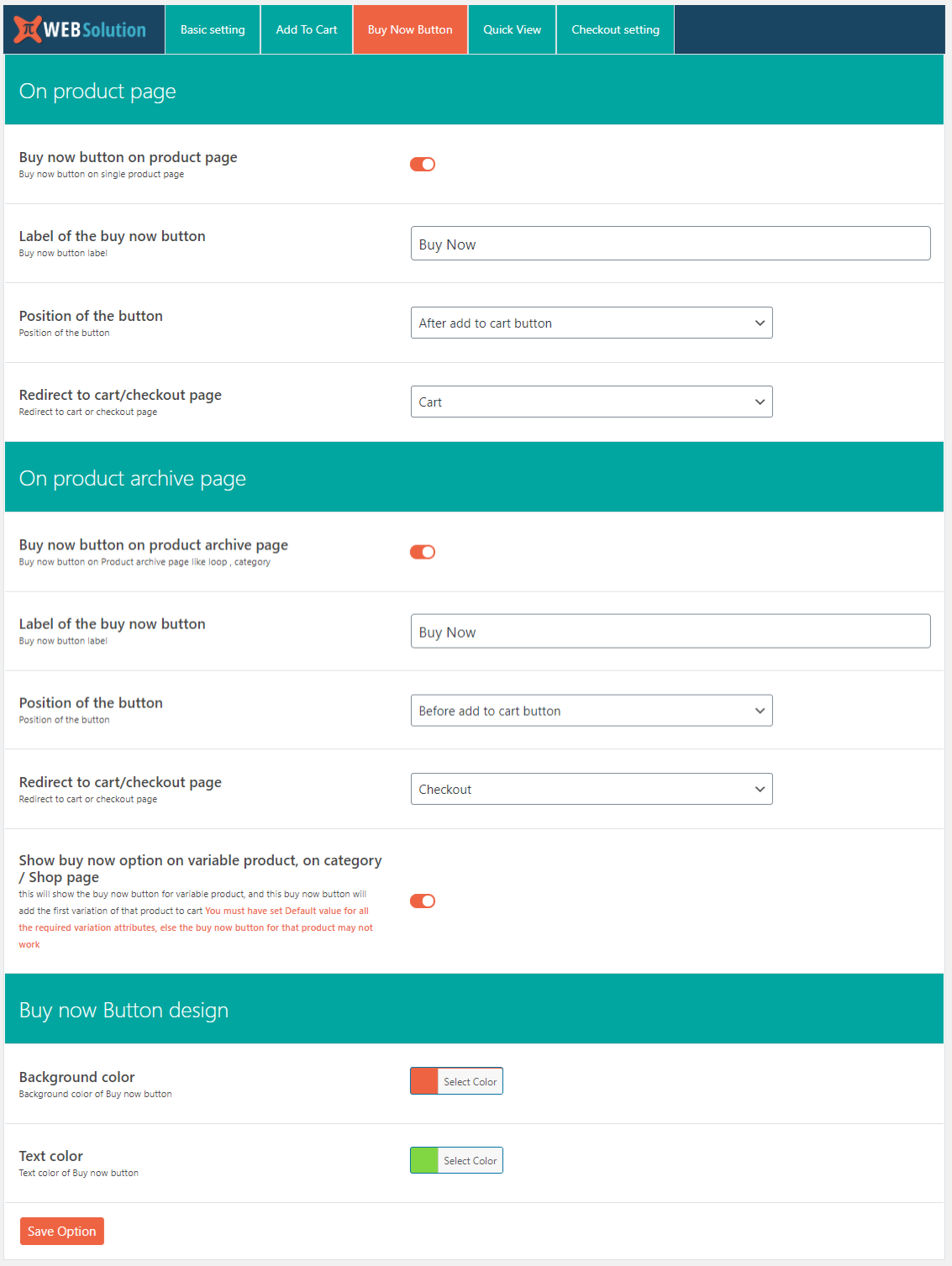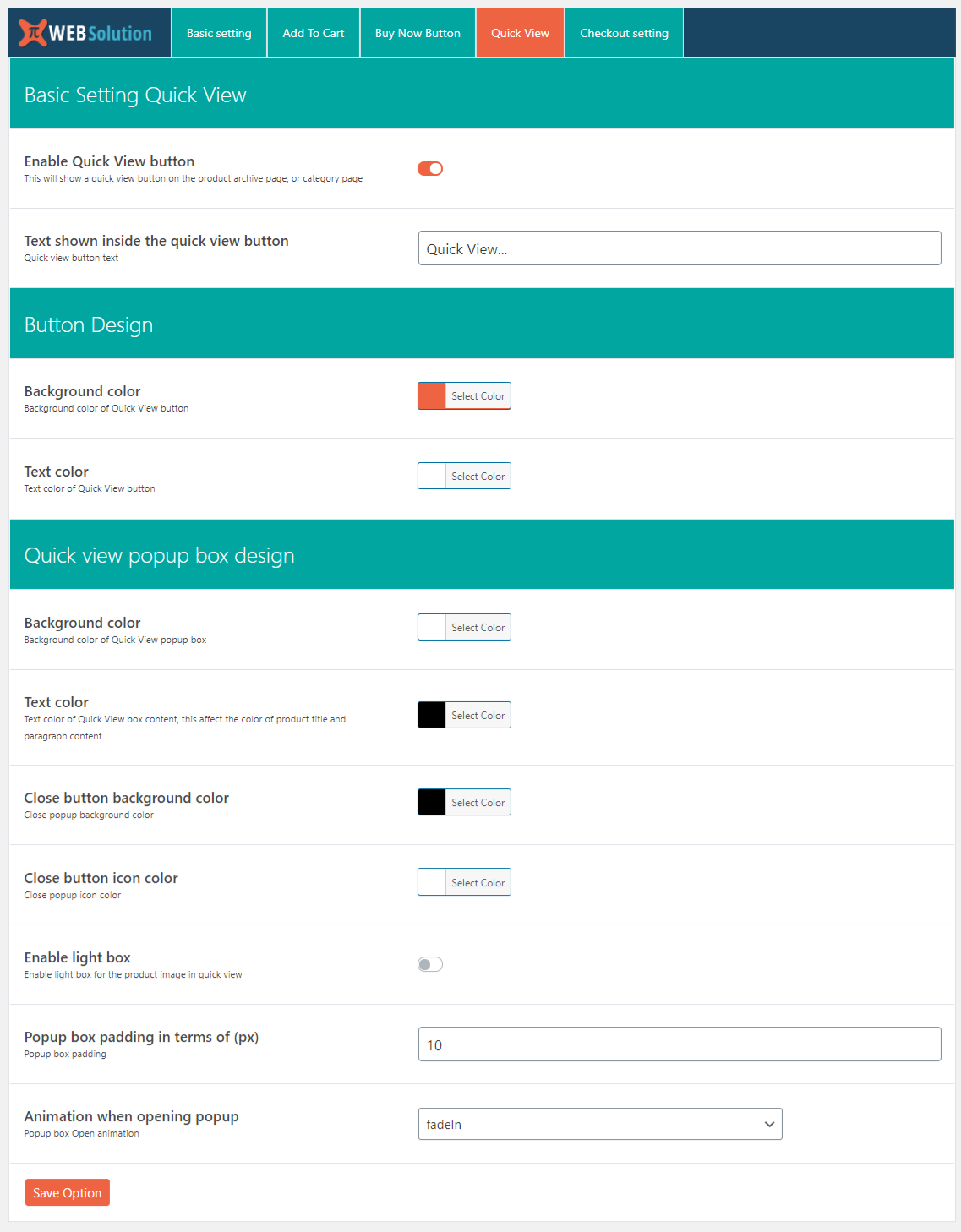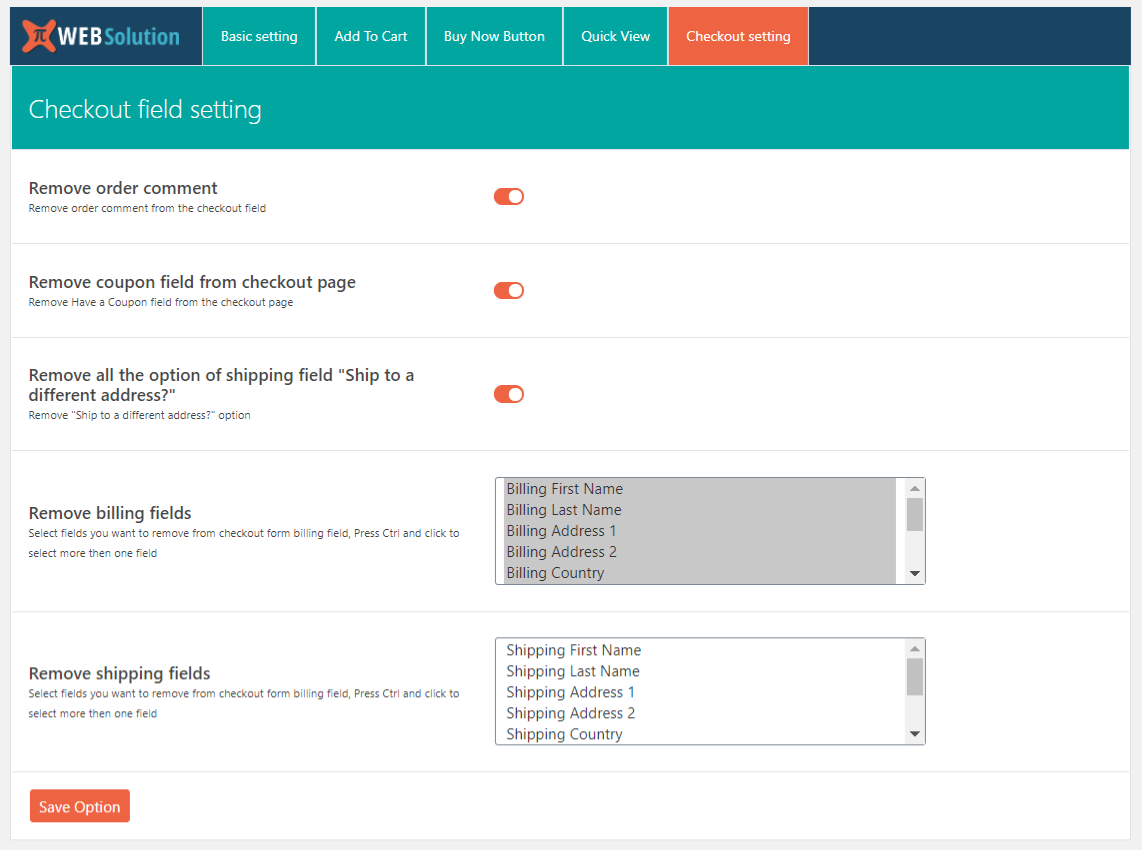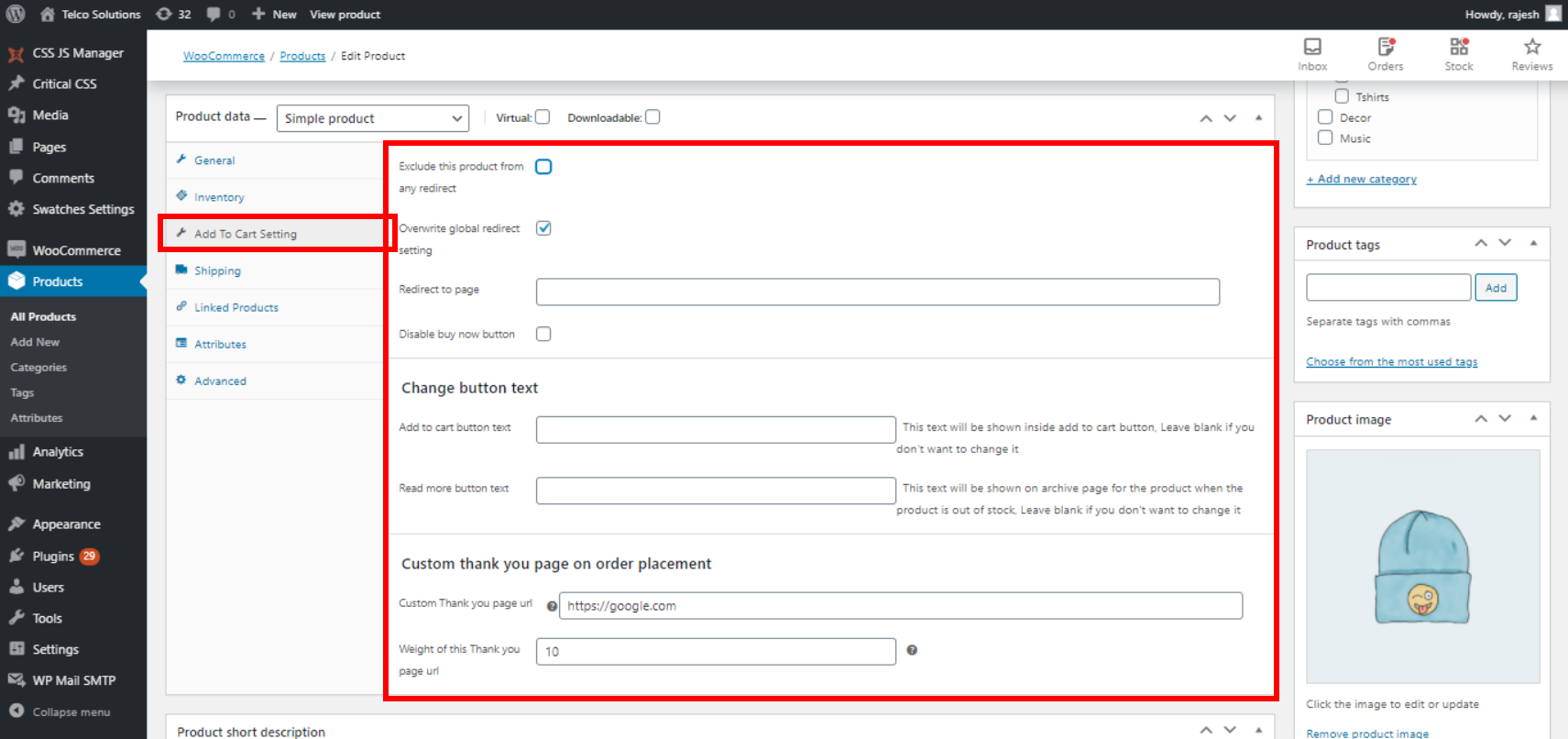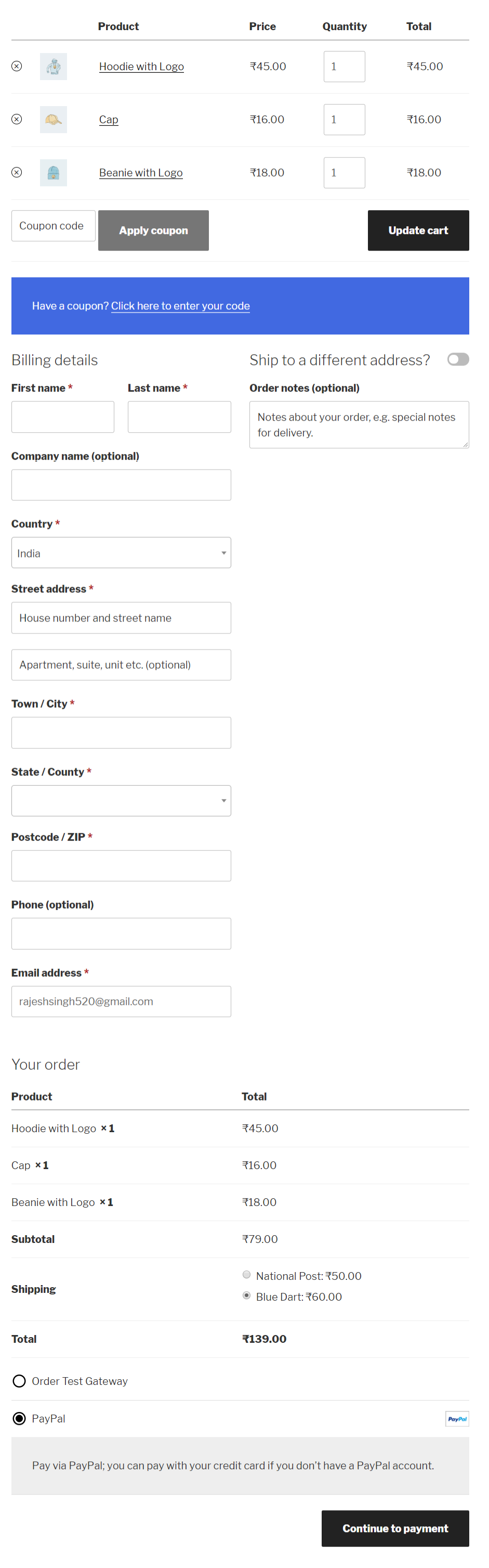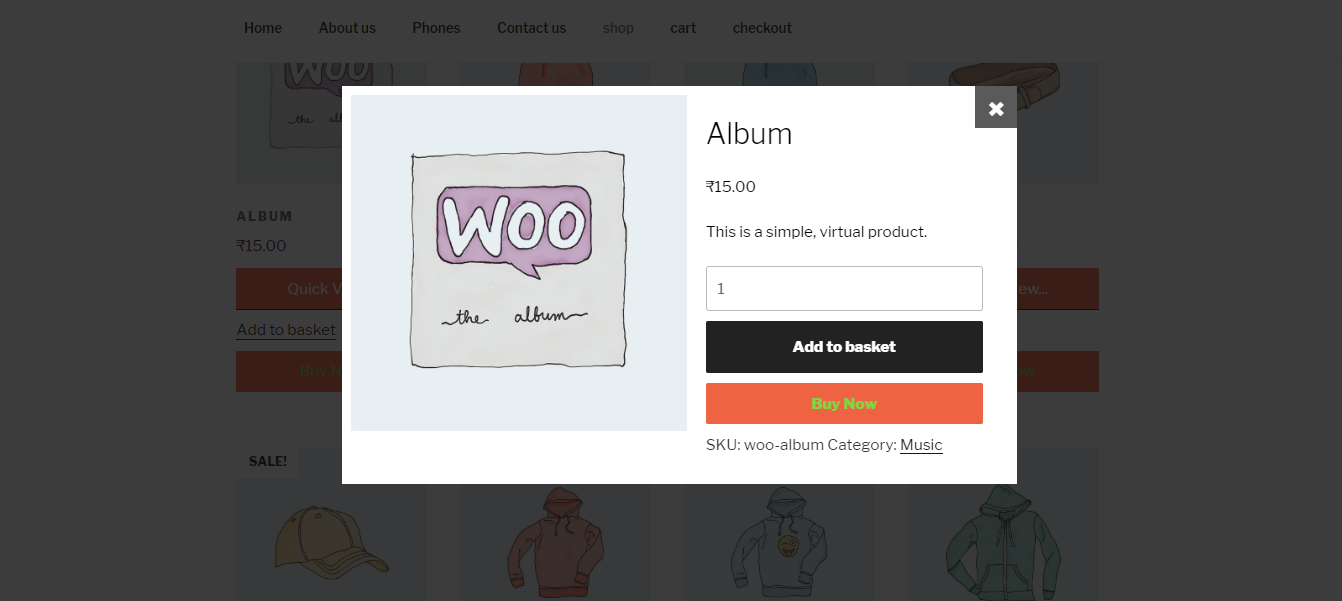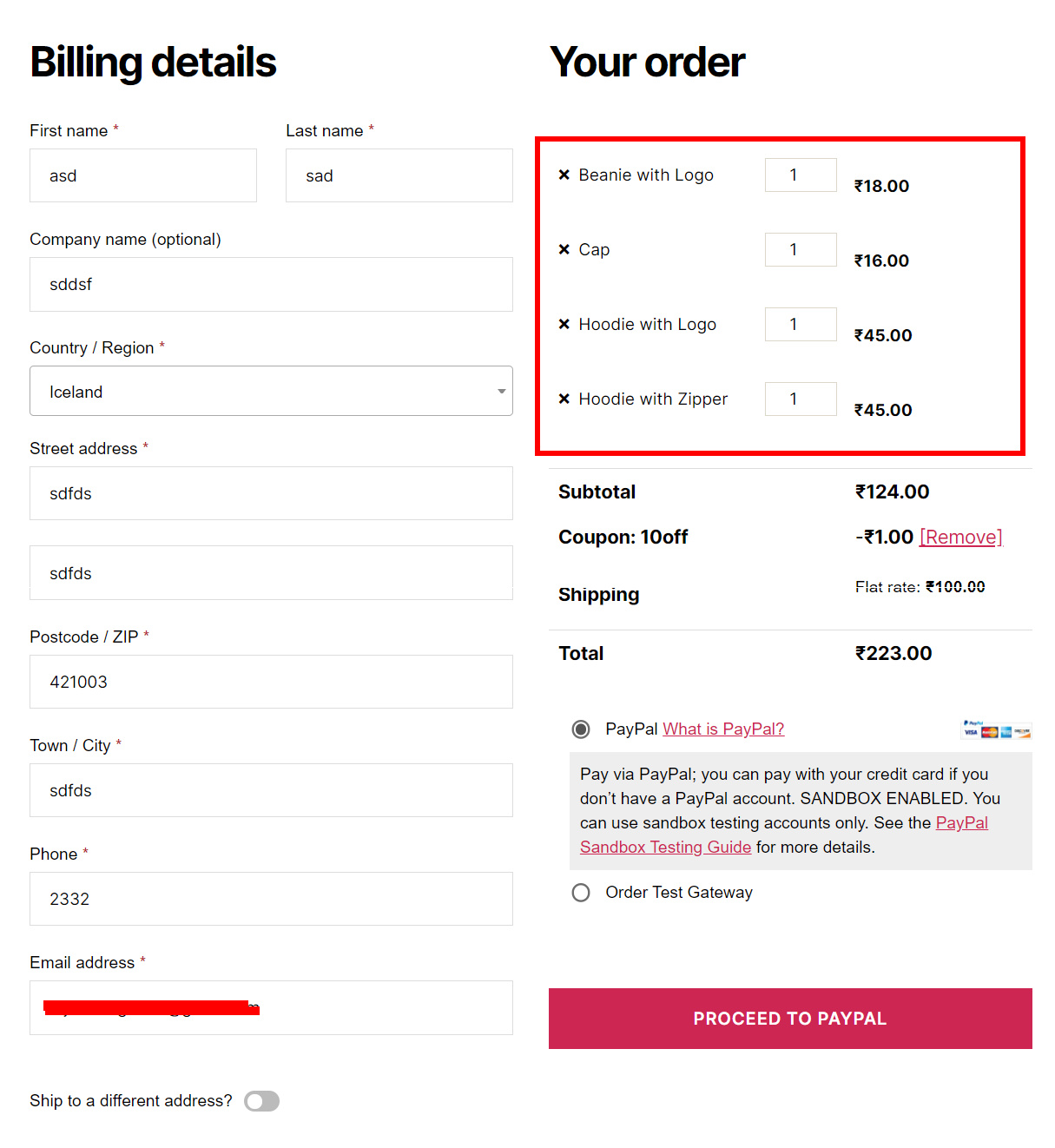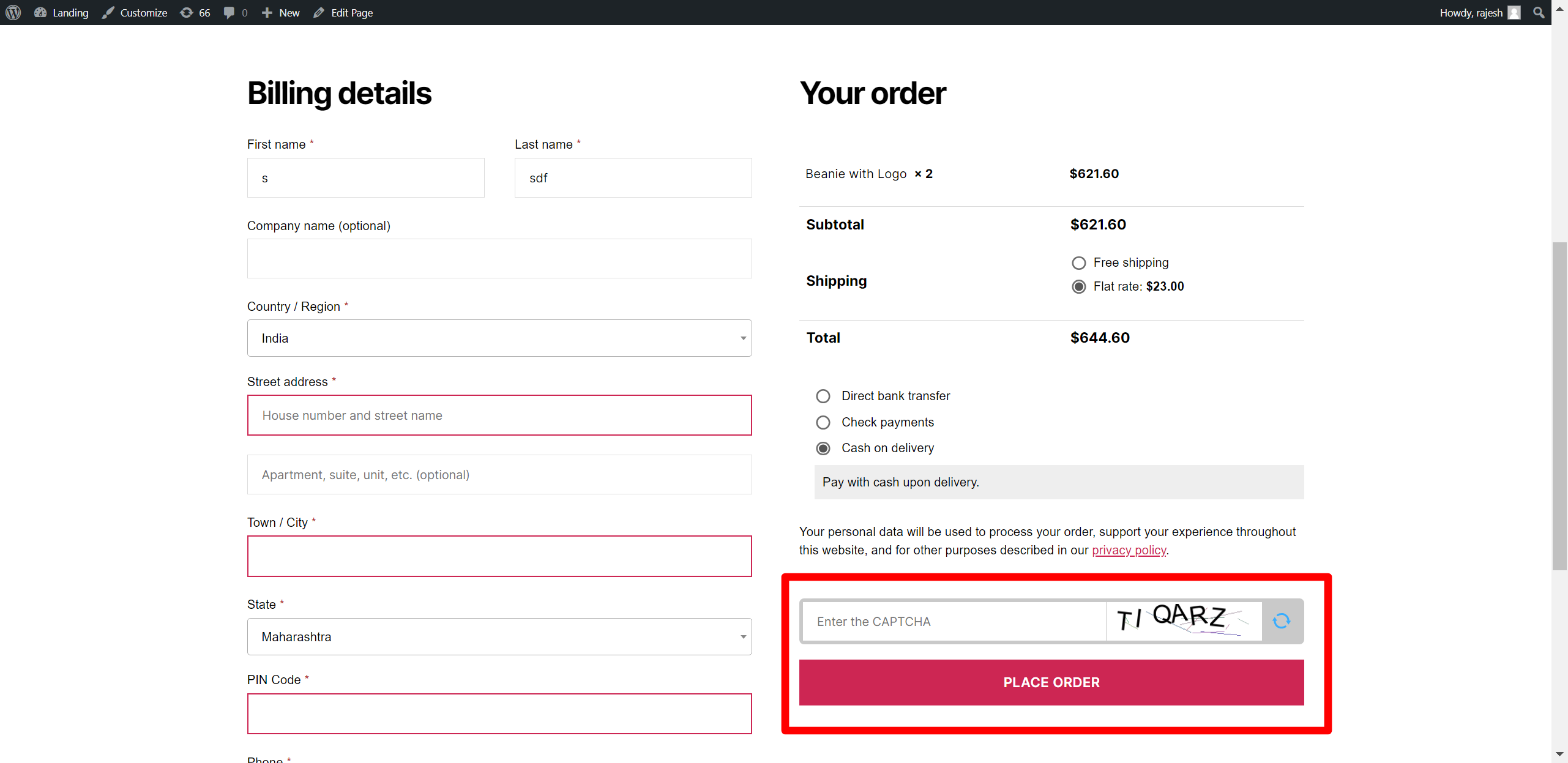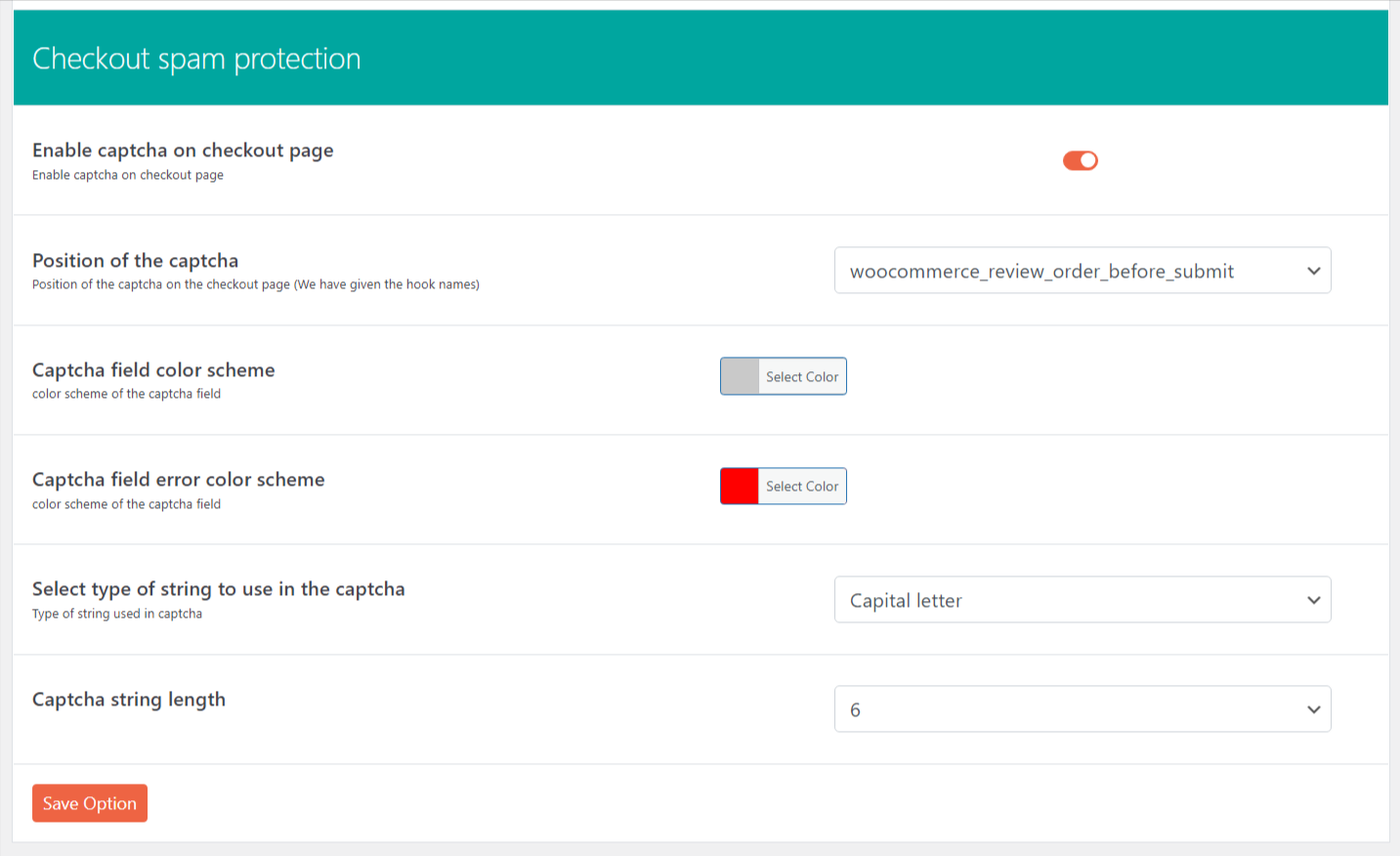Add to Cart Redirect for WooCommerce

Add to Cart Redirect for WooCommerce
Description
Streamline the shopping experience by sending customers straight to checkout after adding a product to their cart.
This plugin helps simplify the buying process by minimizing unnecessary steps and distractions.
Key Features
- Automatically redirect users to the checkout or a custom page after adding a product
- Works with Ajax-based add-to-cart functionality (on category and shop pages only)
- Option to redirect to a category, product, or any custom URL
- Remove the “Continue Shopping” link
- Optionally disable the cart page
- Show cart contents on the checkout page for quick updates
- Customize labels for “Add to Cart,” “Read More,” and “Select Options” buttons
- Add a secondary action button to product and shop pages for faster purchasing
- Display a popup preview of products from archive pages
- Allow quantity updates and product removal directly from the checkout
- Enable One Page Checkout to reduce friction
- Require users to log in or register before checking out
- Support “Sold individually” settings to limit product quantity
- Retain UTM parameters for better order source tracking
- Protect checkout from spam and fake orders using built-in CAPTCHA (no third-party key needed)
Fast checkout
WooCommerce Direct Checkout aims to simplify the checkout process, leading to an immediate increase in sales. This plugin for WooCommerce allows you to redirect users to the checkout instead of cart page.
Direct Checkout allows you to remove other unnecessary things in the checkout process like the order comments, shipping address (pro), coupon form.
One Page Checkout – Reduce cart abandonment with our One Page Checkout option. One Page Checkout makes it easier for customers to buy from custom checkout pages by displaying both the product selection and checkout forms on a single page.
The whole idea behind WooCommerce single page checkout is to reduce the lengthy checkout process.
Buy Now button for variable products on Category / Shop / Archive pages, so the buyer can directly add the product to the cart even without viewing its variations. **What it does is, it adds the first variation of the variable product to the cart.**
PRO Features
- Override the global redirect setting for individual products
- Set a custom redirect page per product, including on archive pages
- Supports product-level redirects even with Ajax-based add-to-cart buttons
- Option to disable redirect for specific products
- Define unique redirect URLs per product to guide users through targeted funnels
- Modify the label of the secondary action button for product and archive pages
- Change the position of the quick purchase or buy button
- Automatically clear other items from the cart when a new item is added via the quick purchase button
- Choose whether the quick purchase button redirects to the cart or checkout
- Disable the quick purchase button for specific products as needed
- Customize the appearance of the quick view popup, including background and text color
- Redirect users to an external URL after adding a product, if desired
- Set any page as the post-purchase success or thank you page
- Define custom thank you pages for each product, enabling personalized post-checkout experiences
- Premium support with responses to all queries within 24 hours
Make the Buy Now Button Work Like Amazon (PRO)
Let users quickly purchase a single product without affecting the rest of their cart. For example, if a user already has products X, Y, and Z in the cart and clicks “Buy Now” on product A, they’ll be taken to checkout with just product A. The other items (X, Y, Z) remain in the cart for future purchase.
Privacy
If you choose to opt in from the plugin settings, or submit optional feedback during deactivation, this plugin may collect basic technical information, including:
- Plugin version
- WordPress version
- WooCommerce version
- Site URL
- Deactivation reason (if submitted)
This data is used solely to improve plugin quality, compatibility, and features. No personal or user-specific data is collected without consent.
Faq
On the left side of the dashboard
WooCommerce > Direct checkout
Just install the plugin and activate it, and it will start redirecting to the checkout page.
Go to the plugin Basic settings. See the option Redirect to page; there you can select from pages.
Go to Basic Settings and click on Enable redirect on add to cart. This option is used to enable or disable the redirect.
PRO version has this feature.
In the PRO version, you can disable the global redirect and set a redirect for one product.
This way, the user will be redirected only when they add that specific product to the cart, and they won’t be redirected when they add other products.
PRO version allows you to do this.
Pro Version allows you to change the redirect page for a specific product.
Yes, our plugin works on all the add to cart buttons.
Yes, our plugin works on Ajax add to cart buttons as well.
You can do so now with our option “Disable cart page”; this will redirect all cart page traffic to the checkout page.
You can do that using our option “Enable single page checkout”; after enabling this, the cart and checkout will be shown on the same page.
(Single page checkout will now work if you implement your checkout page using the WooCommerce content block; you should implement your checkout page using the [woocommerce_checkout] shortcode)
You can do that in the FREE version; you can set one category page as the default redirect,
But in the PRO version you can set a product-level redirect, so if someone buys a pen you can redirect them to the Books category or even a single book (product).
This way you can create a complete funnel of redirects.
Say someone buys a T-shirt; as soon as they add this T-shirt to the cart, they get redirected to the Paints product page. If they then add some paint to the cart, they will be redirected to another product. This way, they will go on buying.
Yes, you can change it from the plugin settings.
Yes, the plugin lets you add a quick purchase button to product and archive pages, and in the PRO version, you can also change its label.
Yes, you can disable it for the product archive page and keep it running for the product page or vice versa.
Yes, you can do that in the Pro version; it allows you to disable the Quick Purchase button on a particular product.
At present, it does not work with variable products, but it will start supporting variable products shortly.
Using the Quick View button, customers can see the product details from the archive page without leaving the page.
Yes, Quick View will work for variable products; in fact, it is most useful for variable products, as a customer can view the product directly from the archive page and even add it to the cart from the archive page, as the Quick View module allows them to select the product variation.
You can remove order comments and coupon fields from the checkout page.
In the Pro version, you can remove the “Ship to a different address?” option.
In the Pro version, you can remove the following billing fields from the checkout form: First name, Last name, City, Country, State, Address line 1, Address line 2, and Postal code.
This feature will only work if your checkout page is made using the WooCommerce shortcode [woocommerce_checkout]. It will not work if your checkout page is made with the WooCommerce Checkout Block.
In the Pro version, you can remove the following shipping fields from the checkout form: First name, Last name, City, Country, State, Address line 1, Address line 2, and Postal code.
This feature will only work if your checkout page is made using the WooCommerce shortcode [woocommerce_checkout]. It will not work if your checkout page is made with the WooCommerce Checkout Block.
Yes, you can do that in the Pro version.
Yes, in the PRO version, a default variation can be added directly to the cart from archive views.
You have to make sure that you have set the default values of all the required variables for that product. If some required variable is not set for the first variation and you have not set a default for that variable, then, in that case, Buy Now for that product will fail with a warning that “required fields cannot be blank”.
Yes, you can do that using the Pro version; it gives you the option to link product names on the checkout page to their respective product pages.
You can customize the width of the Quick View box in the Pro version.
The Pro version gives you the option to redirect customers to a custom page on successful order placement.
Pro version allows you to set different thank you page URLs for different products.
You have the option to specify the weight of the link on the product page, so when there are 2 products with different thank you pages, their weight is considered, and the product with the highest weight is used for the redirect.
Yes, you can do that. The plugin gives you the option to show the quantity field next to each product on the checkout page, and the option to remove products from the checkout page itself.
Yes, you can do that. The plugin gives you the option to show the quantity field next to each product on the checkout page; from there, customers can modify the quantity on the checkout page itself.
Yes, the plugin gives you the option to remove products directly from the checkout page without going to the cart page.
This option will not be enabled if you have enabled the single page checkout option “Enable single page checkout” in the Basic settings tab.
For this, go to the Checkout settings tab; there you can enable the option “Force login before checkout”.
To enable the registration option, go to WooCommerce > Settings > Accounts & Privacy and enable the option Allow customers to create an account on the “My account” page.
Yes, the free version and PRO version are both HPOS compatible.
Yes, in the PRO version, the Buy Now button can mimic Amazon-style behavior. When clicked, the customer is redirected to the checkout with only the selected product, while any other items in the cart are saved for later.
You can stop spam in WooCommerce orders by enabling the option “Enable CAPTCHA on checkout page” in the Checkout settings tab. This will show a simple CAPTCHA on the checkout page so that only humans can place orders.
Reviews
Great Plugin
By chrise001 on September 30, 2025
Helps to navigate the nightmare of Woocommerce setup
Good Plugin
By guilhermepop29 on March 25, 2025
It Works, but Plugin UI/UX Dashboard screen is a little polluted
Excellent
By anowardev on March 17, 2025
Excellent! this is a very helpful plugin for direct selling.
great
By soldiez90 on March 8, 2025
I really enjoy the plugin.
Excellent Quick Buy (Direct Checkout) Plugin
By Reza Manouchehri (rezamnchr) on February 12, 2025
This plugin works for all WooCommerce product types (simple, grouped, external/affiliate, variable, variable subscription, and bookable) except the simple subscription product type. I contacted the plugin's great support team and they solved this.
I use the AJAX plugin for the "Add to Cart" button. I tried most of the quick buy plugins and all of them failed because the AJAX feature affected them and prevented them from redirecting to the checkout page, but this plugin doesn't get affected by the AJAX feature and redirects to the destination page (e.g. checkout page)
Great plugin!
By what1 on December 13, 2024
Works great
Its What I needed!
By majeed edu (majeededu) on November 8, 2024
Thank you for your great work.
Just change the name of the button (I am happy if I can change the name in the free version)
Works Great Thank You
By ddwaters on September 4, 2024
Working great so far. Thank you.
güzel
By Hüseyin Fevzi Bilgili (dostahsap) on April 24, 2024
güzel bir eklenti
Great Plugin
By goodnreadytogo on April 18, 2024
Plugin does exactly what it should. Puts Buy Now button under product listing and also under product photo and title on shop page. Buy Now button places product in shopping cart. Easy to use.
Changelog
2.1.73.69
- Documentation added
2.1.73.67
- Tested for WC 10.0.2
2.1.73.66
- Content change
2.1.73.64
- UI improvement in Direct checkout for WooCommerce
2.1.73.63
- Compatible with WC 9.9.5
2.1.73.62
- Compatible with WC 9.9.3
2.1.73.61
- Tested for WC 9.8.5
2.1.73.60
- Tested for WP 6.8.0 and WC 9.8.0
- Translation warning fixed
2.1.73.49
- Tested for WC 9.7.1
2.1.73.47
- Tested for WC 9.7.0
2.1.73.46
- Tested for WC 9.6.2
2.1.73.44
- Tested for WC 9.6.0
2.1.73.43
- Quick view variation slider fix
2.1.73.40
- Select variation popup warning on buy now button click
2.1.73.39
- Checkout spam protection with captcha added
2.1.73.37
- PHP 8.2 deprecation warning fixed
2.1.73.36
- Tested for WP 6.7.0
2.1.73.34
- Content change
2.1.73.32
- Tested for WC 9.3.0
2.1.73.31
- Tested for WC 9.2.3
2.1.73.30
- Tested for WC 9.1.4
2.1.73.29
- Tested for WP 6.6.1 and WC 9.1.0
2.1.73.27
- Tested for WP 6.6.0
- Code improvement
2.1.73.26
- Tested for WC 9.0.3
2.1.73.24
- Tested for WC 9.0.0
2.1.73.11
- New implementation for the single page checkout, with an option to fall back to the old way of implementation
2.1.73.6
- Tested for WP 6.4.2
- Compatible with PHP 8.2
2.1.73.4
- Tested for WC 8.3.0
2.1.73.3
- Tested for WP 6.4.0
2.1.73.1
- Small change in checkout quantity changer; now it will have the cart item as ID rather than a random ID