Gutenberg Blocks – PublishPress Blocks Controls, Visibility, Reusable Blocks

Gutenberg Blocks – PublishPress Blocks Controls, Visibility, Reusable Blocks
Description
PublishPress Blocks has everything you need to build professional websites with the WordPress block editor. The extra blocks include layout options, sliders, buttons, icons, image galleries, maps, tabs, testimonials, accordions, and more.
Plus, this plugin has complete set of management tools for blocks. You can control which users can add which blocks to posts. You can manage block visibility, including user role, date, time, device, screen size, and day of the week. Plus you can set default CSS styles, find all your blocks, access reusable blocks, and much more.
Powerful block editor features in PublishPress Blocks
- Block Permissions: You can control who can use each block, including default WordPress blocks.
- PublishPress Blocks: The blocks include accordions, galleries, sliders, tabs, maps, tables, recent posts, and more.
- Block Styles: You can add your own CSS styles for your blocks. Anyone editing posts can quickly add the styles to blocks.
- Block Controls: You can control block visibility, including user role, date, time, device, day of the week, and more.
- Block Usage: You can scan the posts on your website to find where your blocks are used.
- Reusable Blocks: You get easy access to manage and edit all the reusable blocks on your site.
PublishPress Blocks Pro
Upgrade to Blocks Pro
This plugin is the free version of PublishPress Blocks. The Pro version comes with faster support and all the features you need to super-charge the WordPress block editor. Click here to purchase the best premium WordPress blocks plugin now!
Feature 1. Block Permissions
PublishPress Blocks allows you to enable or disable Gutenberg blocks for user roles. For example, you can disable the “Classic” block if you don’t want users to rely on the old WordPress editor. Using the PublishPress Blocks plugin, you can allow some user roles to use the Gutenberg blocks that you choose. You can select which blocks in the Blocks list will be available to each role.
Click here to see how to control permissions for Gutenberg blocks.
Feature 2. Over 20 Extra Gutenberg Blocks
PublishPress Blocks has everything you need to build professional websites with WordPress. Here’s an introduction to the blocks available with the PublishPress Blocks plugin:
- Accordion block: You can create a PublishPress Accordion block when you need to display a lot of content in a small area. Your site visitors will be able to click on accordion bars that slide out to reveal content.
- Button block: The PublishPress Button block is based on the default Button block in Gutenberg. This improved version of the button block has tons of extra features including advanced styling such as hover, margin, border, padding, shadows and more.
- Columns Manager block: The PublishPress Columns block is based on the default Columns block in Gutenberg. This new version of the block has many extra features including extra layout options, padding, margins and much more.
- Contact Form block: The Contact Form Block allows you to create a form and take messages from customers. You can customize every aspect of the form including the fields, text, colors, styling and spam protection. You can also view and export all entries from your forms.
- Content Display block: PublishPress Blocks has a block to display your latest posts. Several views are available including Grid, List, Slider, Frontpage, Newspaper and Masonry. Some views have its own layouts and settings
- Count Up block: The PublishPress Count Up block is perfect for showcasing a number in Gutenberg. You can use it to show how many clients you have, how much money you have raised, how many cups of coffee you’ve served, or anything else.
- Google Maps block: The PublishPress Map block allows you to display a Google Map in the Gutenberg editor. You can create maps with custom icons, tooltips, description, zoom levels and much more.
- Icon block: The PublishPress Icon block allows you to add icons to WordPress content. This block uses Google’s Material Design icons. You can customize the style, size, color, link, margin, padding, background, border and more.
- Image block: The PublishPress Image block is based on the default Image block in Gutenberg. This improved version of the block has tons of extra features including focal points, overlays, custom text and more.
- Images Slider block: If you want to show multiple images in a slider / slideshow, then the PublishPress Images Slider Block is a great option. This Gutenberg block has advanced features including overlays, auto height, text, color and alignment options.
- Info Box block: The PublishPress Info Box Block is a great way to show important information in the Gutenberg editor. You can have large, colorful icon displayed next to a large title and some text. This block allows you to use Google’s Material Design icons.
- List block: The PublishPress List block is based on the default List block in Gutenberg. This improved version of the block has tons of extra features including advanced styling such as custom icons, text size, margin, padding and more.
- Login / Register Form block: The PublishPress Login & Register block allows you to load a WordPress login or register form inside Gutenberg. You can also setup a redirect URL after login and customize the design by adding your own logo and colors.
- Newsletter block: The PublishPress Newsletter block can save your future customers email for your marketing operations. You can create a sign-up block that’s customized with your own styling and text.
- Search bar block: The PublishPress Search Bar block allows you to add a very customizable search form into Gutenberg. You can change the colors, icons, width and text of your search bar.
- Social Links block: You can share your social media profiles very easily by using the PublishPress Social Links block. This block allows you to add links to your company / organization / personal profile on all the major social networks.
- Table of Contents block: The PublishPress Table of Contents block allows you to show a Table of Contents for your posts created with Gutenberg. WordPress automatically creates this Table of Contents using the headings in your post. This block enables you to place that Table of Contents so your visitors can see it.
- Table block: The PublishPress Table block is based on the default Table block in Gutenberg. This improved version of the block has tons of extra table features including advanced styling such as margin, padding, alignment, colors and more.
- Tabs block: You can create a PublishPress Tabs block when you need to display a lot of content in a small area. The tabs are mobile-friendly, can be horizontal or vertical, and can be customized with your colors and design.
- Testimonial block: The PublishPress Testimonial block allows you to add clients testimonials to Gutenberg. You can add testimonials using columns or a slider. You can show the avatar, name, job position and description for each testimonial.
- Video block: The PublishPress Video block is based on the default Video block in Gutenberg. The PublishPress Video block is most useful for videos hosted on your WordPress site. This block has tons of extra features, including advanced styling, for locally-hosted videos.
- WooCommerce block: PublishPress Blocks comes with a block to display your WooCommerce products. There are 2 layouts available for the Woo Products block: the Grid and Slider views.
And there are also special blocks and features available in PublishPress Blocks Pro:
- Countdown block: With the PublishPress Countdown blocks, you can create a highly customizable countdown to an event. This block is available in PublishPress Blocks Pro.
- Feature List block: With the Pro version of the PublishPress Blocks plugin, you can create an Features List block when you need to show a list of all the items available with a product or service.
- Pricing Table block: With the Pro version of the PublishPress Blocks plugin, you can create a Pricing Table block when you need to show people the purchase or subscription options on your site.
- Google Fonts with core blocks: The Pro version of the PublishPress Blocks allow you to add use Google fonts with some core Gutenberg blocks such as paragraph and heading.
PublishPress Blocks features the best content block in WordPress. You can use the “Content Display” block to create blog layouts, lists of posts by a specific author, or even complete newspaperfrontpages.
This block allows you to show posts, pages and other content types in many beautiful layouts. These layout options are Grid, Frontpage, List, Newspaper, Masonry, and Slider.
You also have dozens of different ways to customize your content. You can filter your content by author, category or tag. You can add many types of data to your layouts including posted date, updated date, images, authors, excerpts, intro text, comments and more.
We’ve already mentioned many features of the Content Display block. So what are you waiting for? Install PublishPress Blocks and check out the Content Display block. This block really is the best way to showcase your posts in the Gutenberg editor.
Feature 3. Block Styles
You create custom, reusable CSS styles and make them available to end users. Name the style, and let the content editors use it when they need it. This is a very useful feature that empowers your users to add pre-defined CSS styles to any Gutenberg block.
Click here to see how to create block styles.
Feature 4. Block Controls
Using the PublishPress Blocks plugin, you can schedule when blocks are shown, and add user role restrictions.
Block Controls works with almost any block, including blocks from third party plugins.
Click here to read how to use block controls
There are four different kinds of block visibility control available:
- Schedule control: schedule when to start showing and/or stop showing a block.
- User roles control: choose which users can see your blocks.
- Term archives control: choose on which taxonomies and terms archive pages your blocks can be displayed.
- Device Type: select what type of device this block will be visible on.
- Device Width: set the minimum and maximum screen widths for this block to display.
- Pages control: choose in which pages this block can be displayed.
Feature 5. Block Usage
The Block Usage feature allows you to search for and find any usage of blocks on your site. Find your blocks quickly. Using this screen, you can scan all the content on your site and find where each block is located.
Click here for more on the Block Usage Screen.
Feature 6. Reusable Blocks
When you are using PublishPress Blocks, a submenu for Reusable Blocks is enabled by default. This submenu allows you to reach the “Reusable blocks” page screen that is normally difficult to find in WordPress. Reusable blocks are an incredibly useful feature in the Gutenberg block editor. They allow you to create content once and use it multiple times inside different posts and pages.
Click here for more on the Reusable Blocks Screen.
Join PublishPress and get the Pro plugins
The Pro versions of the PublishPress plugins are well worth your investment. The Pro versions have extra features and faster support. Click here to join PublishPress.
Join PublishPress and you’ll get access to these ten Pro plugins:
- PublishPress Authors Pro allows you to add multiple authors and guest authors to WordPress posts.
- PublishPress Blocks Pro has everything you need to build professional websites with the WordPress block editor.
- PublishPress Capabilities Pro is the plugin to manage your WordPress user roles, permissions, and capabilities.
- PublishPress Checklists Pro enables you to define tasks that must be completed before content is published.
- PublishPress Future Pro allows you to schedule changes to WordPress Posts.
- PublishPress Permissions Pro is the plugin for advanced WordPress permissions.
- PublishPress Planner Pro is the plugin for managing and scheduling WordPress content.
- PublishPress Revisions Pro allows you to update your published pages with teamwork and precision.
- PublishPress Series Pro enables you to group content together into a series.
- PublishPress Statuses Pro enables you to create additional publishing steps for your posts.
Together, these plugins are a suite of powerful publishing tools for WordPress. If you need to create a professional workflow in WordPress, with moderation, revisions, permissions and more… then you should try PublishPress.
Bug Reports
Bug reports for PublishPress Blocks are welcome in our repository on GitHub. Please note that GitHub is not a support forum, and that issues that aren’t properly qualified as bugs will be closed.
Follow the PublishPress team
Installation
To install the plugin automatically:
- Through WordPress admin, use the menu: Plugin > Add New
- Search for PublishPress Blocks
- Click on install then click the activation link
Screenshots
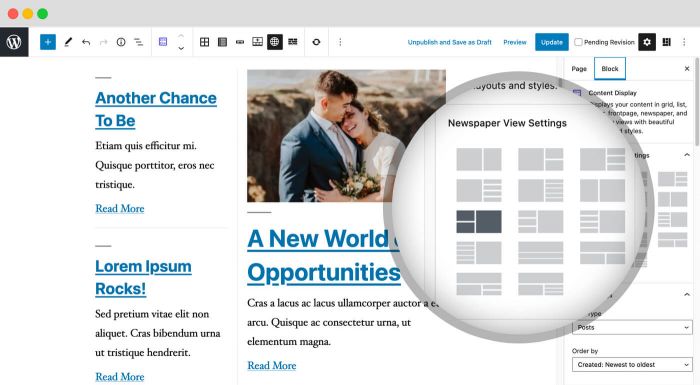
Content Display Block: PublishPress Blocks include Content Display, a powerful block to show posts, pages and custom post types in many beautiful layouts.
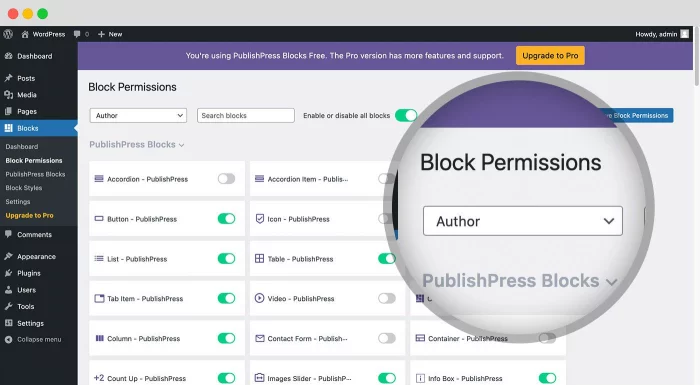
Block permissions: PublishPress Blocks allows you to enable or disable blocks per user role.
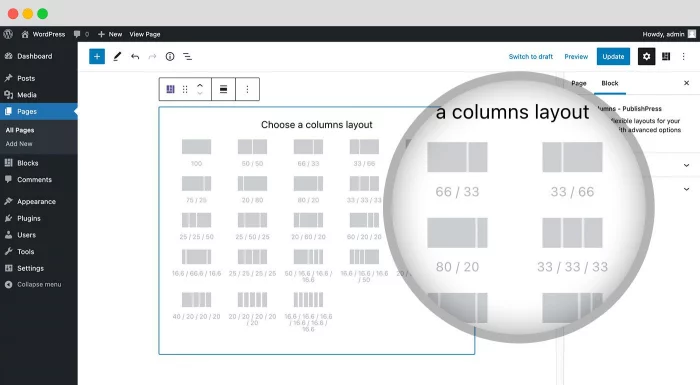
Column Layouts: PublishPress Blocks allows you to create flexible and beautiful layouts. You get 23 layouts options with different options for desktop, tablet and mobile devices.
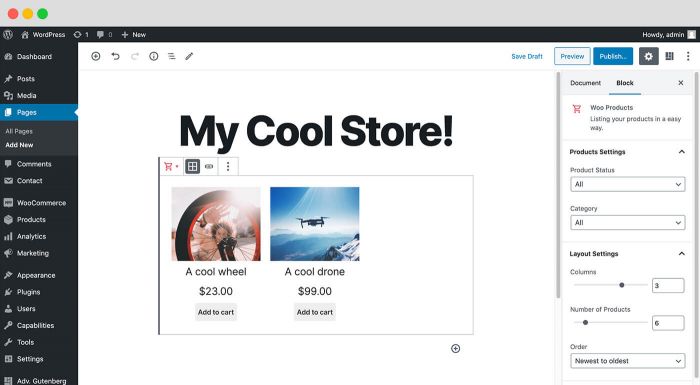
WooCommerce Products: PublishPress Blocks comes with a block to display your latest WooCommerce products.
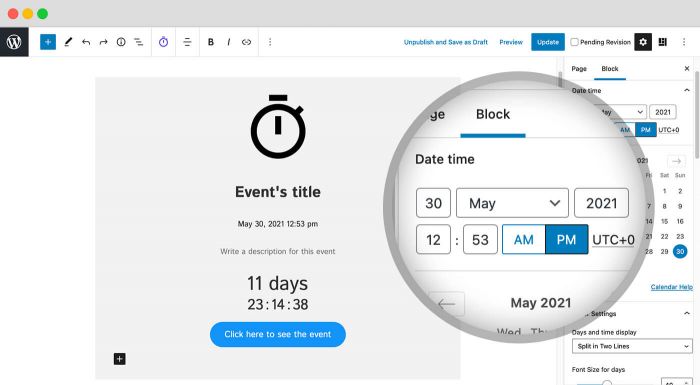
Countdown Block: Create a customizable countdown block with a lot of settings, including date and time layout, font size, and more.
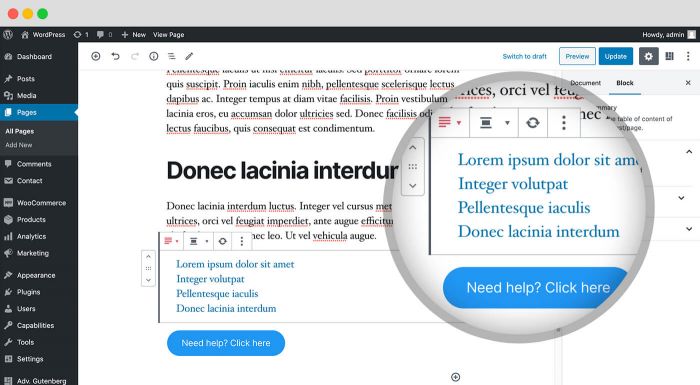
Content Blocks: PublishPress Blocks has multiple blocks to improve your content. You can create a Table of Contents block, build stylish lists with icons, and add attractive buttons with many design options.
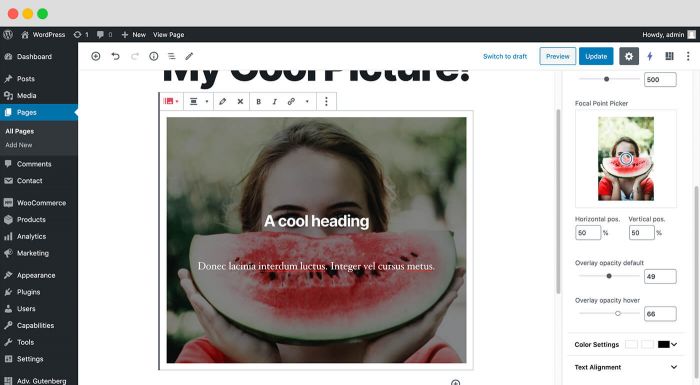
Image and Video Blocks: With the PublishPress Video block, you can display remote or local videos with a customizable player and tons of options. The PublishPress Image block: get more controls over your images with zoom, opacity, captions and much more.
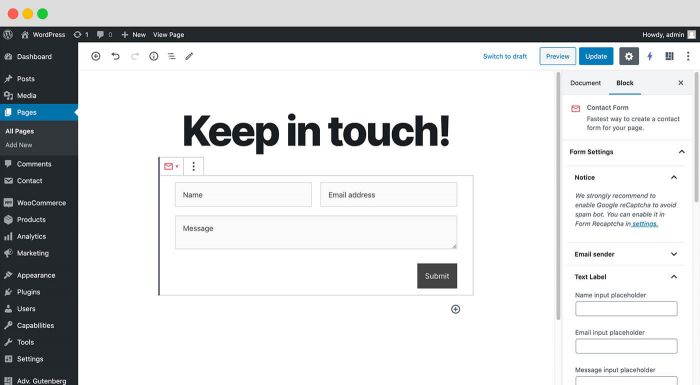
Email and Contact Form Blocks: You can create Contact form and also Newsletter sign-up blocks.
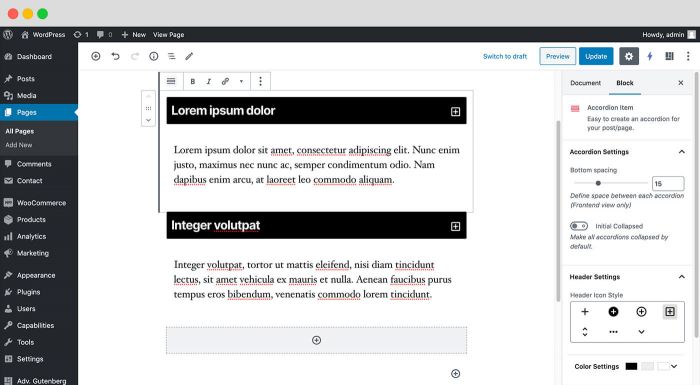
Gutenberg Accordion Block: You can display content in an accordion layout. The content of each accordion can be visually edited.
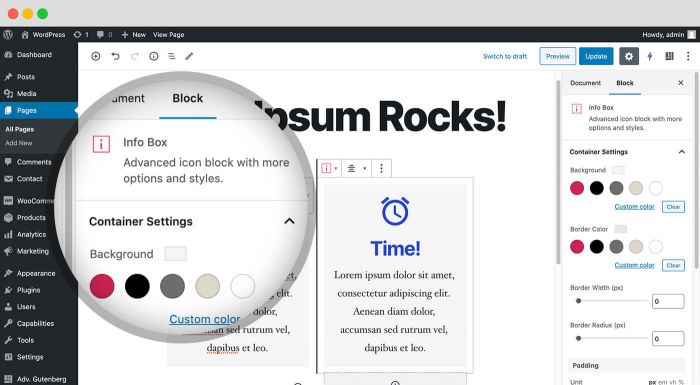
Gutenberg Info Box and Icon Blocks: The Info Box blocks allows you to show information with an icon, title and text with custom styles.
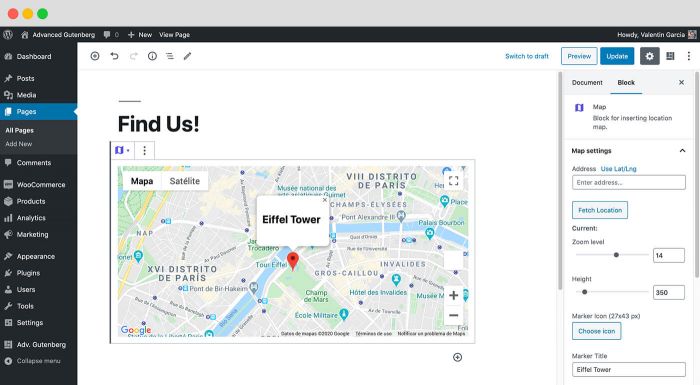
Google Maps: With the Map block you can display a Google Map with a custom icon, tooltip and description.
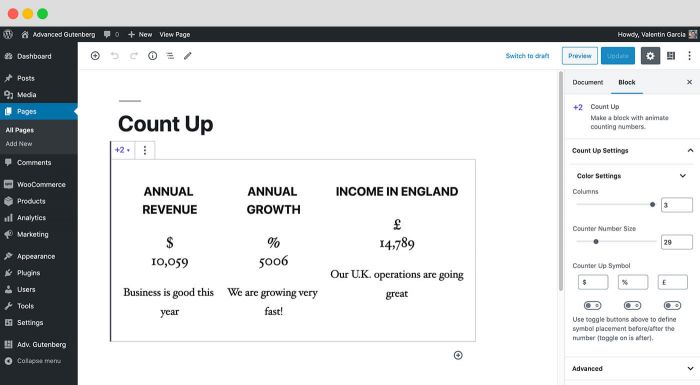
Count up blocks: The Count Up block is perfect for showcasing numbers in Gutenberg. You can use it to show how many clients you have, how much money you have raised etc.

Testimonial Blocks: The Testimonial Block allows you to add clients testimonials to Gutenberg.
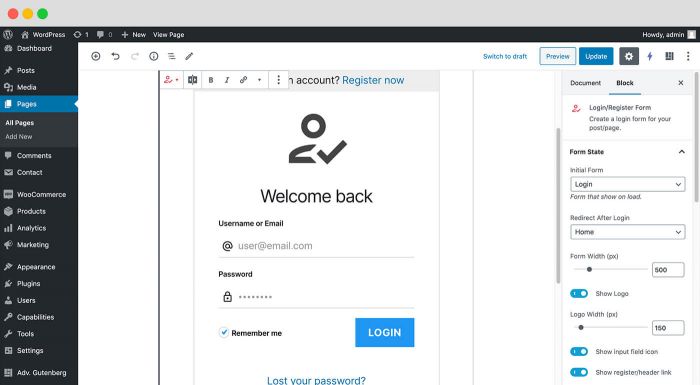
Login & Register Gutenberg Block: This block allows you to load a WordPress login or registration form inside Gutenberg.
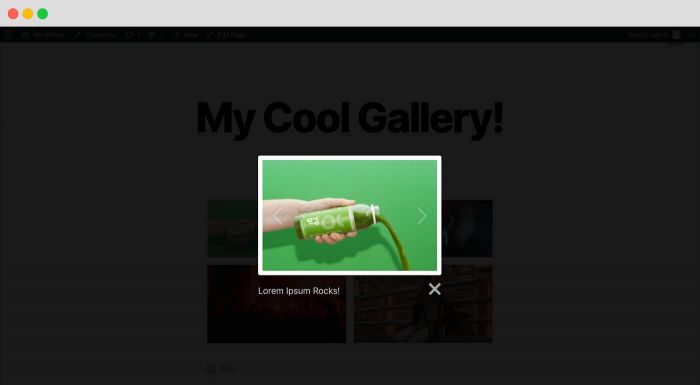
Gallery Enhancements: PublishPress Blocks has major improvements for the default WordPress galleries, including lightbox displays, image captions, and better image navigation.
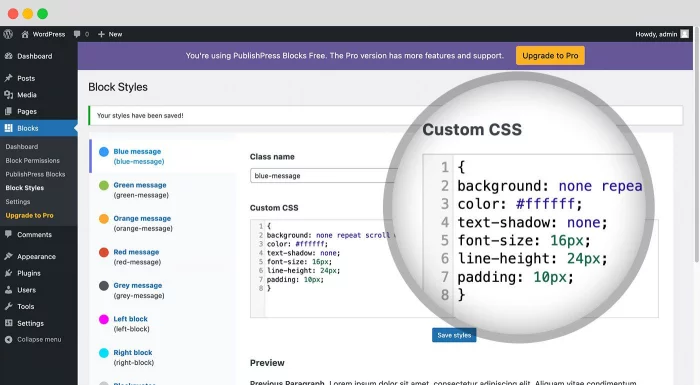
Block Styles: You create custom CSS styles for blocks and make them available to end users.
Faq
We reply to every question about the editor on the forum here, just ask 🙂 We also have online documentation here.
You can create a PublishPress Accordion block by clicking the “Accordion – PublishPress” button in the PublishPress Blocks category. When you first create this block, you will see 2 accordion elements that display by default. Once created, you can adjust the header, body or border options for your accordion. The Accordion block also allows you to customize the borders of the accordion areas:
Click here for more on Gutenberg accordion blocks.
The PublishPress Button block is based on the default Button block in Gutenberg. This improved version of the button block has tons of extra features including advanced styling such as hover, margin, border, padding, shadows and more. You can create a PublishPress Button block by clicking the “Accordion – PublishPress” button in the PublishPress Blocks section. There are options for customizing the test size, background color and text color for the button. There are also customization options for the color, borders, margin, and padding of your buttons. You can choose settings that control what visitors see when they hover over your button blocks.
Click here for more on Gutenberg button blocks.
The PublishPress Icon block allows you to add icons to WordPress content. This block uses Google’s Material Design icons. You can customize the style, size, color, link, margin, padding, background, border and more. You can create a PublishPress Icon block by clicking the “Icon – PublishPress” button in the PublishPress Blocks section. After you choose an icon, you will see extra settings in the right sidebar, including Icon Size, Icon Color, Icon Background, Border, Border Size, Border Radius.
Click here for more on Gutenberg icon blocks.
The PublishPress List block is based on the default List block in Gutenberg. This improved version of the block has tons of extra features including advanced styling such as custom icons, text size, margin, padding and more. You can create a PublishPress List block by clicking the “List – PublishPress” button in the PublishPress Blocks section. After creating the PublishPress List block, you can adjust the settings from the right sidebar. You can change the icon and it’s settings which include List icon, Icon size, Line height, Margin, Padding, and more.
Click here for more on Gutenberg list blocks.
The PublishPress Table block is based on the default Table block in Gutenberg. This improved version of the block has tons of extra table features including advanced styling such as margin, padding, alignment, colors and more. You can create a PublishPress Table block by clicking the “Table – PublishPress” button in the PublishPress Blocks section. After choosing the PublishPress Table block, you can choose the number of columns and rows for your table layout. You can edit the table after setting the number of columns and rows. The options include:
- Add Row Before
- Add Row After
- Delete Row
- Add Column Before
- Add Column After
- Delete Column
- Split Merged Cells
- Merge Cells
Click here for more on Gutenberg table blocks.
You can create a PublishPress Tabs block when you need to display a lot of content in a small area. The tabs are mobile-friendly, can be horizontal or vertical, and can be customized with your colors and design. To insert a PublishPress Tabs block, click the “Tabs – PublishPress” button in the PublishPress Blocks category. You can add tabs using the large + icon. You can remove tabs using the yellow X icon. The block settings allow you to adjust the tab direction and also which tab people will see when they open the page.
Click here for more on Gutenberg tabs blocks.
The PublishPress Columns block is based on the default Columns block in Gutenberg. This new version of the block has many extra features including extra layout options, padding, margins and much more. If you want to create a block containing other blocks inside, you should choose “Columns – PublishPress” in PublishPress Blocks category. Then you can add any types of block you want in each column. You can choose different layouts for Desktop, Tablet, and Mobile displays. You can also choose the space between columns, padding, margin, and much more.
Click here for more on Gutenberg columns blocks.
No. The impact is minimal because our plugin relies heavily on tools provided by the native Gutenberg editor.
Many of our blocks are built on top of the default Gutenberg blocks, so little extra code is necessary. And if you decide to stop using PublishPress Blocks, any Gutenberg block will safely turn back to regular HTML. This means that PublishPress Blocks is a safe option to use, because your content is not locked into our plugin forever.
Read more about disabling PublishPress Blocks.
Yes, with the PublishPress Blocks plugin, you can show WordPress images inside a lightbox modal. This feature is not available in the normal WordPress gallery block. This feature is on the Configuration screen in PublishPress Blocks. This will modify the default “Gallery” block in WordPress.
- Open galleries in lightbox: This will automatically add a lightbox display to images in the “Gallery” block.
- Image caption: This feature will automatically take the alt text or caption for an image and show it as captions for images in lightboxes. You can choose between display the caption below the image or over.
Yes, it is possible to create anchor links for Gutenberg blocks. This allows you to create direct links to blocks, rather than to the top of a page. They allow visitors to click a link and instant moved up or down a long page.
- When editing a block, look for the “Advanced” tab in the right sidebar.
- Under the “Advanced” tab, look for the “HTML anchor” box.
- Enter the name of your anchor.
This feature is available for all PublishPress blocks, except for these:
- Icons
- Columns
- Info Box
- Content Display
- Testimonial
If you disable the PublishPress Blocks plugin, the blocks will revert to HTML. This means that PublishPress Blocks is a safe option to use, because your content is not locked into our plugin forever. Our plugin will not negatively impact your use of the block editor.
Click here for more information on disabling blocks
All of these are good Gutenberg block plugins. PublishPress Blocks has particular strengths with the 5 features we mention in the introduction:
- The best Latest News / Content block in WordPress
- Over 20 extra Gutenberg blocks
- Permissions for the block editor
- Block styles to add reusable custom CSS to any block
- Block layout and page-builder features
Yes, we use the phrase “publishpress-advg-install” to share install links. You will see that text included in the links from other PublishPress plugins.
Reviews
Great addition to my site.
By imchriswho on October 5, 2025
Awesome, and way easier to use than I thought it would be. No notes.
Awesome
By hiddengates on July 21, 2025
This plugin made a lot of things easy. I highly recommend it.
👍 Great 👍Easy and Fast!
By John Botamer (johnbotamer) on April 29, 2025
Best set of blocks! The schema setup is awesome. Highly recommended! Upgrade looks exciting, I'm very happy! 😁
Some handy abilities
By joehyogi on April 20, 2025
I liked the tabs, so i can post a variety of content to the same spot on a page and you can just tab through it
Very useful
By hupsakee on March 31, 2025
I am using the Info Box Block a lot. Works great and is very customizable.
blc press
By robbby66 on March 24, 2025
Bonjour, je suis content de bloc press, je l'étudie car il y a beaucoup de possibilitées
Thanks
By yushigiya34 on February 7, 2025
Thanks
nice tool
By dosantos on January 29, 2025
thanks for the plugin
Great plugin
By Renato Allodi (accr2024) on September 5, 2024
Works very well and has a lot of free blocks and functionalities. Very, very good! Thanks.
muy bueno
By ffrancohn on July 25, 2024
ayuda mucho, gracias
Changelog
The full changelog can be found on GitHub.