Blackhole for Bad Bots
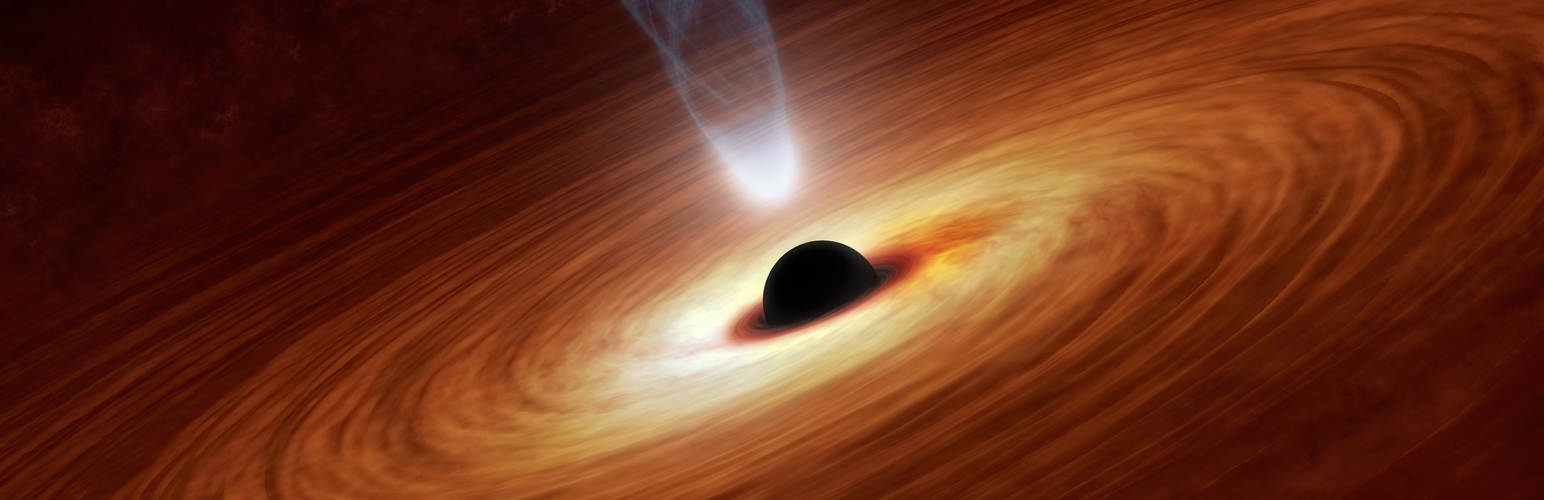
Blackhole for Bad Bots
Description
✨ Trap bad bots in a virtual black hole
Important: Do NOT use this plugin on sites with caching. Learn more »
👾 Bye bye bad bots..
Bad bots are the worst. They do all sorts of nasty stuff and waste server resources. The Blackhole plugin helps to stop bad bots and save precious resources for legit visitors.
👾 How does it work?
First the plugin adds a hidden trigger link to the footer of your pages. You then add a line to your robots.txt file that forbids all bots from following the hidden link. Bots that then ignore or disobey your robots rules will crawl the link and fall into the trap. Once trapped, bad bots are denied further access to your WordPress site.
I call it the “one-strike” rule: bots have one chance to obey your site’s robots.txt rule. Failure to comply results in immediate banishment. The best part is that the Blackhole only affects bad bots: human users never see the hidden link, and good bots obey the robots rules in the first place. Win-win! 🙂
✨ Add a blackhole trap to help stop bad bots
Important: Do NOT use this plugin on sites with caching. Learn more »
👾 Features
- Easy to set up
- Squeaky clean code
- Focused and modular
- Lightweight, fast and flexible
- Built with the WordPress API
- Works with other security plugins
- Easy to reset the list of bad bots
- Easy to delete any bot from the list
- Regularly updated and “future proof”
- Blackhole link includes “nofollow” attribute
- Plugin options configurable via settings screen
- Works silently behind the scenes to protect your site
- Whitelists all major search engines to never block
- Focused on flexibility, performance, and security
- Email alerts with WHOIS lookup for blocked bots
- Complete inline documentation via the Help tab
- Provides setting to whitelist any IP addresses
- Customize the message displayed to bad bots 😉
- One-click restore the plugin default options
- Does NOT use or require any .htaccess rules
Blackhole for Bad Bots protects your site against bad bots, spammers, scrapers, scanners, and other automated threats.
Not using WordPress? Check out the standalone PHP version of Blackhole!
👾 Whitelist
By default, this plugin does NOT block any of the major search engines (user agents):
- AOL.com
- Baidu
- Bingbot/MSN
- DuckDuckGo
- Googlebot
- Teoma
- Yahoo!
- Yandex
These search engines (and all of their myriad variations) are whitelisted via user agent. So are a bunch of other “useful” bots. They always are allowed full access to your site, even if they disobey your robots.txt rules. This list can be customized in the plugin settings. For a complete list of whitelisted bots, visit the Help tab in the plugin settings (under “Whitelist Settings”).
Check out Blackhole Pro and level up with advanced features!
👾 Exclusive Pro Features
- Option to disable for logged-in users
- Threshold control (number of allowed hits)
- Custom email alerts
- Custom messages for blocked bots
- Custom redirect for blocked bots
- Custom blackhole trigger links
- Complete inline documentation
- Block bots based on user agent
- Block bots based on IP address
- Whitelist/allow bots by user agent
- Whitelist/allow bots by IP address
- Redirect whitelisted bots
- Set custom HTTP Status Code
- Full-featured Bad Bot Log with paging, sorting, and field search
- Manually add bad bots to the Bad Bot Log
- Geo/IP location lookups for each bad bot
- Logs number of blocked hits for each bot
..plus everything the free version can do and more.
Learn more and get Blackhole Pro »
👾 Privacy
User Data: This plugin automatically blocks bad bots. When bad bots fall into the trap, their IP address, user agent, and other request data are stored in the WP database. No other user data is collected by this plugin. At any time, the administrator may delete all saved data via the plugin settings.
Services: This plugin does not connect to any third-party locations or services.
Cookies: This plugin does not set any cookies.
Credit: Header Image Courtesy NASA/JPL-Caltech.
Blackhole for Bad Bots is developed and maintained by Jeff Starr, 15-year WordPress developer and book author.
👾 Support development
I develop and maintain this free plugin with love for the WordPress community. To show support, you can make a donation or purchase one of my books:
- The Tao of WordPress
- Digging into WordPress
- .htaccess made easy
- WordPress Themes In Depth
- Wizard’s SQL Recipes for WordPress
And/or purchase one of my premium WordPress plugins:
- BBQ Pro – Blazing fast WordPress firewall
- Blackhole Pro – Automatically block bad bots
- Banhammer Pro – Monitor traffic and ban the bad guys
- GA Google Analytics Pro – Connect WordPress to Google Analytics
- Head Meta Pro – Ultimate Meta Tags for WordPress
- Simple Ajax Chat Pro – Unlimited chat rooms
- USP Pro – Unlimited front-end forms
Links, tweets and likes also appreciated. Thank you! 🙂
Installation
Installing Blackhole for Bad Bots
- Upload the Blackhole plugin to your blog and activate
- Visit the Blackhole Settings and copy the Robots Rules
- Add the Robots Rules to your site’s robots.txt file (see note)*
- Configure the Blackhole Settings as desired and done
Note: For the robots.txt rules, there are two scenarios:
- Your site has a physical robots.txt file that you can see on the server. In this case, you need to add the required rules manually.
- OR, your site is using the dynamic/virtual WP-generated robots.txt file, and there is no physical robots.txt file on your server. In this case, the plugin adds the required rules automatically. You do not need to add anything manually.
For complete documentation, click the “Help” tab in the upper-right corner of the Blackhole settings screen. Help tab also available on the “Bad Bots” screen.
More info on installing WP plugins
Verify Blackhole is working properly
Caching Plugins
Important: Do NOT use this plugin on sites with caching. Learn more »
No robots.txt?
For the robots.txt file, there are two possible scenarios:
- You want to use your own physical robots.txt file that you can view and edit on the server. In this case, follow the steps below to create your site’s robots.txt file.
- OR, you want to use the dynamic/virtual WP-generated robots.txt file, such that there is no physical robots.txt file on your server. In this case, you don’t need to do anything, because WordPress automatically generates a robots.txt file when requested.
If you go with option #1, here are the steps to create a robots.txt file for your site:
- Add a blank plain-text file to the root directory of your site
- Name the text file
robots.txtand upload to your server
Done. Now you can add the Blackhole rules provided on the plugin settings page. See the next section to learn more and validate your robots.txt file.
To view your robots.txt file, visit the following URL (replace example.com with your domain):
https://example.com/robots.txt
Tip: you can find a link to your site’s robots.txt file on the plugin settings page.
Robots Tools & Info
Here are some collected resources for working with robots.txt. See also the next section, “Testing Robots.txt” for more tools.
- Learn more about robots.txt
- Validate your robots.txt file
- Validate robots.txt in Google Webmaster Tools
- Google Robots.txt Specifications
- How to Create a robots.txt file
Lots more great resources on the web to learn about and validate your robots.txt file. Read up, it’s important for SEO.
Testing Robots.txt
To test that your site’s robots.txt rules are correct, you can use a free robots.txt checker. Google provides a robots checker inside of your Google account (i.e., must be logged in to Google). There are many other robots validators around online. Here are some examples:
Tons more robots tools available online, just search for something like “validate robots.txt” (without the quotes) to discover more.
Testing Blackhole
To test that the Blackhole trap is working, first remove your IP address(es) from the plugin setting, “Whitelist IPs”. Also make sure your browser is not included in the plugin setting, “Whitelist Bots” (for example, Chrome is whitelisted). OR instead of changing any plugin settings, you can use a proxy service and non-whitelisted browser (e.g., Brave or Opera) to perform the test.
After removing your IP address and user agent (or using a proxy service), view the source code of any web page on your site. Scroll down near the footer of the page until you locate a link that looks similar to the following:
<a rel="nofollow" style="display:none" href="https://example.com/?blackhole=1234567890" title="Do NOT follow this link or you will be banned from the site!">Name of Your Website</a>
Click the link (the href value) to view the Warning Message. After visiting the Warning Message, refresh the page to view the Access Denied message. And/or visit any other page on the front-end of your site to verify that you have been banned. But don’t worry, you will never be banned from the WP Admin Area or the WP Login Page. So simply log in and remove your IP address from the Bad Bots list to restore front-end access.
More information on how to verify Blackhole is working »
Why no bots?
If you’re not seeing any bad bots getting blocked, there are several things to keep in mind:
- Make sure you’ve set up according to the docs above
- New(er) websites may not get a lot of bad bot traffic
- Sites with low traffic may not get a lot of bad bots
- Check if you are using any other bot-blocking plugins
- Not all websites (even popular ones) get tons of bots
- Blackhole will not work if you have any caching on site
- If in doubt, you can test if the plugin is working (see previous section above)
So keep those things in mind. In most cases it’s just a matter of time before some bad bots fall into the black hole.
Also note that the plugin provides two “whitelist” settings:
- Whitelist Bots
- Whitelist IPs
By default, certain things are automatically whitelisted when the plugin is activated. For example, your IP address is added to the whitelist IP setting. Also Chrome and other user agents are added to the whitelist user-agents setting. Just to keep in mind when testing plugin functionality.
Whitelisted Bots
Blackhole for Bad Bots is rigorously tested to ensure that the top search engine bots are NEVER BLOCKED. Any bots reporting a User Agent that contains any of the following strings will always have access to your site, even if they disobey robots.txt.
a6-indexer, adsbot-google, ahrefsbot, aolbuild, apis-google, baidu, bingbot, bingpreview, butterfly, cloudflare, chrome, duckduckgo, embedly, facebookexternalhit, facebot, google page speed, googlebot, ia_archiver, linkedinbot, mediapartners-google, msnbot, netcraftsurvey, outbrain, pinterest, quora, rogerbot, showyoubot, slackbot, slurp, sogou, teoma, tweetmemebot, twitterbot, uptimerobot, urlresolver, vkshare, w3c_validator, wordpress, wp rocket, yandex
Of course, this list is completely customizable via the plugin settings. Each added string is matched against the full user agent, so be careful. Learn more about user agents of the top search engines.
You can also whitelist bots by IP address. Visit the setting, “Whitelist IPs”, and enter the IP address (separate multiple IPs with commas). You can also whitelist entire ranges of IPs. In the same plugin setting, add something like this:
123.456.
That will allow all bots reporting any IP that begins with 123.456.. You can also whitelist IP addresses using CIDR notation. Check out the Help tab on the plugin settings page for details.
Customizing
Blackhole provides plenty of hooks for customizing and extending:
blackhole_options
blackhole_badbots
blackhole_get_options
blackhole_get_badbots
blackhole_log_data
blackhole_trigger
blackhole_vars
blackhole_log
blackhole_ip_keys
blackhole_alert_name
blackhole_alert_subject
blackhole_alert_message
blackhole_alert_headers
blackhole_needle
blackhole_message_default
blackhole_message_custom
blackhole_message_nothing
blackhole_ignore_loggedin
blackhole_ignore_backend
blackhole_ignore_login
blackhole_block_status
blackhole_block_protocol
blackhole_block_connection
blackhole_ip_filter
blackhole_validate_ip_log
blackhole_settings_contextual_help
blackhole_badbots_contextual_help
If you need a hook added, drop me a line, will be glad to hook it up 😉
Custom Warning Template
The Blackhole displays two types of messages:
- Warning Message – Displayed when bots follow the blackhole trigger
- Blocked Message – Displayed for all requests made by blocked bots
The Blocked Message may be customized via the plugin settings. The Warning Message may be customized by setting up a custom template:
- Copy
blackhole-template.phpfrom the plugin’s/inc/directory - Paste the file into your theme template, for example:
/wp-content/my-awesome-theme/blackhole-template.php - Customize any of the markup between “BEGIN TEMPLATE” and “END TEMPLATE”
- Upload to your server and done
If the custom template exists in your theme directory, the plugin automatically will use it to display the Warning Message. If the custom template does not exist in your theme directory, the plugin will fallback to the default warning message.
Tip: Instead of including the custom template in your theme, you can include via /wp-content/ directory, like: /wp-content/blackhole/blackhole-template.php
More options available in the Pro version »
Uninstalling
This plugin cleans up after itself. All plugin settings and collected data will be removed from the WordPress database when the plugin is uninstalled via the Plugins screen. After uninstalling, don’t forget to remove the blackhole rules from your robots.txt file. It’s fine to leave them in place, it will not hurt anything, but they serve no purpose without the plugin installed.
More specifically, Blackhole adds only two things to the database: options and bot list. When the plugin is uninstalled/deleted via the Plugins screen, both of those items are removed automatically via the following lines in uninstall.php:
delete_option('bbb_options');
delete_option('bbb_badbots');
So after uninstalling the plugin and deleting the robots.txt rules, there will be no trace of Blackhole for Bad Bots on your site.
Like the plugin?
If you like Blackhole for Bad Bots, please take a moment to give a 5-star rating. It helps to keep development and support going strong. Thank you!
Screenshots
Faq
Yes, three of them:
- BBQ Firewall for super-fast firewall security
- Blackhole for Bad Bots to protect your site against bad bots
- Banhammer to monitor and ban any user or IP address
Pro versions with more features available at Plugin Planet.
Blackhole uses its own “smart bot technology” that only blocks bots if they have demonstrated bad behavior. Firewalls typically are “static” and block requests based on a predefined set of patterns. That means that firewalls sometimes block legitimate visitors. Blackhole never blocks regular visitors, and only it blocks bots that disobey your site’s robots.txt rules. So the rate of false positives is close to zero.
In order for the plugin to add the trigger link to your pages, your theme must include the template tag, wp_footer(). This is a recommended tag for all WordPress themes, so your theme should include it. If not, you can either add it yourself or contact the theme developer and ask for help. Here is more information about wp_footer(). Once the footer tag is included, the plugin will be able to add the trigger link to your pages.
No. Never. All the major search engine bots are whitelisted and will never be blocked. Unless you remove them from the whitelist setting, which is not recommended.
Impossible because the plugin never blocks by user agent. It only blocks by IP address. No other criteria are used to block anything.
Question: Is it possible to block some bots by just adding them to blocked list and deny them Access to my website?
Answer: Not possible with the free version, but the Pro version includes an easy way to add bots manually (via the Bad Bots Log).
Visit the plugin settings and add to the list.
Visit the plugin settings and click the button.
Not possible with the free version, but can do with the Pro version.
Visit the plugin settings and click the button.
Yes. Visit Perishable Press to download a PHP-based version that does not require WordPress.
Yes, the Pro version is available at Plugin Planet.
Not yet, but it’s on the to-do list.
Your server IP address and your local (home) IP address (or whichever IP you are using when the plugin is installed).
Yes, you can add the following code anywhere in your theme template:
<?php if (function_exists('blackhole_trigger')) blackhole_trigger(); ?>
Question: Should whitelisted bots contain exact names, or can I just use partial names?
Answer: You can use partial names or full names, depending on how specific you would like to be with blocking. If you look at the default whitelisted bot strings, you will see that they are just portions of the full user agent. So for example you can block all bots that include the string “whateverbot” by including that string in the whitelist setting. It makes it easier to block bots, but you have to be careful about false positives.
Reviews
Does nothing!
By ron441241 on November 20, 2025
n/a
Great plugin
By Krzysztof (autori76) on April 22, 2025
Hi. It seems to be doing its job. I am happy with it. Thanks 🙂
[Blackhole for Bad Bots]
Be very careful …
By wordwiseweb on March 18, 2025
I appreciate the protection Blackhole for Badbots has given me for a couple of years, but suddenly I'm getting emails from Google saying their crawlers have been blocked and, within two days, my ranking has plummeted.
I know the issue is the caching, and there are posts online about this for when the plugin's used alongside Siteground's Optimizer, but after obeying the instructions (there's only one type of caching you're supposed to use, apparently), after a lull of a week or so and getting a Google validation fix confirmation, I'm getting the Google emails again. Nothing's changed in that time?
I'm obeying the instructions, but still Google is being blocked? Why on earth would it block Google? Yes, I could stop using all caching, but then my site gets slower and that will also affect my ranking.
I've had to deactivate the plugin, and I won't be using it again. I'm hoping my Google ranking quickly recovers, as I spotted the drop fairly quickly. This will cost me money …
Beware!
By silversky99 on February 21, 2025
More than 6 months after deletion its still generating trash pages on Google Search Console(thousands). Even after cleaning everything. Still generating...
Together with BBQ Firewall the best plugin for WordPress security!
By nmrockswp on February 16, 2025
Long Sought, Long Needed Plugin. Well done!
By cole1969 on September 26, 2024
Very Well done!
Didn't work, and too many features gatekept
By abctaylor on September 23, 2024
Didn't work in testing on latest WP + Nginx 1.14.1 when following the nofollow link. The logs should at least be viewable to the site admin, it's just mean gatekeeping that.
Works perfectly, prevents Malware injection
By galliweb on August 20, 2024
The plugin does an amazing job. I have one "research-test-site" where I use a combination of plugins, that are not supported any longer. The result: the site is getting hacked (Malware injection) every 1-2 weeks. Then I restored the site and audited it again. Wordfence free didn't do anything, well they correctly found the corrupted files but didn't prevent anything. With Blackhole, the problem is fixed. I get 1-2 warnings per week, that a bad bot was blocked. Works great, thank you for your solution!
Not working
By hangist on July 18, 2024
Sorry, but you guys failed to block Amazon bot and Claudebot, these AI tools are killers. Since i set it up at 2am, I have over 50000 requests and it is 10 am.
Criminal IP marks this plugin as phishing
By rainforest10005 on June 18, 2024
I added this to my site; when I tried to add Google Analytics, they scanned my site and then my URL was marked with phishing -- this plugin was one of the culprits. I don't believe this plugin itself has phishing content, but the way it's coded into the website gives a red flag to Criminal IP because it's a 'hidden element.' I'm getting this report with some other plugins too, but I just wanted to make everyone aware in case this ever happens to them.
Changelog
If you like Blackhole for Bad Bots, please take a moment to give a 5-star rating. It helps to keep development and support going strong. Thank you!
3.7.5 (2025/11/20)
- Restores
load_i18n() - Updates Help tab information
- Updates plugin settings page
- Improves readme.txt documentation
- Generates new language template
- Tests on WordPress 6.9 (beta)
Full changelog @ https://plugin-planet.com/wp/changelog/blackhole-bad-bots.txt

