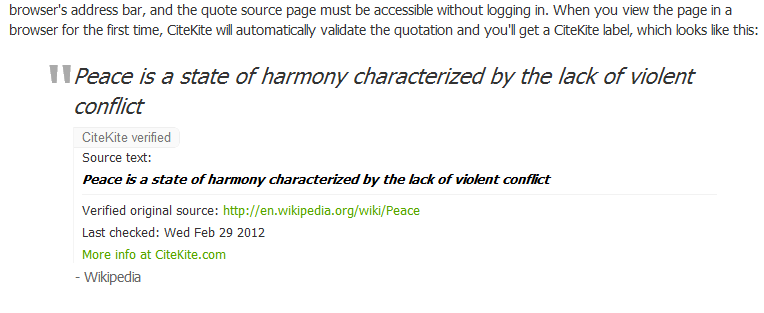Discover, trust, install: FAIR 1.0 is here

CiteKite
Version: 1.0
Description
CiteKite validates online quotations to prove they are accurate. The CiteKite plugin for WordPress helps you easily integrate CiteKite with your WordPress site. See more about CiteKite at http://citekite.com
With CiteKite in place, you’re enhancing and verifying the credibility of online quotations.
A CiteKite verified label means that a quotation has been independently verified by CiteKite, by comparing it to its source on a webpage. The reader can see more information about the quotation, including the web address of the source material and its context, by clicking on the CiteKite label.
There’s no charge to start using CiteKite. Even higher-volume websites can use CiteKite for a small yearly fee. And if the original source material goes offline, there’s no need to worry – we keep a record, so your quotation can still be verified and your site’s visitors can find out when it was last available.
When you quote someone else
CiteKite enhances your credibility, because it shows that you’ve taken time to make sure an online quotation is accurate. When you add CiteKite to your website or blog, we’ll check quotations for accuracy and give your site’s visitors extra information and a link to the original source of the quotation.
When someone else quotes you
When someone wants to quote your website, CiteKite can help make sure that your work is credited properly. We think transparency is vital – so CiteKite makes it easy to ensure credibility all round, in an easy and user-friendly way. You could even add this to your copyright notice
Installation
From your WordPress dashboard
- First sign up for a CiteKite account at http://citekite.com/Get and note the Customer ID we give you
- Log in to WordPress and go to your dashboard
- From the left menu select Plugins > Add New
- In the search box type citekite, then click Search Plugins
- The CiteKite plugin should be listed. Click Install Now.
- Hopefully you will receive a success message
- Click Activate Plugin
- Select Settings > CiteKite from the left menu and enter your Customer ID
- Now just use the cite attribute with your blockquotes and CiteKite will appear, as if by magic
Downloading from the WordPress website
- First sign up for a CiteKite account at http://citekite.com/Get and note the Customer ID we give you
- Go to the WordPress Plugin Directory at https://wordpress.org/extend/plugins/
- In the search box type citekite, then click Search Plugins
- The CiteKite plugin should be listed. Click CiteKite.
- Click the Download button, and save the Zip somewhere memorable.
- Log in to WordPress and go to your dashboard
- From the left menu select Plugins > Add New
- From the top menu, under the heading, select Upload
- Click Choose File and select the CiteKite plugin ZIP file you downloaded earlier – you saved it somewhere memorable, remember?
- Click Install Now
- Hopefully you will receive a success message
- Click Activate Plugin
- Select Settings > CiteKite from the left menu and enter your Customer ID
- Now just use the cite attribute with your blockquotes and CiteKite will appear, as if by magic
Manual installation
- Sign up for a CiteKite account and note your Customer ID
- Download and unzip the plugin
- Upload the plugin to the wp-content/plugins folder within your WordPress installation folder
- Activate CiteKite from the plugins menu in WordPress
- Select CiteKite from the settings menu in WordPress and enter your Customer ID
- Now just use the cite attribute with your blockquotes and CiteKite will appear, as if by magic
Screenshots
Faq
Reviews
Changelog
1.0
- First stable release.