Error Log Viewer by BestWebSoft
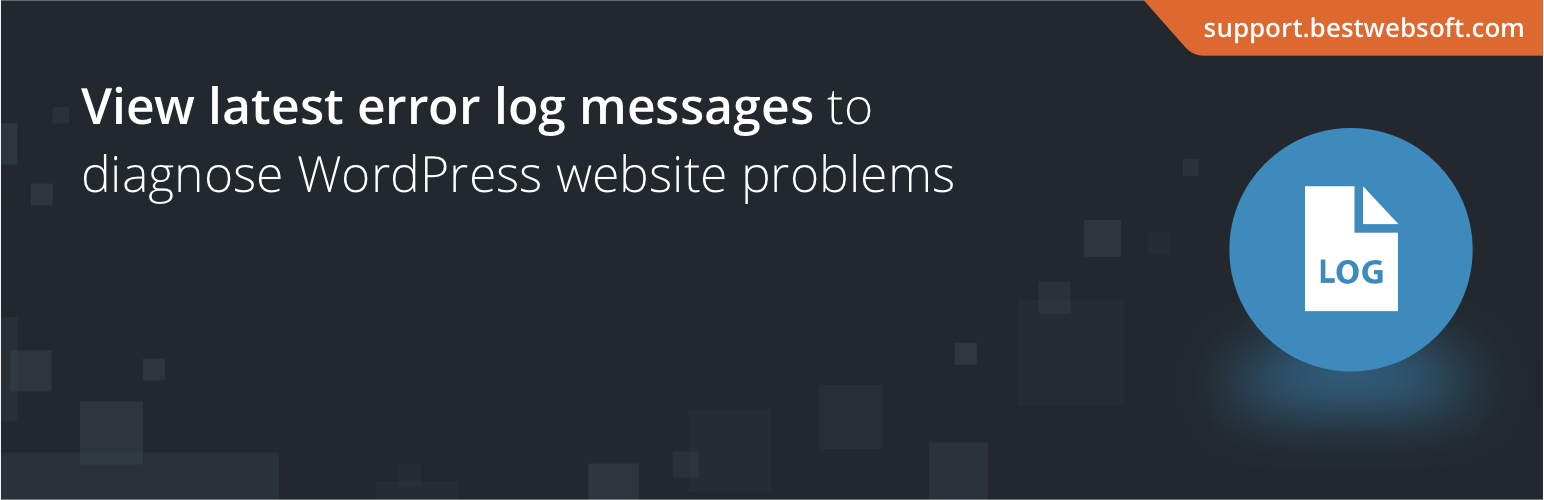
Error Log Viewer by BestWebSoft
Description
Simple utility plugin that helps to find and view log files with errors right from your WordPress admin dashboard. Get access to all your log files from one place. View the latest activity, select logs by date, or view a full log file. Get email notifications about log changes.
Get access to your website logs and troubleshoot issues faster!
Features
- Enable WordPress error logging with:
- .htaccess
- wp-config.php using
inl_set - wp-config.php using
WP_DEBUG
- Search and view error logs:
- PHP
- WordPress
- Configure email notifications about log changes:
- Set the email
- Change frequency
- Configure log monitor settings:
- Choose the log to be displayed
- Choose what to show in the log:
- Certain last lines in the file
- Log for a certain period of time
- Full file
- View or save the part of PHP error logs as TXT file
- Compatible with latest WordPress version
- Incredibly simple settings for fast setup without modifying code
- Detailed step-by-step documentation and videos
If you have a feature suggestion or idea you’d like to see in the plugin, we’d love to hear about it! Suggest a Feature
Documentation & Videos
Help & Support
Visit our Help Center if you have any questions, our friendly Support Team is happy to help – https://support.bestwebsoft.com/
Affiliate Program
Earn 20% commission by selling the premium WordPress plugins and themes by BestWebSoft — https://bestwebsoft.com/affiliate/
Translation
- Russian (ru_RU)
- Ukrainian (uk)
Some of these translations are not complete. We are constantly adding new features which should be translated. If you would like to create your own language pack or update the existing one, you can send the text of PO and MO files to BestWebSoft and we’ll add it to the plugin. You can download the latest version of the program for work with PO and MO files Poedit.
Recommended Plugins
- Updater – Automatically check and update WordPress website core with all installed plugins and themes to the latest versions.
Credits
- This plugin incorporates a license verification mechanism to ensure the authenticity of your license key and provide access to premium features and updates. The verification process involves connecting securely to our external service hosted at BestWebSoft website https://bestwebsoft.com. Privacy Policy https://bestwebsoft.com/privacy-policy/. End user license agreement https://bestwebsoft.com/end-user-license-agreement/.
Installation
- Upload the
error-log-viewerfolder to/wp-content/plugins/directory. - Activate the plugin via the ‘Plugins’ menu in WordPress.
- Plugin settings are located in “Error Log Viewer”.
View a Step-by-step Instruction on Error Log Viewer Installation.
Screenshots
Faq
Probably there is a problem with access to files and folders. For more information, please go to Changing File Permissions.
All methods are equivalent, so when you turn on them all only one of them will work.
There may be unwanted conflicts.
1) Error logging via ‘.htaccess’ using ‘ini_set’
This method is suitable if you have an access to the file “.htaccess” to edit it.
Also, this method allows you to create a log file, its name, change the absolute path to it.
‘php_flag’ and ‘php_value’ change the value of Apache directives by changing the server configuration. The plugin uses this method only to enable PHP errors logging and specifying the path to the log files. Other configuration settings you can change by yourself.
For more information, please visit How to change configuration settings and Directives list php.ini.
2) Error logging via ‘wp-config.php’ using ‘ini_set’
If you don’t have an access to “.htaccess”, you can use file “wp-config.php” to change server configuration settings using the ‘ini_set’ option and specifying a variety of error logging settings and other options. The plugin uses this method only to activate the PHP error logging and specifying the path to the log files.
For more information, please visit Runtime Configuration and ini_set.
3) Error logging via ‘wp-config.php’ using ‘WP_DEBUG’
This method is used for debugging errors using the WordPress PHP constants and declaring them in the “wp-config.php” file. This is a standard WordPress debugging method. This is a very good method which is recommended for using on WordPress sites, but errors are recorded in the file “debug.log” to the ‘wp-content’ directory. You can’t change the absolute path to file logs. This method is considered to be a priority on the WordPress sites. After declaring of these constants other methods won’t work.
For more information, please visit Errors Debugging on the WordPress.
Because all methods are equivalent, so when you turn on them all only one of them will work.
There may be unwanted conflicts.
The function of notification sending implemented using WordPress hook ‘wp_shedule_event’. If during the chosen period of time the site has been inactive (no sign on it), this hook won’t work.
It depends on the configuration of your server. In the tab of the log viewing the file will be only one.
Please make sure that the problem hasn’t been discussed yet on our forum (https://support.bestwebsoft.com). If no, please provide the following data along with your problem’s description:
- The link to the page where the problem occurs
- The name of the plugin and its version. If you are using a pro version – your order number.
- The version of your WordPress installation
- Copy and paste into the message your system status report. Please read more here: Instruction on System Status
Reviews
Nice to read logs, but that is it. No real options
By Curtis Fraser (curtisfraser) on March 31, 2025
Sending emails by time is rather basic. It would probably be more useful to send send emails when 'new' items are recorded that are actionable items.
PHP warnings from plugins are nothing too special.
More convenient than accessing the file manually
By 2Flow2 (emite) on February 4, 2025
Yep, pretty much does what it says. It's a much more convenient way to quickly check on any errors that have arisen in the PHP without having to open up the file manually. However, it would nice if there was a way to manually point it to a different save location than the default for the PHP error log.
I like to keep WP_DEBUG turned on all the time on my Production site with this plugin installed, and then I use .htaccess rules to keep anyone external from accessing the log. To suppress the WordPress default "Site Health Check" warning that comes up I add the following code into my child theme's functions.php:
// WordPress' default Health Check dashboard flags some things that are irrelevant to us.
add_filter('site_status_tests', function (array $test_type) {
unset($test_type['direct']['debug_enabled']); // Remove warning about logging errors to a potentially public file. We are using the .htaccess file to block external debug file access.
return $test_type;
}, 1, 1);jippi, i will be notified on issues e.g. after updating
By Saleswonder Team: Tobias (Tobias_Conrad) on September 15, 2021
Good one
By papacoderrs on April 3, 2021
Takes away the frustration of going through your logs
By Gary McLeod (gemwfh) on October 13, 2020
Great plugin
By Brian Mutende (picocodes) on May 26, 2020
saves pain of digging through logs files
By andrew55 on December 16, 2018
Great for error trapping
By LordDunvegan on October 8, 2016
Changelog
V1.1.8 – 18.11.2025
- Update : Added info about send email notifications
V1.1.7 – 15.10.2025
- Bugfix : Vulnerability bugs fixed.
- Update : Plugin optimization compleated.
- Update : All functionality has been updated for WordPress 6.8.3.
V1.1.6 – 26.03.2025
- Bugfix : Small bugs fixed.
- Update : Plugin optimization compleated.
- Update : All functionality has been updated for WordPress 6.7.
V1.1.5 – 22.04.2024
- Bugfix : Small bugs fixed.
- Update : Plugin optimization compleated.
- Update : All functionality has been updated for WordPress 6.5.2.
V1.1.4 – 01.01.2024
- Bugfix : wp_nonce error fixed.
- Update : Plugin optimization compleated.
V1.1.3 – 11.12.2023
- Update : BWS panel section is updated.
- Update : All functionality has been updated for WordPress 6.4.2.
- Bugfix : Fixed Data Security Risk.
- NEW : Functionality for mitigating the vulnerability effectively has been added.
V1.1.2 – 11.01.2022
- Update : BWS panel section is updated.
- Update : All functionality has been updated for WordPress 5.8.1.
- Bugfix : Bugs with adding data to wp-config were fixed.
V1.1.1 – 02.04.2020
- Update : The plugin settings page was changed.
- Update : All functionality was updated for PHP 7.4.
- Update : BWS menu has been updated.
- Update : All functionality has been updated for WordPress 5.4.
V1.1.0 – 14.11.2019
- NEW : Ability to send an email notification when a fatal error occurs.
V1.0.9 – 04.09.2019
- Update: The deactivation feedback has been changed. Misleading buttons have been removed.
V1.0.8 – 25.12.2018
- Update : All functionality has been updated for WordPress 5.0.2.
V1.0.7 – 19.07.2018
- NEW : Ability to clear log file has been added.
- Bugfix : Error log display area was fixed.
V1.0.6 – 17.04.2017
- Bugfix : Multiple Cross-Site Scripting (XSS) vulnerability was fixed.
V1.0.5 – 12.10.2016
- Update : BWS plugins section is updated
V1.0.4 – 11.07.2016
- Update : We updated all functionality for wordpress 4.5.3.
- Update : BWS panel section is updated.
V1.0.3 – 25.04.2016
- Update : We updated all functionality for wordpress 4.5.
V1.0.2 – 09.12.2015
- Bugfix : The bug with plugin menu duplicating was fixed.
V1.0.1 – 20.10.2015
- NEW : We added ability to restore settings to defaults.
V1.0.0 – 08.09.2015
- Release date of Error Log Viewer




