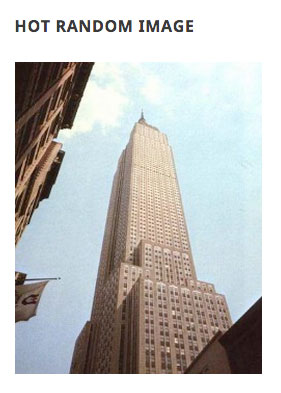Hot Random Image

Hot Random Image
Description
Hot Random Image by Hot Themes is a basic plugin that shows a randomly picked image from a selected folder where images are stored. You can define a folder and the plugin will show all the images from this folder in a random order. Also, it’s possible to select only certain images from the folder that will be added in rotation. Each image can be linked. Alt text is optional. Image dimensions (width and height) can be defined in any format (pixels, percents, auto-mode…). Therefore, this plugin is appropriate for all responsive websites.
Installation
- Install plugin as usually from WordPress.org repository.
- Activate the plugin through the ‘Plugins’ menu in WordPress.
- Insert the Hot Random Image block in your page or post, or insert the plugin’s shortcode, or publish the Hot Random Image widget into the available widget sidebar.
- To get some images displayed, you should enter a folder where your images are stored. This can be any folder from your site.
- In the plugin options, you can see other parameters that defines the widget’s output (width, height, alt text, image link). Experiment with these options to configure the plugin for your site.
- The shortcode format for this block is
[randomimage path="images/random" width="100%" height="auto" alt="Random image" link="https://yourwebsite.com/"]where the first parameter is folder with images (relative path from WordPress root folder), the second parameter is image width (if not set, value 100% will be used), the third parameter is image height (if not set, value auto will be used), the fourth parameter is ALT text (optional) and the fifth parameter is link of the images (optional).
Screenshots
Faq
Make sure that the Hot Random Image plugin is installed and active. Edit your page/post and when inserting a new block, search for “random image”. Click on the icon to add the block. Set block parameters per your requirements.
If you want to add shortcode inside your posts, use this format [randomimage path="images/random" width="100%" height="auto" alt="Random image" link="https://yourwebsite.com/"] where the first parameter is folder with images (relative path from WordPress root folder), the second parameter is image width (if not set, value 100% will be used), the third parameter is image height (if not set, value auto will be used), the fourth parameter is ALT text (optional) and the fifth parameter is link of the images (optional).
Go to Appearance > Widgets and drop Hot Random Image widget into any widget position. Then open it to see the widget options. Enter folder where your images are uploaded, relative to your WordPress installation. In example “wp-content/uploads/2024/01”.
Make sure you entered a valid folder where your images are uploaded. It should be relative to your WordPress root folder.
Your website probably uses cache. Therefore, the same (cached) image is always displayed. Make sure that the page where the plugin in published is not cached.
Reviews
Keine Fehler mehr
By Dennis (dhpdesign) on July 26, 2024
I deactivated, deleted and reinstalled the plugin, after that there were no 404 errors. Thank you
Does the job and interesting features
By Li-An on May 28, 2024
If you need to insert a random image, it’s a very interesting little plugin. The features are quite handy too. And it works without problem.
Useful plugin, despite a little lack
By Patric (Zendik77) on April 9, 2023
The plugin works perfectly as it should.
It would be nice to be able to display randomly several images.
I can do it by using several times the widget, but then the same image may be displayed more than once.
Great Plugin
By clara716 on October 24, 2022
Amazing, simple and perfect for doing affiliate links rotations
By zaririnatma on November 19, 2019
Fast and easy to use
By Nilo (artriverwood) on November 10, 2017
Good little widget
By TheBizzel on September 3, 2016
Got it working but not 5 stars because I couldn't work out the syntax for image name plus image link. A screenshot example would be nice.
It works!
By antzproductions on September 3, 2016
Exactly as it's mentioned
Changelog
1.9
- Adds block
1.8
- Various security and performance upgrades
1.7
- New shortcode format added
1.6
- Various enhancements in plugin code
1.5
- Various enhancements in plugin code
1.4
- Shortcode added
1.3
- Various enhancements in plugin code
1.2
- Methods name bug fixes
1.1
- Various enhancements in plugin code
1.0
- The initial release