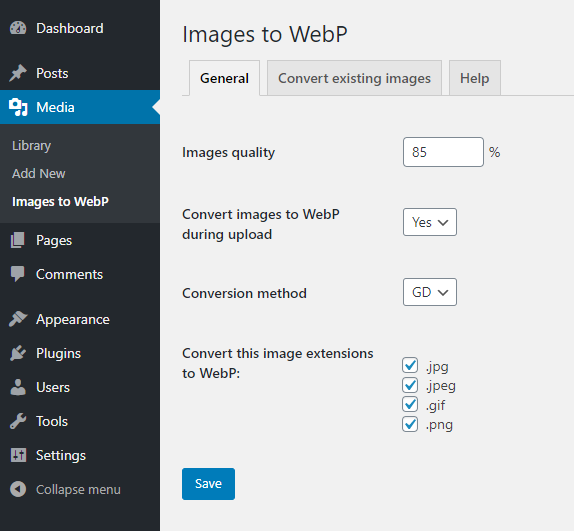Images to WebP

Images to WebP
Description
Statistics say that WebP format can save over a half of the page weight without losing images quality.
Convert PNG, JPG and GIF images to WebP and speed up your web, save visitors download data, make your Google ranking better.
- automated test after plugin activation to make sure it will work on your server
- works with all types of WordPress installations: domain, subdomain, subdirectory, multisite/network
- works on Apache and NGiNX
- image URL will be not changed so it works everywhere, in <img> src, srcset, <picture>, even in CSS backgrounds and there is no problem with cache
- original files will be not touched
- set quality of converted images
- auto convert on upload
- only convert image if WebP filesize is lower than original image filesize
- bulk convert existing images to WebP ( you can choose folders )
- bulk convert only missing images
- works with `Fly Dynamic Image Resizer` plugin
Hooks for developers
itw_extensions
Maybe you want to support also less famous JPEG extension like jpe, jfif or jif
add_filter( 'itw_extensions', 'extra_itw_extensions', 10, 1 );
function extra_itw_extensions( $extensions ){
$extensions[] = 'jpe';
$extensions[] = 'jfif';
$extensions[] = 'jif';
return $extensions;
}
itw_sizes
Maybe you want to disable WebP for thumbnails
add_filter( 'itw_sizes', 'disable_itw_sizes', 10, 2 );
function disable_itw_sizes( $sizes, $attachmentId ){
unset( $sizes['thumbnail'] );
return $sizes;
}
itw_htaccess
Maybe you want to modify htaccess rules somehow
add_filter( 'itw_htaccess', 'modify_itw_htaccess', 10, 2 );
function modify_itw_htaccess( $rewrite_rules ){
// do some magic here
return $rewrite_rules;
}
itw_abspath
Maybe you use roots.io/bedrock or other custom folder structure
add_filter( 'itw_abspath', 'modify_itw_abspath', 10, 2 );
function modify_itw_abspath( $abspath ){
return trailingslashit( WP_CONTENT_DIR );
}
$images_to_webp->convert_image()
Maybe you want to automatically generate WebP for other plugins
add_action( 'XXPLUGIN_image_created', 'XX_images_to_webp', 10, 2 );
function XX_images_to_webp( $image_path ){
global $images_to_webp;
$images_to_webp->convert_image( $image_path );
}
Installation
- Upload
images-to-webpdirectory to the/wp-content/plugins/directory - Activate the plugin through the ‘Plugins’ menu in WordPress
Faq
It should work almost everywhere 😉
PHP 5.6 or higher
GD or Imagick extension with WebP support
Enabled server modules: mod_mime, mod_rewrite
WebP images are generated in same directory as original image. Example:
original img: /wp-content/uploads/2019/11/car.png
webp version: /wp-content/uploads/2019/11/car.png.webp
Just add ?no_webp=1 to the URL and original JPG/PNG will be loaded
When you have installed plugin and converted all images, follow these steps:
- Run
Google Chromeand enableDev Tools(F12). - Go to the
Networktab click onDisable cacheand select filtering forImg(Images). - Refresh your website page.
- Check list of loaded images. Note
Typecolumn. - If value of
webpis there, then everything works fine.
If you have some proxy setup or some other combination of NGiNX and Apache on your server, then probably .htaccess changes won’t work and you will need to ask your hosting provider to disable NGiNX direct processing of image static files.
Plugin should automatically update your .htaccess with needed rules.
In case it’s not possible to write them automatically, screen with instructions will appear.
Anyway, here is how it should look like:
<IfModule mod_mime.c>
AddType image/webp .webp
</IfModule>
<IfModule mod_rewrite.c>
RewriteEngine On
RewriteCond %{HTTP_ACCEPT} image/webp
RewriteCond %{REQUEST_FILENAME} "/"
RewriteCond %{REQUEST_FILENAME} "\.(jpg|jpeg|png|gif)$"
RewriteCond %{REQUEST_FILENAME}\.webp -f
RewriteCond %{QUERY_STRING} !no_webp
RewriteRule ^(.+)$ $1\.webp [NC,T=image/webp,E=webp,L]
</IfModule>
After you activate plugin, screen with instructions will appear.
Anyway, here is how it should look like:
You need to add this map directive to your http config, usually nginx.conf ( inside of the http{} section ):
map $arg_no_webp $no_webp{
default "";
"1" "no_webp";
}
map $http_accept $webp_suffix{
default "";
"~*webp" ".webp";
}
then you need to add this to your server block, usually site.conf or /nginx/sites-enabled/default ( inside of the server{} section ):
location ~* ^/.+\.(png|gif|jpe?g)$ {
add_header Vary Accept;
try_files $uri$webp_suffix$no_webp $uri =404;
}
Are you using ISP Manager? Then it’s probably not working for you, but no worries, you just need to go to WWW domains and delete jpg|jpeg|png from the Static content extensions field.
There is no button to do that and it will also not delete generated WebPs automatically when you deactivate the plugin, but if you really need this, you can run some shell command to achieve this:
find . -type f -name "*.webp" -exec bash -c 'if [ -f "${1%.webp}" ]; then echo "Deleting $1"; rm "$1"; fi' _ {} \;
This will find all the files with a .webp extension and if there is similar file with the exact filename, but without the .webp extension, then it will delete it.
Reviews
A Brilliant Piece of Work
By philrees on September 27, 2024
I am highly impressed by this well thought out and elegant module.
It works perfectly for me
Working great!
By Shuaib (shuaiburrahman) on August 18, 2024
Working great!
It was challenging for me to optimize the existing images, but it makes it simple.
Fantastic plugin and easy to get working with cropping plugins
By pulsecode on July 3, 2024
This plugin is a bit of a game changer for me!
Having extensively used custom images sizes and the Crop-Thumbnails plugin for many clients to allow them much better control of their images, i ran into a big problem when it came to serving images as WebP.
Images were cropped automatically upon upload (and of course converted to WebP) but when adjusting the crop position later on, the WebP converted images were never updated, effectively breaking the cropping function.
But this plugin is not only fast, efficient and free (amazing work guys!) but has a completely life saving function: $images_to_webp->convert_image()
Using this i was easily able to connect Crop-Thumbnails up and have it so whenever a user adjusts a crop, that image is re-converted to WebP.
Thank you for such a fantastic plugin!
Отличный плагин!
By Evgeni (Karsky) on June 11, 2024
Хорошая работа. Спасибо)
Simple and effective conversion
By oasisclub on April 10, 2024
Simple to use, clear instructions - very effective.
Eenvoudig om te gebruik, duidelike instruksies, baie effektief.
Great!
By igitt23 on January 6, 2024
Just came across your profile because i use your smooth scroll plugin on many customers of mine. So i saw that you have some other plugins and now im using beside the smooth scroll plugin also the CPT Plugin and this WebP Plugin.
All Plugins are super simple and very easy to use. They also all work as thei should. Perfect! Thanks for your work!
Im corious if you could also add avif as supported format 🙂
Only needs a small fix
By WolfgangHammersmith on September 29, 2023
You are getting feedback about SEO issues likely because when the "delete" option is selected the plugin needs to remove the http_accept line from the .htaccess rules (also the nowebp line makes no sense if the delete option is used).
Since the desktop crawler agents won't pass the http_accept rule the search crawlers will get 404 errors trying to load deleted originals.
After a few years of WebP conversion experience I've found the reason some images come out larger is because they were compressed far too lossy (almost always a small JPG), but there is a command line option for CWebP that will match the original file size so you can do a full conversion to WebP.
Lightweight and unobtrusive
By herrstrietzel (15broetchenmann) on June 19, 2023
I like the more minimalistic approach of this plugin. Most similar plugins tend to be very bloated and constantly annoy you with advertising the pro version. I also like the clear and simple UI.
Great! Does everything it promises to do
By ozbassplayer on May 1, 2023
Apache installation was flawless. Worked straight away exactly as per instructions.
NGINX still gave me 502 error and despite doing all mentioned in FAQ, I was unable to get it to work on NGINX.
However, I was able to switch to Apache so for this client, all was well.
I'll have to try and see where I messed up the NGINX installation, because I'm sure that there will be times when I don't have the luxury of switching servers.
Brilliant. Especially the bulk convert.
By opfoxtuck on March 31, 2023
Particularly good a bulk converting on long established sites with lots of old images. You can exclude different images types.
Changelog
4.7
- Tested on WP 6.5
4.6
- Fix for “Find and convert MISSING images” button
4.5
- Tested on WP 6.4
- added FAQ section “Delete all generated WebP images”
4.4
- Tested on WP 6.3
- added FAQ section “NGiNX and Apache together”
- make configs error messages more descriptive
4.3
- Tested on WP 6.2
- new filter itw_abspath for WP installations with customized folder structure like Bedrock
4.2
- make convert old works also for local installations
4.1
- fix – convert also all subdirectories
4.0
- lazy load folders in convert tab
- make it works for local installations like XAMPP or Flywheel Local
- try-catch conversion errors
- updated jstree library
3.1
- add ?no_webp=1 to URL to receive original image content from Nginx server
3.0
- Tested on WP 6.1
- added support for Better image sizes plugin
- add ?no_webp=1 to URL to receive original image content – works only on Apache and only with direct image URL
2.0
- Tested on WP 6.0
- convert and serve WebP images anywhere – not only in wp-content folder
- option to delete original images after conversion
1.9.1
- Tested on WP 5.9
1.9
- Tested on WP 5.8
- added some nonce checks and more security validations
- better nginx instructions
1.8
- Tested on WP 5.7
- add more CURL options
- fix backslashes for localhosts
1.7
- Tested on WP 5.6
- fixed problem on some multisites
1.6
- Tested on WP 5.4
- added support for Fly Dynamic Image Resizer plugin
1.5
- notice when test image is not accessible
1.4
- new test method
1.3
- fixed text domain for translations
1.2
- added instructions for NGiNX
1.1
- make it works in multisite and subdirectory installs
1.0
- First version