Discover, trust, install: FAIR 1.0 is here
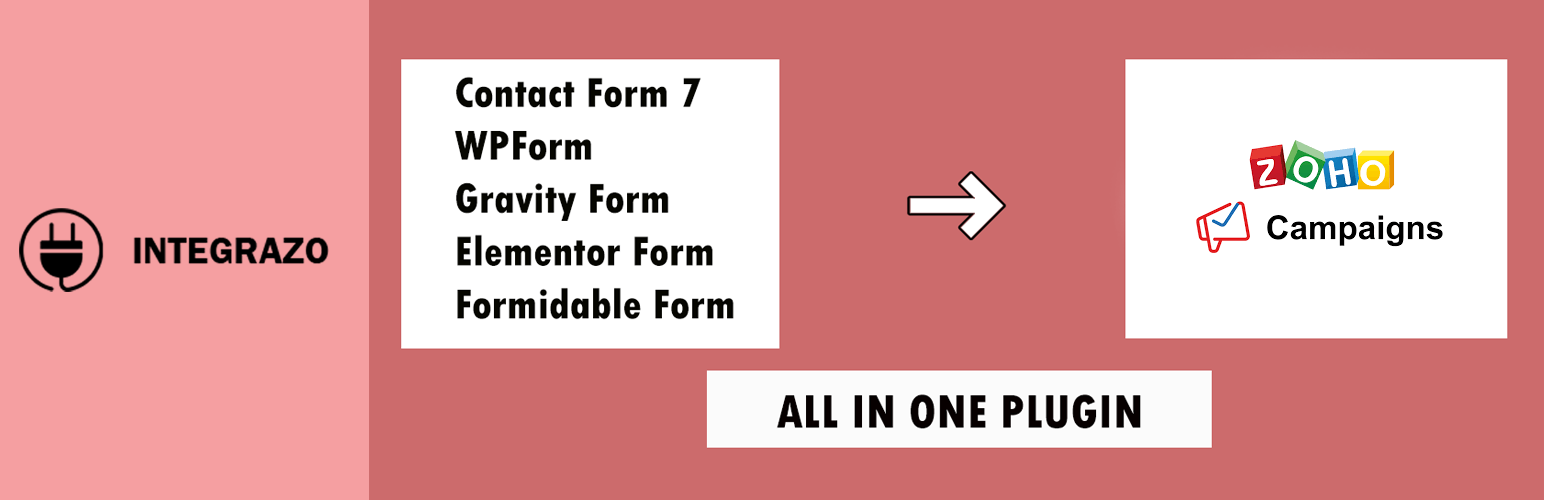
Integration for Zoho Campaigns – Contact Form 7, WPForms, Elementor, Gravity Forms & More
Version: 1.0.5
Description
Easily connect your WordPress contact forms with Zoho Campaigns to grow your email list and boost engagement — no coding required!
The Integration for Zoho Campaigns plugin seamlessly integrates Contact Form 7, WPForms, Elementor Forms, Gravity Forms, and Formidable Forms with Zoho Campaigns. It automatically captures leads, subscribers, and form submissions, syncing them to your Zoho Campaigns mailing lists in real time.
Helpful Resources
🚀 Video Tutorial | 🚀 Contact Support | 🚀 Request Feature | 🚀 Official Website | 🚀 Upgrade to Pro
Supported Form Builders:
– Contact Form 7
– WPForms
– Elementor Forms
– Gravity Forms
– Formidable Forms
Documentation
Authentication
– Navigate to the Accounts page in the plugin.
– Click the Add Account button — a popup will appear.
– Enter a meaningful Account Name (for example, “Main Zoho Account”).
– Select the correct Data Center from the dropdown (e.g., zoho.com, zoho.eu).
– Click Authenticate — you will be redirected to the Zoho authorization page.
– Log in to Zoho and approve the connection request.
– Once approved, you will be automatically redirected back to the plugin, and the account will appear in the list.
Add Integration
– Go to the Setup page to configure new integrations.
– Click the Add Integration button to open the setup popup.
– Enter an Integration Name (e.g., “Newsletter Signup”).
– Select the Form you want to connect (e.g., Contact Form 7, WPForms, Elementor).
– Choose the Zoho Account you connected earlier.
– Select the List in Zoho Campaigns where contacts should be added.
– Map form fields to Zoho Campaigns fields in the Field Mapping section (e.g., map “your-email” “Contact Email,” “your-name” “First Name”).
– Optionally map additional fields like UTM parameters, submitted URLs, custom fields, country, and city.
– Use the Filter Criteria section to apply conditional logic (e.g., sync only when a checkbox is selected).
– Click Save Mapping to save the integration.
Logs
– Go to the Logs page to view all activity — you’ll see a list of submissions, their statuses, and messages.
– Status types include:
– SUCCESS Record synced successfully.
– RECORD_FAILED Sync failed (e.g., invalid email).
– AI_DETECTION Blocked by AI rules (e.g., public email domains).
– You can Resync, Delete, or perform Bulk Actions on records.
– Use filters like Integration, Status, and Time Range to narrow results.
– Click the log details icon to view full error details, form data, and Zoho API responses.
– Resync failed or AI-detected records anytime after manual review.
Settings
– Go to the Settings page to manage global plugin settings.
– Enable Delete Data on Uninstall to remove all plugin data when uninstalled.
– Enable Error Email Notification to receive alerts for failed records.
– Enter Email Addresses (comma-separated) for notifications.
– Set a Subject Line for notification emails (e.g., “Zoho Campaigns Sync Error”).
– Click Save Settings to apply.
AI Settings
– Go to the AI Settings tab to manage email validation, detection, and spam control.
– Under Email Validation, block submissions from public domains (e.g., gmail.com, yahoo.com).
– Add/remove domains in the Blocked Domains box — type and press Enter to add, click the “x” to remove.
– Choose the Action for blocked emails:
– Send to Zoho Campaigns (Ignore AI Detection)
– Store in Logs (Review & Sync Later)
– Click Save Settings to apply, or use Reset and Clear All to manage domain lists.
– Switch between Email Validation, Email Detection, and Spam Detection tabs to set rules for each.
✨ Note:
If Double Opt-in is enabled in Zoho Campaigns, users will receive a confirmation email and will only appear on the list after confirming.
To bypass this, go to Zoho Campaigns Settings General Manage Opt-in and disable Double Opt-in.
Upgrade to Pro
Unlock the full power of the Zoho Campaigns Integration plugin with the Premium Version!
The free version helps you get started, but the premium upgrade provides advanced tools, unlimited connections, and enhanced automation — perfect for growing businesses and agencies.
✅ Premium Features at a Glance:
- Account Connection Limit: Free – 2 accounts | Premium – Unlimited accounts
- Form Connection Limit: Free – 2 forms | Premium – Unlimited forms
- Supported Form Types: All form types supported in both free and premium
- Premium Fields Support: Premium only
- Custom Fields Mapping: Premium only
- Custom Value Support: Available in both free and premium
- System Fields Mapping: Premium only
- Note Field Integration: Premium only
- Error Log Resync: Premium only
- Error Email Notifications: Premium only
- Daily Record Processing Limit: Unlimited in both free and premium
🚀 Why Go Pro?
– Remove all limits on accounts and forms
– Unlock premium and custom field mapping
– Automate error handling with email alerts and resync
– Access future premium-only features and priority support
👉 Upgrade Now: Upgrade to Premium
All Integrations
Supported Products
* Zoho CRM
* Zoho Bigin
* Zoho Desk
* Zoho Campaigns
* HubSpot CRM
* Mailchimp
* Freshsales CRM
Currently Supported Integrations
* Contact Form 7 to Zoho CRM
* WPForms to Zoho CRM
* Gravity Forms to Zoho CRM
* Elementor Forms to Zoho CRM
* Formidable Forms to Zoho CRM
* Contact Form 7 to Zoho Bigin
* WPForms to Zoho Bigin
* Gravity Forms to Zoho Bigin
* Elementor Forms to Zoho Bigin
* Formidable Forms to Zoho Bigin
* Contact Form 7 to Zoho Campaigns
* WPForms to Zoho Campaigns
* Gravity Forms to Zoho Campaigns
* Elementor Forms to Zoho Campaigns
* Formidable Forms to Zoho Campaigns
* Contact Form 7 to Zoho Desk
* WPForms to Zoho Desk
* Gravity Forms to Zoho Desk
* Elementor Forms to Zoho Desk
* Formidable Forms to Zoho Desk
* Contact Form 7 to Mailchimp
* WPForms to Mailchimp
* Gravity Forms to Mailchimp
* Elementor Forms to Mailchimp
* Formidable Forms to Mailchimp
* Contact Form 7 to HubSpot CRM
* WPForms to HubSpot CRM
* Gravity Forms to HubSpot CRM
* Elementor Forms to HubSpot CRM
* Formidable Forms to HubSpot CRM
* Contact Form 7 to Freshsales CRM
* WPForms to Freshsales CRM
* Gravity Forms to Freshsales CRM
* Elementor Forms to Freshsales CRM
* Formidable Forms to Freshsales CRM
Video Tutorials
* Contact Form 7 Zoho CRM
* WPForms Zoho CRM
* Gravity Forms Zoho CRM
* Elementor Forms Zoho CRM
* Formidable Forms Zoho CRM
* Contact Form 7 Zoho Bigin
* WPForms Zoho Bigin
* Gravity Forms Zoho Bigin
* Elementor Forms Zoho Bigin
* Formidable Forms Zoho Bigin
* Contact Form 7 Zoho Campaigns
* WPForms Zoho Campaigns
* Gravity Forms Zoho Campaigns
* Elementor Forms Zoho Campaigns
* Formidable Forms Zoho Campaigns
* Contact Form 7 Zoho Desk
* WPForms Zoho Desk
* Gravity Forms Zoho Desk
* Elementor Forms Zoho Desk
* Formidable Forms Zoho Desk
* Contact Form 7 Mailchimp
* WPForms Mailchimp
* Gravity Forms Mailchimp
* Elementor Forms Mailchimp
* Formidable Forms Mailchimp
* Contact Form 7 HubSpot CRM
* WPForms HubSpot CRM
* Gravity Forms HubSpot CRM
* Elementor Forms HubSpot CRM
* Formidable Forms HubSpot CRM
* Contact Form 7 Freshsales CRM
* WPForms Freshsales CRM
* Gravity Forms Freshsales CRM
* Elementor Forms Freshsales CRM
* Formidable Forms Freshsales CRM
Features Overview
✨ Key Highlights:
– Easy setup with a step-by-step wizard
– Supports multiple Zoho accounts and mailing lists
– Real-time syncing of form submissions to Zoho Campaigns
– Advanced field mapping, including custom fields
– Conditional logic to control when submissions are sent
– Detailed activity logs with error handling and resync options
– AI-powered email validation and spam filtering
– GDPR-compliant data handling and secure OAuth 2.0 authentication
– Email notifications for integration errors
– Unlimited accounts and forms
Benefits
- Boost Email Marketing Efficiency: Automatically grow your mailing list without manual exports.
- Improve Data Quality: Use AI-based email validation to block invalid or disposable addresses.
- Save Time: Automate lead capture and reduce manual work.
- Increase Conversions: Segment your audience with precise field mapping.
- Stay Compliant: Manage opt-ins and data securely with GDPR-ready practices.
Who Should Use This Plugin?
- Bloggers and small businesses who want to automate email capture
- Marketing agencies managing multiple clients and lists
- eCommerce websites using WordPress and Zoho Campaigns
- Developers building custom integrations with Zoho tools
- Anyone looking to grow and manage a clean, engaged email list
Roadmap
We’re constantly improving! Here’s what’s coming next:
– Integration with more form plugins (Ninja Forms, Fluent Forms, etc.)
– Enhanced reporting and analytics dashboard
– Webhook support for custom integrations
– AI-driven contact scoring and segmentation
– Multilingual support and improved translations
Privacy & GDPR
This plugin does not collect or store any personal data on its own.
– All data is passed directly to Zoho Campaigns via their secure API.
Support
Need help or have a feature request?
Official Website: https://integrazo.com/
Email: support@integrazo.com
Additional Notes
Compatible with WordPress multisite installations.
Installation
Automatic Installation
1. Go to Plugins > Add New in your WordPress dashboard.
2. Search for Integrazo and locate this plugin.
3. Click Install and then Activate.
4. Open the plugin settings to connect your Zoho Campaigns account.
Manual Installation
1. Upload the plugin ZIP file via Plugins > Add New > Upload Plugin.
2. Activate the plugin.
3. Go to plugin settings and complete your Zoho Campaigns setup.
Screenshots
Faq
This plugin integrates seamlessly with the most popular WordPress form plugins to sync contacts with Zoho Campaigns for email marketing automation. Supported form builders include:
- Contact Form 7 – Connect Contact Form 7 to Zoho Campaigns for quick subscriber growth.
- WPForms – Automatically add WPForms entries to your Zoho Campaigns mailing list.
- Elementor Forms – Send Elementor form submissions to Zoho Campaigns in real time.
- Gravity Forms – Easily map Gravity Forms fields to Zoho Campaigns for efficient syncing.
- Formidable Forms – Integrate Formidable Forms with Zoho Campaigns for streamlined email capture.
Follow these steps to set up Contact Form 7 Zoho Campaigns integration:
- Go to the plugin settings and open the Setup tab.
- Select Contact Form 7 from the list of supported forms.
- Choose your Zoho Campaigns mailing list.
- Map Contact Form 7 fields to Zoho Campaigns fields.
- Click Save Integration to start syncing contacts.
You can easily set up WPForms Zoho Campaigns integration by:
- Navigating to the plugin settings and selecting the Setup tab.
- Choosing WPForms as the form type.
- Selecting your Zoho Campaigns mailing list.
- Mapping form fields to Zoho Campaigns fields.
- Saving the integration to activate automatic syncing.
Yes, the plugin supports Elementor Zoho Campaigns integration. To configure it:
- Go to Setup in plugin settings.
- Choose Elementor Forms as the form type.
- Select your Zoho Campaigns subscriber list.
- Map form fields for accurate data syncing.
- Save the settings to enable the integration.
Absolutely! Follow these steps to integrate Gravity Forms with Zoho Campaigns:
- Open plugin settings and go to the Setup section.
- Select Gravity Forms from the available options.
- Choose your Zoho Campaigns target list.
- Map each form field to its Zoho Campaigns counterpart.
- Click Save Integration to begin syncing contacts.
To set up Formidable Forms Zoho Campaigns integration:
- Access plugin settings and open the Setup tab.
- Choose Formidable Forms as your form builder.
- Select a Zoho Campaigns mailing list.
- Map Formidable Forms fields to Zoho Campaigns fields.
- Save the integration for real-time syncing.
Yes, this plugin enables real-time syncing of WordPress form submissions with Zoho Campaigns, ensuring your email list is always up to date.
Yes, the plugin supports advanced field mapping. You can:
- Map form fields to custom fields in Zoho Campaigns.
- Ensure accurate and structured data transfer for segmentation.
If syncing fails, the submission will be logged in the Error Logs. You can:
- View detailed error messages.
- Retry failed submissions using the resync option.
- Contact Support for help.
Yes, an active Zoho Campaigns account is required to use this integration.
This plugin uses secure protocols to protect your data:
- OAuth 2.0 for secure API authentication.
- Encrypted communication with Zoho Campaigns.
- GDPR-compliant data handling practices.
Reviews
Changelog
1.0.5
- Changed: Elementor Forms integration flow updated for smoother setup
- Improved: Better results and reliability when mapping Elementor form fields
1.0.4
- Added: New FAQ about disabling specific integrations
- Fixed: All error notices shown by WP error log or debug mode
- Checked: Plugin tested with latest WordPress 6.8 and works fine
1.0.3
Fixed: Elementor Forms field-loading issue
1.0.2
Added: Improved validation and sanitization
Fixed: Fixed issue causing a blank page when selecting a list
1.0.1
Added: Compatibility with WordPress 6.8
Fixed: Removed unnecessary use of $wpdb->prepare() for static table names
Fixed: Removed empty __() string in get_columns() to fix i18n issue
1.0.0
Initial Release:
– Supports Contact Form 7, Gravity Forms, WPForms, Elementor Forms, and Formidable Forms
– Includes error logging and resync options
– Sends email notifications for integration failures