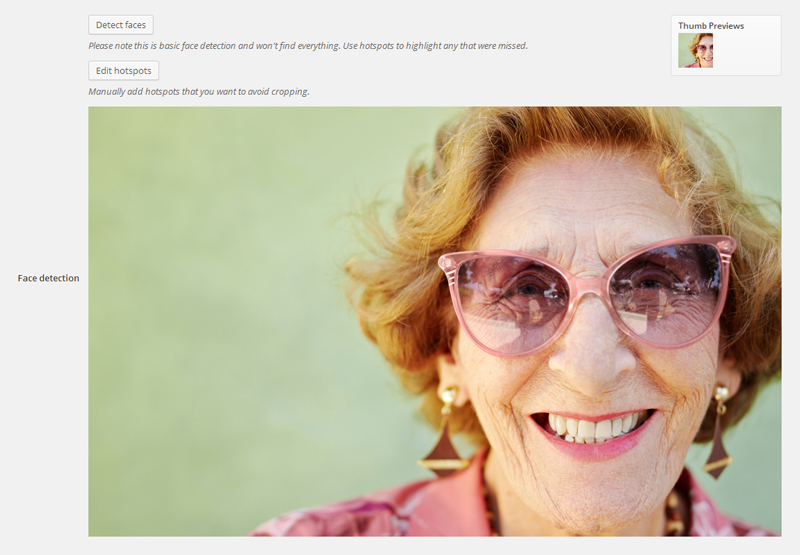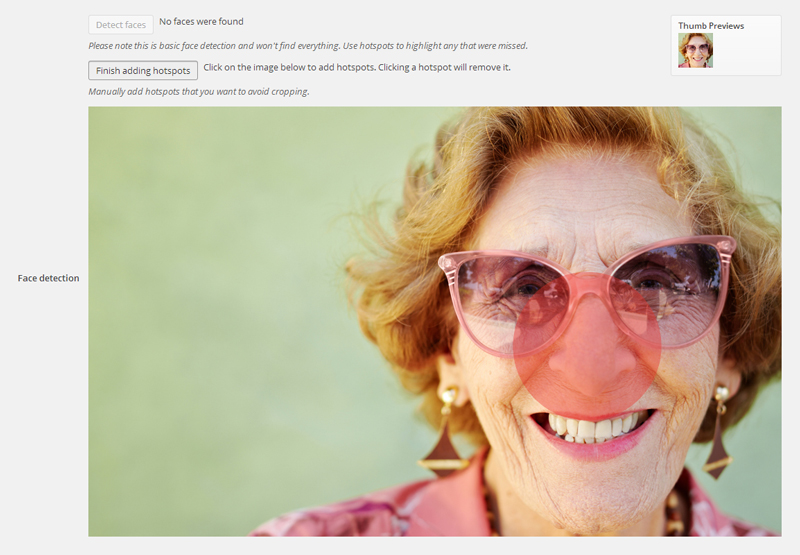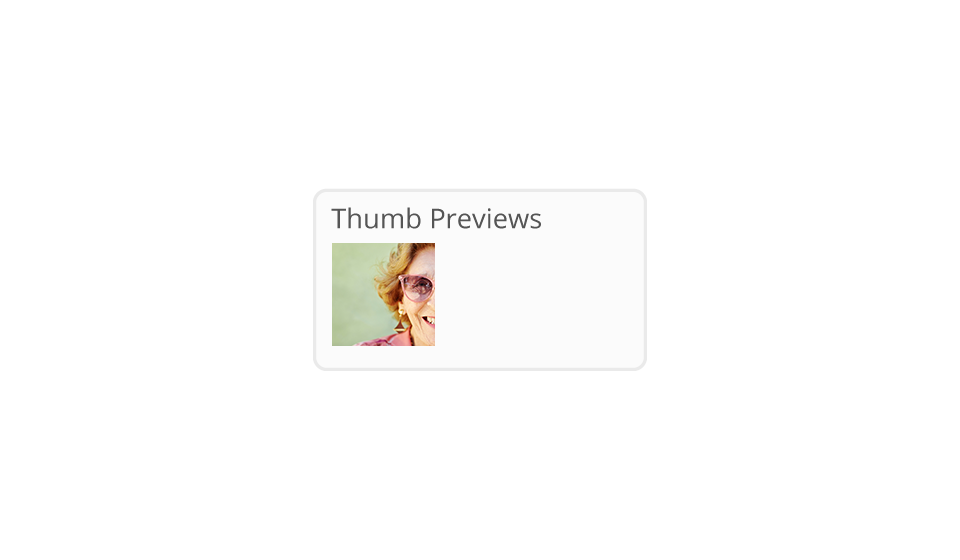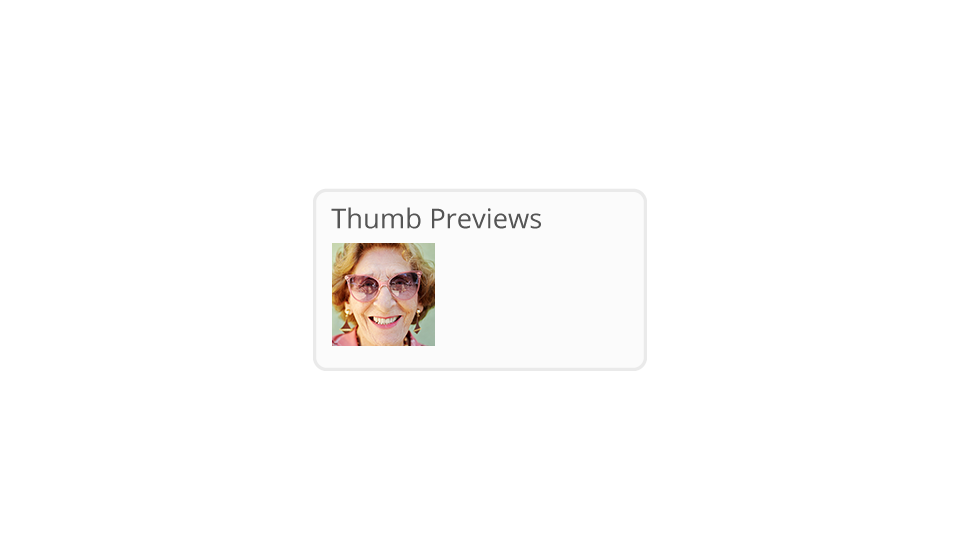My Eyes Are Up Here

My Eyes Are Up Here
Description
What is it?
A fantastic new plugin that helps you control how WordPress generates thumbnails.
Why use it?
When WordPress automatically generates thumbnails, it sometimes doesn’t crop them in a way that is suitable for the image you’ve uploaded. If your image isn’t the correct format, and let’s face it, you never know what images people are uploading – you’ll run the risk of a badly cropped image. Not good.
If you have a full portrait image of a person that you’ve uploaded, but you need the image to appear landscape, you’re in trouble! WordPress will centre the image so that you end up with person’s crotch. Not good. Or let’s say you have a landscape image, with a person’s face on the right hand side, but you need it to display in a square thumbnail. You’ll end up with half a face as WordPress centres the image.
What does the plugin do?
You can control how you want your WordPress thumbnails to appear on your website. Regardless of the image format you upload, you can either use the automatic face detector or if you want even more control, you can manually add hotspots.
How do I use it?
Navigate to your media library then click on the image you want to edit. Use the detect faces or edit hotspots option to edit your image. You’ll see thumbnail previews when you’ve applied these edits, when you’re happy hit update. Simple.
Usage
- Once the plugin is activated, navigate to your ‘Media Library’.
- Click on the image you want to edit to bring up your ‘Edit Media’ options.
- You should now be able to see extra image editing options, below the ‘Description’ box.
- By clicking ‘Detect faces’ or ‘Add hotspots’ you can now start to edit your image thumbnails.
- If you click the ‘Detect faces’ button, it will centre the crop using an average of all the faces it finds.
- Please note this is basic face detection and won’t find everything.
- You can click and create 1 or several hotspots to centre the crop of your thumbnails, if ‘Detect faces’ doesn’t work.
- If you’re happy with your ‘Thumb Previews’ hit save, and you’re done. Simple.
Installation
The install
- You can install the plugin using the auto-install tool from the WordPress back-end.
- To manually install, upload the folder
/myeyesareuphere/to/wp-content/plugins/directory. - Activate the plugin through the ‘Plugins’ menu in WordPress
Screenshots
Faq
This will crop the image to get as many hotspots in the thumbnail as possible or crop around the center of the hotspots if not.
You can email us at cases@interconnectit.fogbugz.com with “My Eyes Are Up Here” in the subject and the following information:
- What browser and version is this problem occurring with?
- What WordPress version are you using?
- What version of My Eyes Are Up Here are you using?
- Are there any errors in the javascript console?
- Chrome and Firefox: ctrl + shift + j (Win) or alt + cmd + j (Mac)
- Internet Explorer: F12 and click on ‘Script’ then ‘Console’
- What are the steps you used to produce this problem?
Reviews
Works pretty good!
By compubmw on June 15, 2024
Seems to do the job, misses some points, and the wording over hotspots is inverted in the second line. Should say a hotspot is somewhere you want it TO look, vs to avoid. Other than that, seems to do the job even on WordPress version 6.5.4
Incredibly clever
By Topher (topher1kenobe) on August 22, 2024
Super, auch mit WP 5.4 | Excellent, also works with WP 5.4
By aquorange on April 25, 2020
Very useful
By JureCuhalev on October 19, 2017
Works great!
By Steven Stern (sterndata) (sterndata) on July 15, 2017
Seamless, Easy, Should be in Core
By JProffitt3G on June 26, 2017
Really Helpful...
By webentwicklerin (gbyat) on February 27, 2017
Fantastic
By Kevin Brennan (KSBrennan) on December 14, 2016
Only downside: the name isn't recognizeable enough. Oh another one: mass crop!
By Xaliber on October 14, 2016
A very useful addition to the WordPress CMS
By johanvandemerwe (jvandemerwe) on September 3, 2016
Wow, this is something that should be a standard tool within the WordPress CMS. I used on a site of a customer who is using a lot of images with people on it and a lot of times the heads where not on the thumbnails.
Now it's over with cutting and cropping the hard way, this tool is very easy to use and the possibility of adding hotspots manually makes it perfect. I have done dozen's of post corrections within no time.
One useful tip, when adding a hotspot: aim for the chin.
This is one of the most useful plugins I have seen within WordPress.
Changelog
1.1.10
- Update “tested up to” value
1.1.9
- Fix the js error for WP Customizer
1.1.8
- Remove deprecated jQuery methods
1.1.7
- Remove PHP warnings
- Add composer support
1.1.6
- Prevent hotspots from being placed outside edges of image
1.1.5
- AS3CF compatibility
1.1.4
- Fix translation file
1.1.3
- Fix text domain
1.1.2
- Add translation file
1.1.1
- Better ajax validation
- Fix regenerate thumbnail issue
1.1.0
- Complete plugin refactoring
1.0.2
- Fixed for versions 4.4.*
1.0.1
- Now only runs on image attachments
1.0
- Release version
0.4
- Bugfixes, play nicely with other plugins/themes that modify image sizes
0.3
- Hotspots!
0.2:
- jQuery option for speed