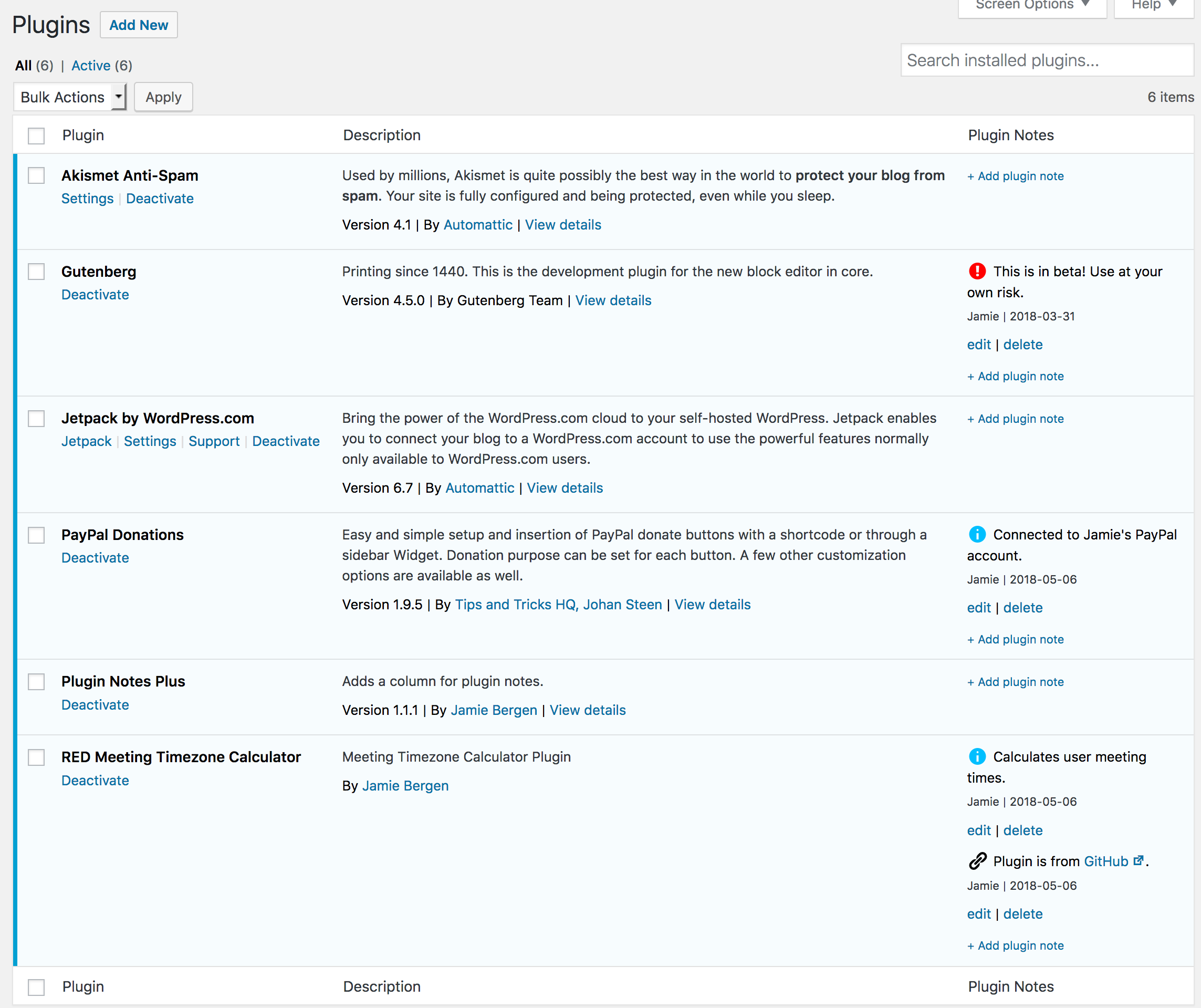Plugin Notes Plus

Plugin Notes Plus
Description
Have you ever returned to a site that you built a while back and asked, “Why did I install this plugin?” This plugin provides an extra column on the Plugins page that enables you to add, edit, or delete notes about the plugins you have installed on a particular site. These notes are intended to provide documentation regarding why a particular plugin was installed and how or where it’s being used.
Features
- Add as many or as few notes as you need for each plugin.
- Edit or delete notes as desired.
- Select an icon to go with each note to quickly convey what type of content it contains (e.g., info, warning, link, etc.)
- Format notes using basic HTML tags if desired.
- Any links included in the note will be automatically converted to
target="_blank" - Notes are added and updated via Ajax, avoiding slow page reloads.
- Notes also display on the WordPress Updates page for any plugins that need to be updated.
- A filter is provided if you would like to display notes beneath the plugin description instead of in a separate column.
- A filter is available to selectively hide or display plugin notes in the admin.
Installation
- You can either install the plugin via the Plugins directory from within your WordPress install, or you can upload the files manually to your server by extracting the .zip file and placing its contents in the /wp-content/plugins/ directory.
- Activate the plugin through the Plugins menu in WordPress.
- Add, edit, or delete notes in the Plugin Notes column on the Installed Plugins page.
Screenshots
Faq
As of version 1.2.4, you can use the filter plugin-notes-plus_note_placement to move notes beneath the plugin description.
Here is an example of a snippet that places plugin notes beneath the plugin description. It can be added to your child theme’s functions.php. Without this, the note position will default to a separate column on the plugins page.
function pnp_change_note_placement( $note_placement ) {
$note_placement = 'description';
return $note_placement;
}
add_filter( 'plugin-notes-plus_note_placement', 'pnp_change_note_placement' );
Yes, you can use the filter plugin-notes-plus_icon_options to modify the set of icons available. The icons must be selected from the list of available WordPress dashicons.
Here is an example of a snippet that removes one icon and adds an additional icon to the list of options. It can be added to your child theme’s functions.php:
function pnp_change_icon_options( $icon_options ) {
// Remove key option
unset( $icon_options['dashicons-admin-network'] );
// Add smartphone option
$icon_options['dashicons-smartphone'] = 'Smartphone';
return $icon_options;
}
add_filter( 'plugin-notes-plus_icon_options', 'pnp_change_icon_options' );
You can use the following HTML tags: a, br, p, b, strong, i, em, u, hr.
To modify the list of available tags, use the filter plugin-notes-plus_allowed_html. Be careful, however, to avoid allowing tags that could leave the site vulnerable to an XSS attack.
function pnp_change_allowed_html_tags( $allowed_tags ) {
// Remove br from allowed tags
unset( $allowed_tags['br'] );
// Add img to allowed tags
$allowed_tags['img'] = array();
return $allowed_tags;
}
add_filter( 'plugin-notes-plus_allowed_html', 'pnp_change_allowed_html_tags' );
Plugin notes and note metadata are stored in a custom table whose name ends in plugin_notes_plus. In the initial version (1.0.0), notes were stored in the options table. Version 1.1.0 was released to migrate existing notes from the options table into the plugin_notes_plus table. Upgrading to version 1.1.1 will perform a cleanup, removing any notes from the options table.
Each site within a multisite install maintains its own plugin notes. Additionally, the superadmin can maintain their own plugin notes.
As of version 1.2.6, you can use the filter plugin-notes-plus_hide_notes to show or hide plugin notes.
Here is an example of a snippet that hides plugin notes from a specfic user. It can be added to your child theme’s functions.php. Without this, plugin notes are displayed by default to all users who can view the plugins page.
function pnp_hide_notes( $hide_notes ) {
// logic to set $hide_notes to TRUE or FALSE
return $hide_notes;
}
add_filter( 'plugin-notes-plus_hide_notes', 'pnp_hide_notes' );
Reviews
Hyper intelligent, merci
By Kathy (kathylecocq) on August 18, 2025
Magnifique extension, parfaite pour se remémorer les différentes extensions qu'on a activées.
Absolutely brilliant plugin. Works great as described.
By khrisme on February 3, 2025
Absolutely brilliant plugin. Works great as described.
Very useful
By denizci88 on December 7, 2024
I have tested it. It is very useful. Thank you very much 🙂
Totally. Awesome. Plugin.
By cnyrpdbwebmaster on October 31, 2024
After years of wanting this, I stumbled across it by accident. I'm SO glad I did! I'd give it 10 stars if I could.
Invaluable App
By johnpoz on May 31, 2024
Does exactly what it says. Can't live without it.
Simply indispensable
By manjas on March 25, 2024
Plugin Notes Plus is a great tool to help yourself (and any other administrators) remember why a particular plugin is installed, how or where it is used, or if there are any things you want to keep an eye on with a plugin. Of course, you could also create a spreadsheet of installed plugins and add notes to it there, but that is much more cumbersome to keep up to date.
Because Plugin Notes Plus adds a column on the Plugins page itself, you can see all the relevant information at a glance. IMHO, this plugin is quite indispensable.
So useful
By peterhuckle on October 31, 2023
Going back to sites after an absence I nearly always wonder why a plugin is installed. No longer! Brilliant in concept and so easy to use.
EXACTLY WHAT I WAS LOOKING FOR
By Kenelli on October 18, 2023
Extremely helpful plugin! But guys, can you please update it so it can be compatible with latest WordPress version?
Love from France <3
Te pasaste!
By Yorsh (australmaster) on February 21, 2023
Este plugin es una maravilla para quienes trabajamos es varios proyectos, y tenemos que dejar de lado por un momento un, para continuar en otro.
Thank you so much!
By arcticblue on November 1, 2022
Changelog
1.2.10
- Fixed: Ajax conflict with WPML version 4.7.0 and up. Thanks to @ericmuc for bringing this to my attention.
1.2.9
- Fixed: PHP warnings related to I18n.
1.2.8
- Fixed: Checking for user permission on ajax requests.
1.2.7
- Fixed: Cross site scripting (XSS) vulnerability related to icon rendering.
1.2.6
- Added: Option to selectively hide or display plugin notes. Thanks to @garconis for the suggestion.
1.2.5
- Fixed: PHP warning caused by deprecated usage of wp_localize_script. Thanks to @brianhenryie for finding this.
1.2.4
- Added: Option to display notes beneath plugin description. Thanks to @antipole for the suggestion.
1.2.3
- Added: Money icon option. Thanks to @brianhenryie.
1.2.2
- Added: Updates for RTL compatibility. Thanks to @ramiy.
- Removed: Unnecessary po and mo translation files.
1.2.1
- Fixed: JavaScript error that sometimes happened on update-core.php if a plugin had no notes. Thanks to @brianhenryie for bringing this to my attention.
- Added: Hungarian translation. Thanks to @tomek00.
1.2.0
- Added: Plugin notes now display in a read-only format on the WordPress Updates page (update-core.php). Thanks to @douglsmith for the suggestion.
- Fixed: Removed unnecessary multisite hook. Thanks to @foomagoo for pointing this out.
1.1.2
- Fixed: Bug that prevented user from adding or updating notes after an ajax response. Thanks to @anticosti for helping to identify this bug.
- Added: Spinning icon to indicate that a note is in the process of being deleted.
1.1.1
- Added: Cleanup routine to remove notes from the options table. (If upgrading from 1.0.0, notes will first be migrated into their own table.)
1.1.0
- Fixed: Bug that caused plugin notes to disappear on Windows servers due to discrepancies in the plugin file path related to forward vs. backslash. This update will recover missing notes. Thanks to @gwalsh66 for helping to identify this bug.
- Changed: Plugin notes will now be stored in a custom table called
$wpdb->prefix . 'plugin_notes_plus' - Added: Migration routine to move notes from the options table into their own table if upgrading from version 1.0.0
- Added: Entry in the options table called ‘plugin_notes_plus_db_version’ to track the custom database table version
1.0.0
- Initial release