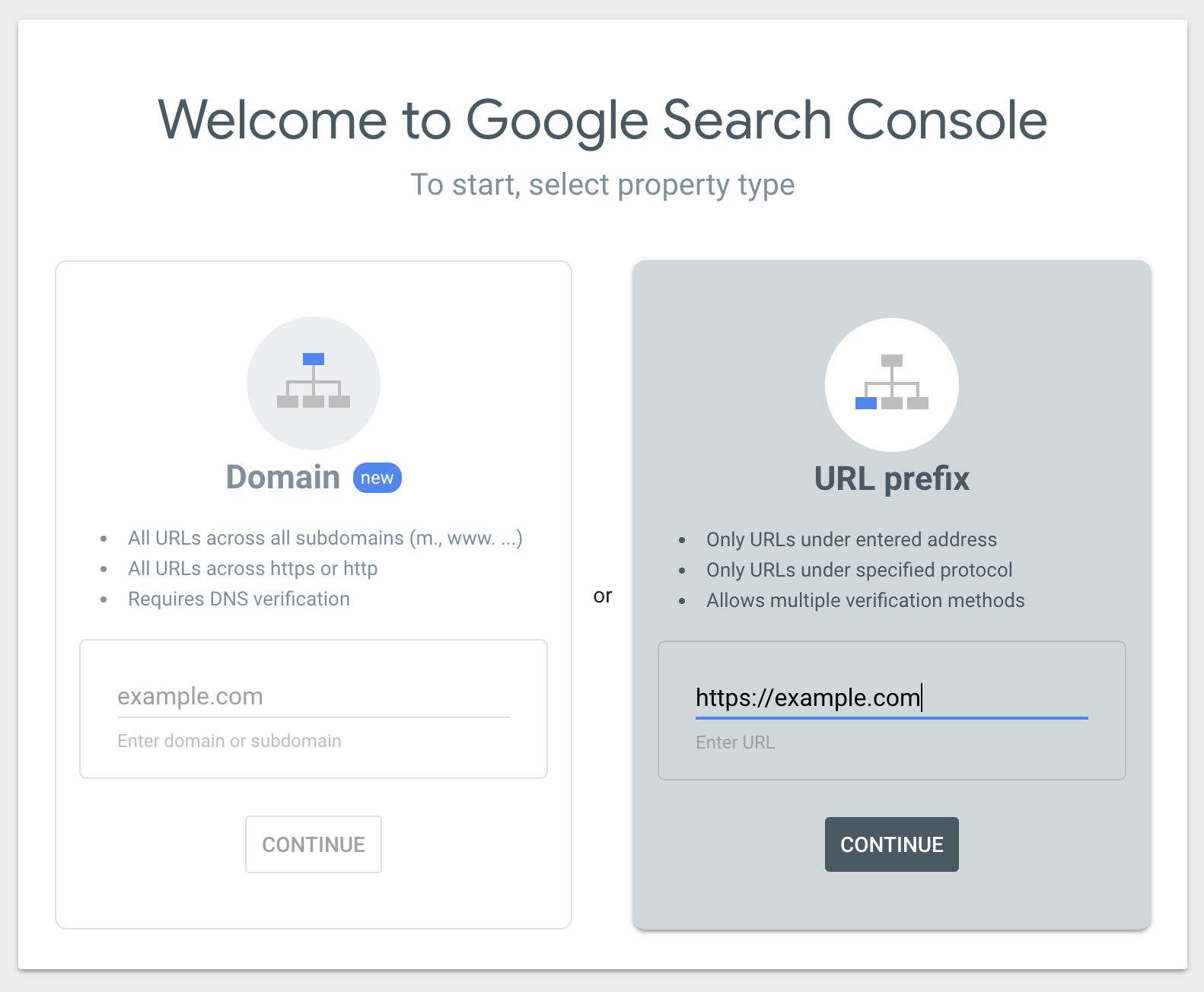SMNTCS Google Webmaster Tools

SMNTCS Google Webmaster Tools
Description
Google Search Console, formerly known as Google Webmaster Tools, is an essential tool for monitoring and maintaining your site’s presence in Google search results. The SMNTCS Google Webmaster Tools plugin simplifies the process of adding the Google Search Console verification code to your website, ensuring that you can easily verify your site and access valuable insights about its performance.
Installation
- Upload
smntcs-google-webmaster-toolsto the/wp-content/plugins/directory - Activate the plugin through the Plugins menu in WordPress
- Go to https://search.google.com/search-console/welcome
- Provide your URL in the section
URL prefix, e.g. https://example.com, and click onContinue - Now, open the section
HTML tagwithin the sectionOther verification methods - Copy the meta tag, e.g.
<meta name="google-site-verification" content="BeFze6w_rrIm1NFPKJ-pDDbkf0oeqrtC5sjqb6WzCoE" /> - Go to Google Webmaster Tools and paste your verification code
Screenshots
Faq
Google Webmaster Tools enables web masters to detect indexing issues, e.g. if the Google Bot cannot access the page or if missing pages occur in the search index.
- Go to https://search.google.com/search-console/welcome
- Provide your URL in the section URL prefix, e.g. https://example.com, and click on Continue
- Now, open the section HTML tag within the section Other verification methods
- Copy the meta tag, e.g.
<meta name="google-site-verification" content="BeFze6w_rrIm1NFPKJ-pDDbkf0oeqrtC5sjqb6WzCoE" /> - Go to Google Webmaster Tools and paste your verification code
This issue might be caused by a security plugin. If you use a security plugin, e.g. Wordfence, then disable it so save your verification code and activate it once you’re done.
Reviews
Works perfectly!
By stayc1 on August 5, 2020
Thanks!!
By sterezakis on December 7, 2019
Thanks!!
By riaan2 on April 8, 2019
fatto bene
By roberto toni on May 22, 2018
This plugin changed my life!
By AlexHighHigh on September 3, 2016
What a helpful plugin, now I don't have to implement this manually on the sites I'm currently running.
Changelog
3.5 (2025.04.02)
- Test up to WordPress 6.8
3.4 (2024.10.30)
- Test up to WordPress 6.7
3.3 (2024.10.22)
- Test up to WordPress 6.6
- Migrate Cypress to Playwright
3.2 (2023.10.02)
- Test up to WordPress 6.4
3.1 (2023.03.11)
- Test up to WordPress 6.2
3.0 (2022.12.03)
- Test up to WordPress 6.1
2.9 (2022.05.09)
- Test up to WordPress 6.0
2.8 (2021.12.19)
- Replace Travis CI with GitHub Actions
- Test up to WordPress 5.8
2.7 (2021.04.25)
- Test up to WordPress 5.7
2.6 (2020.10.09)
- Test up to WordPress 5.5
2.5 (2020.05.02)
- Add testing
- Test up to WordPress 5.4
2.4 (2019.11.22)
- Test up to WordPress 5.3
2.3 (2019.06.28)
- Update installation instructions
2.2 (2018.03.18)
- Add README.md
2.1 (2016.12.24)
- Add FAQ
2.0 (2016.09.11)
- Use Customizer instead of options page
1.6 (2016.07.20)
- Add donation link
1.5 (2016.07.20)
- Update textdomain
1.4 (2016.07.20)
- Add settings link
- Update Dutch translation
- Update German translation
1.3 (2016.07.20)
- Store translations outside plugin
1.2 (2016.07.20)
- Make plugin translation ready
- Add Dutch translation
- Add German translation
1.1 (2016.07.20)
- Fix broken file path
- Add FAQs
1.0 (2016.07.20)
- Initial release