Upsell Funnel Builder for WooCommerce – New Marketing Funnel Builder and Sales Funnel Builder tailored for your store.

Upsell Funnel Builder for WooCommerce – New Marketing Funnel Builder and Sales Funnel Builder tailored for your store.
Description
Upsell Funnel Builder for WooCommerce is a sales and marketing funnel builder that lets woocommerce merchants create offer campaigns to show post-purchase upsell, order bumps, one-click upsell, cross-sells, frequently bought, popups, and product recommendations.
📢 Important Update: Plugin Merger Announcement:
We’ve officially merged One-Click Upsell and Order Bump Plugin into a single powerhouse plugin — Upsell Funnel Builder Plugin.
Create exclusive offers on product, checkout, and thank-you pages, allowing you to increase conversions and Average Order Value.
Our plugin is compatible with Elementor, Divi, Themify, WP Bakery, Beaver, Site Origin, and Gutenberg page builders, allowing you to create, edit, and import upsell funnel templates, customize checkout pages, and thank you pages with advanced designs. Additionally, you may import third-party pre-made funnel templates to easily set up and provide upsells for WooCommerce on your online store.
Create unlimited upsells for woocommerce offers using the WooCommerce upsell plugin, and examine a track report for each sales funnel.
Upsell Order Bump for WooCommerce Demo | Documentation | Contact Us
WITH THE WOOCOMMERCE FUNNEL BUILDER PLUGIN YOU CAN:
- Use pre-defined shortcodes to create offer page elements.
- Create unlimited WordPress funnels with an unlimited number of WooCommerce upselling and cross-selling offers.
- View and edit your WooCommerce upsell funnels in sandbox mode.
- Get a comprehensive tracking report for every sales funnel.
- Admins also get access to three free order bumps funnel templates to utilize.
- Track your WordPress upsell funnel data on Google Analytics and Facebook Pixel.
- Create fully customizable upsell offer pages without any coding skills.
- Build responsive and product-specific offer pages with Page Builders
- Create global woo-funnels that trigger regardless of any product or category.
- Offer an upgrade of the existing product in the cart
- Show exclusive product offers based on the order email.
- Display multiple upsell offers if a customer skips the first funnel for a specific product in the purchase.
- Customize responsive bump offer design specifically according to your WooCommerce upsell products.
- Auto Skip bump offers if the offer product is already added to the cart.
📈 START SELLING MORE TODAY
⭐ Salient Features Of Upsell Funnel Builder for WooCommerce
1) Conditional Visibility For Offers
Merchants can add conditions to display the bump and funnel overs to customers. The predefined conditions to choose from are Cart total, Subtotal, Coupon Applied, User Login Status, and Registered Users.
2) Labels For Different Kinds Of Offers
Merchants run different offers daily. Offers like upselling, cross-selling, festive season deals, Halloween specials, and the list goes on. Having a label functionality dedicated to differentiating these offers helps the merchants.
3) Shortcodes To Build Useful Offer Page Elements
This WordPress upsell plugin provides various shortcodes to create different offer page elements. The plugin offers shortcodes for Buy Now, No Thanks, Product Title, Description, Short Description, Image, Price, Variations, Offer Quantity, and Urgency Timer. The admins can incorporate bump offers across the website as per their requirements, using this [wps_bump_offer_shortcode] shortcode. This increases the accessibility of the bump offers, further increasing the overall user experience.
4) Set Custom Order Success Page
Take customization and personalization to a whole new level. The admin can now customize and make their very own order success page. You can do this by creating a page.
5) Special Bump Offer On The Checkout Page
The Upsell Funnel Builder plugin provides a unique form of a well-timed offer, such as a checkout bump. This can also be a one-time exclusive offer allowing customers to purchase things at a well-valued price.
6) Popup Maker
You have the option to display an eCommerce sales pop-up featuring the order bump product image or title on the checkout page using the upsell pop-up feature. A radio button allows you to enable or disable the pop-up display. Additionally, the exit-intent pop-up feature triggers a pop-up when a customer attempts to leave the browser, making it a powerful upselling hack for your business.
7) Category-Based Trigger
Using the Plugin, you can trigger your checkout offers based on the target category of products. Setting up the target category saves a lot of time from adding individual products as targets and you can set up related offers that will show up for the right category.
8) Smart Post-Purchase Upsell Offer Scheduling
Utilize the smart offer feature, and schedule order bumps for specific weekdays which can make them exclusive and available only for that set time.
9) Related Product-Specific Cross-Sell Offers
Each of your Order Bumps can be designed and customized differently and specifically according to the offered product.
10) Upsell Template Customization With Sandbox Mode
Merchants can customize order bump offers and view Live Preview at the same time. Live Preview is available for Template, Design, and Content. Live Preview Customization helps in creating appealing offers for your WooCommerce store.
11) Multiple Locations On The WooCommerce Upsell Checkout Page
The additional upsell offers can be displayed in multiple locations on the WooCommerce after the Checkout Page. You can display them as “Before Order Summary”, “Before Payment Gateways”, “After Payment Gateways”, and “Before Place Order Button”.
12) Choose The Background Color Of The Bump Offer Box
Customize the background color of the WooCommerce bump offer box as per your liking using the background color feature. Make the offer as attractive as you can by choosing the righteous color combinations and elevate your AOV.
13) Responsive Order Bumps Design
The offers are completely responsive for every type of device no matter whether it is a Desktop, Mobile, or Tablet.
14) Behavioral Reporting
Merchants can analyze the customer behavior for every individual offer. With this behavioral report, a merchant can check the number of times a particular offer was viewed, accepted, or removed from the cart.
15) Sales Report
With the Sales Report, a merchant can track the sale of the products that were sold as a bump offer. It lets you track the sale of those products for a specific time and also enables you to track the sales as per individual products and product categories.
16) Enable Permalink On Product Title And Image
By enabling the permalink option from the Global Settings your customers can view the bump offer product in detail. Customers can click either on the product title or the product image of the WooCommerce bump offer product on the checkout page.
17) Add a Custom Image
The admin can change the default order bump offer product image from the funnel setting and replace it with a custom image.
18) Variable Products & Category Support
The WooCommerce Upsell plugin allows you to create multiple one-time upsell offers specifically for variable products and on categories, giving you the flexibility to offer different variations and upsell on categories.
19) Free Order Upsell
The Upsell funnel has the option to trigger the upsell funnel on a zero cart amount, after enabling this setting upsell will be triggered even if the checkout value is zero.
20) Unlimited Funnels with an Unlimited Number of Offers
You can create unlimited sales funnels with any number of Upsell and Cross-Sell Offers. Show your customers multiple post-purchase or after-sales offers in a single sales funnel, which increases the impulse buys, average order value, and revenue of your store.
21) Add the Shipping Price On COD One-Click Upsells
Our free click funnel plugin allows you to set the shipping price for the cash-on-delivery payment method for upsell offers. This allows you to cover operational costs for delivering the COD upsell products and maintain your profits.
22) Global Funnels
Create global one-click funnels that trigger independently without needing target products. Utilize the universal WooCommerce one-click upsell to show offers to your customers every time they purchase in your online store.
23) Exclusive Offer Feature
The upsell sales funnel builder creates exclusive offers for the customers, which will be shown to customers only once, based on the order email. Such one-click upsell offers garner higher conversion rates.
24) Page Builder Support to Build Responsive Upsell Offers
Build the one-click upsell funnel for WooCommerce with Elementor Page Builder and other top builders available on WordPress. Our plugin allows you to easily create and customize your upsell offer pages without coding knowledge.
LIVE DEMO OF FUNNEL BUILDER PLUGIN
🔄 + 💵 Improve Subscription Recurring Revenue with Upselling Bundle
Get Subscription + Upsell Funnel Builder Bundle
🤝 UPSELL FUNNEL BUILDER PLUGIN COMPATIBILITIES
-
Compatibility with WooCommerce Currency Switcher
-
Compatibility With Multiple Payment Gateways WooCommerce Stripe Payment Gateway (PRO), WooCommerce PayPal Payments (PRO), Mollie Payments (PRO), Square (PRO), Authorize.net (PRO), Braintree (PRO), Payments Plugin for Stripe WooCommerce (ORG/PRO)
-
Compatibility with Side Cart WooCommerce plugin – enhances the user experience, and enables customers to stay on the same page and handle the items in the cart.
-
Upsell Funnel Builder is fully compatible with WooCommerce High-Performance Order Storage (HPOS).
-
Compatibility with the Ultimate Gift Cards for WooCommerce plugin that allows your customers to redeem their gift cards.
-
Compatible with the One Click Upsell Funnel For WooCommerce Free & One Click Upsell Funnel For WooCommerce Pro which allows customers to increase average order value (AOV).
-
Compatible with the Subscriptions For WooCommerce which allows to create upsell offers on subscription products.
-
WPML Multilingual Support for the local language translation
-
Compatible with CheckoutWC which provides users with optimized checkout templates that will help users improve their conversion rates.
-
Compatible with Direct Checkout for WooCommerce plugin by QuadLayers which simplifies the checkout process by skipping the shopping cart page and provides one-click checkout.
🏆 What Premium Version Of WooCommerce Upsell Funnel Builder Offers
1) Multiple Locations
Include bump offers across the website using a shortcode, enhancing accessibility and improving the overall customer experience.
2) Customizable Upsell Templates With Live Preview
With the WooCommerce order bump, merchants can select, customize, and preview real-time changes in templates using pre-made funnel templates.
3) Sales Urgency Countdown Timer
One of the easiest strategies to boost conversions and elevate sales is to use a countdown timer on smart offers in WooCommerce to generate urgency.
4) Upsell Sales Report
Merchants can monitor the performance of all created upsell funnels based on key metrics like net sales, orders placed, orders purchased, and more.
5) Select The Target Products & Categories
You can select the products and categories that trigger WooCommerce upsell offers upon purchase.
6) Smart Offer Skip
The Smart Skip feature prevents the WooCommerce upsell funnel from triggering if the customer has already purchased the product shown in the offer.
7) Cart Upsell
The Merchants can now show WooCommerce order bumps on the cart page as well. They can also position the order bumps as per their requirements. Before the WooCommerce checkout, after the WooCommerce checkout, or after the cart line item.
8) Frequently Bought Together
Offer this exclusive feature to your customers and take your order bump offers to the next level. Showcase a section showing “frequently bought” products and motivate the customers to make a purchase! Admins can also dynamically change the location for this bump offer over the product page.
9) Product Recommendation With Discount
Upsell Order Bump, admins can also add discounted prices for the product recommendation section the cart and product page. There are two kinds of discounts that the admin can choose from – fixed discount and percentage discount. This enables admins to set a discounted price for the existing prices for these products.
10) WooCommerce A/B Testing
WooCommerce upsell enables the admins to figure out which of the bump offers are working and which ones need improvement. Merchants will be in a position to see how many customers have placed an order, utilizing the bump offers, and how many of them have accepted the bump offer.
11) Full Screen Popup
With the One Click Upsell functionality, you can create full-screen popups to display offers during your customer’s purchase journey.
12) Fluent CRM & Email Integration
The admins can integrate Fluent CRM into their WooCommerce store. Utilize this integration to sync the contacts of your customers who have purchased pre-bump or post-bump offers from your website. This information can be used to send follow-up emails.
📈 START SELLING MORE TODAY
See What Heel Holland Fotografeert Is Saying About The Upsell Order Bump Plugin
We saw an instantaneous increase in the conversion rate after we utilized the Upsell Order Bump Offer plugin by WP Swings. See Upsell Order Bump Case Study
⭐⭐⭐⭐⭐ @freetagger
“The “Upsell Order Bump Offer for WooCommerce” plugin has truly elevated my business! With its seamless integration and ease of use, I’ve been able to generate additional revenue at the checkout. But what truly sets this plugin apart is the exceptional support. Always fast, always helpful – a real must-have for any WooCommerce store! Highly recommended!”
❤️ SUPPORT
If you need support or have questions, kindly use our online chat window here or connect with us and then Generate a ticket.
If our documentation doesn’t contain the solution to your problem, you can visit the WP Swings Forums Community
Create and Revamp your eCommerce store with WooCommerce Services
Get Huge Discounts on WooCommerce Upsell Order Bump Offer plugin during Christmas Sales 2023 – Get More Offers
Installation
Automatic Installation
Automatic installation is the easiest option handled by WordPress. Follow these steps for automatic installation:
Type “Upsell Order Bump Offer for WooCommerce” and hit on Search Plugins. Once you find ‘Upsell Order Bump Offer for WooCommerce’ by WP Swings you can view the details about it such as the point release, rating, and description. One can install it, simply by clicking “Install Now”.
Manual Installation
Manual installation of the plugin is another option to install the plugin in the seller’s WordPress environment. The manual installation method involves downloading our Upsell Order Bump Offer for WooCommerce Extension and uploading it to the web server via their favorite FTP application. The steps for manual installation are as follows:
1) Upload the Upsell Order Bump Offer for the WooCommerce folder to the /WP-content/plugins/ directory.
2) Activate the plugin through the ‘Plugins’ menu in WordPress.
Screenshots
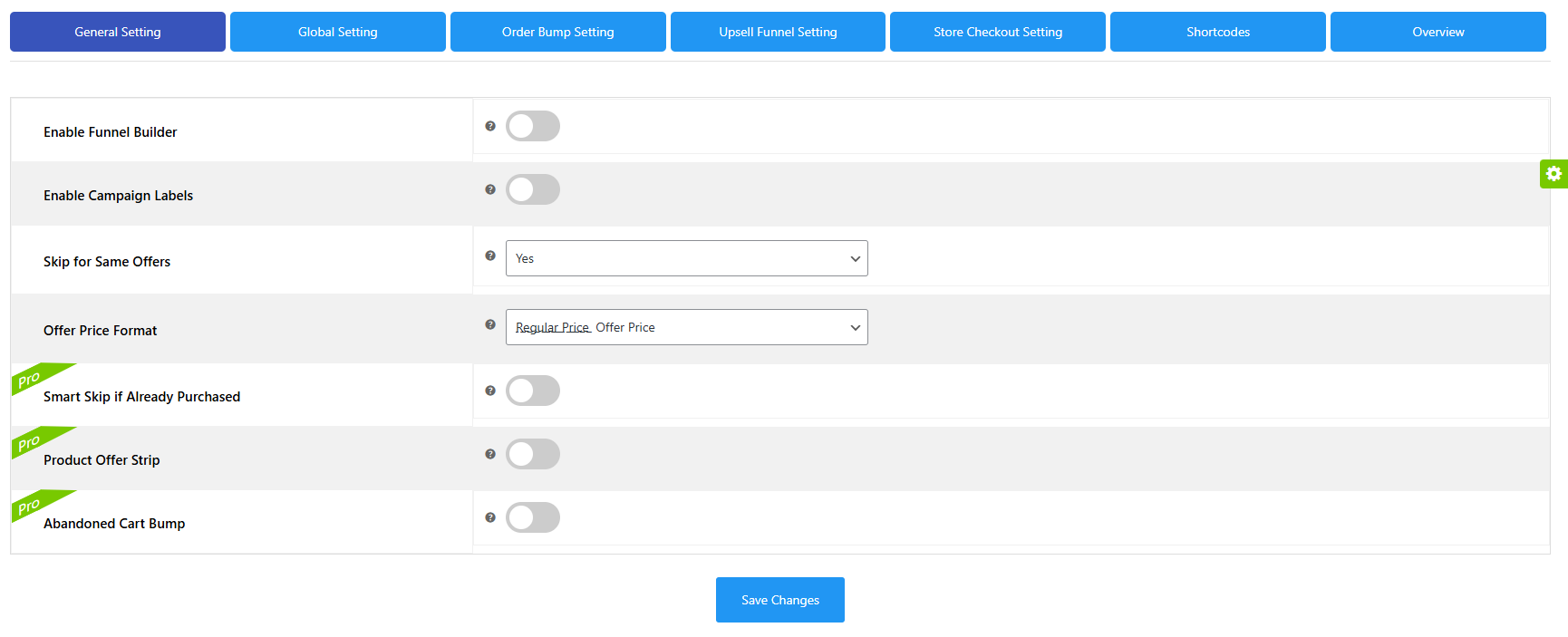
General settings
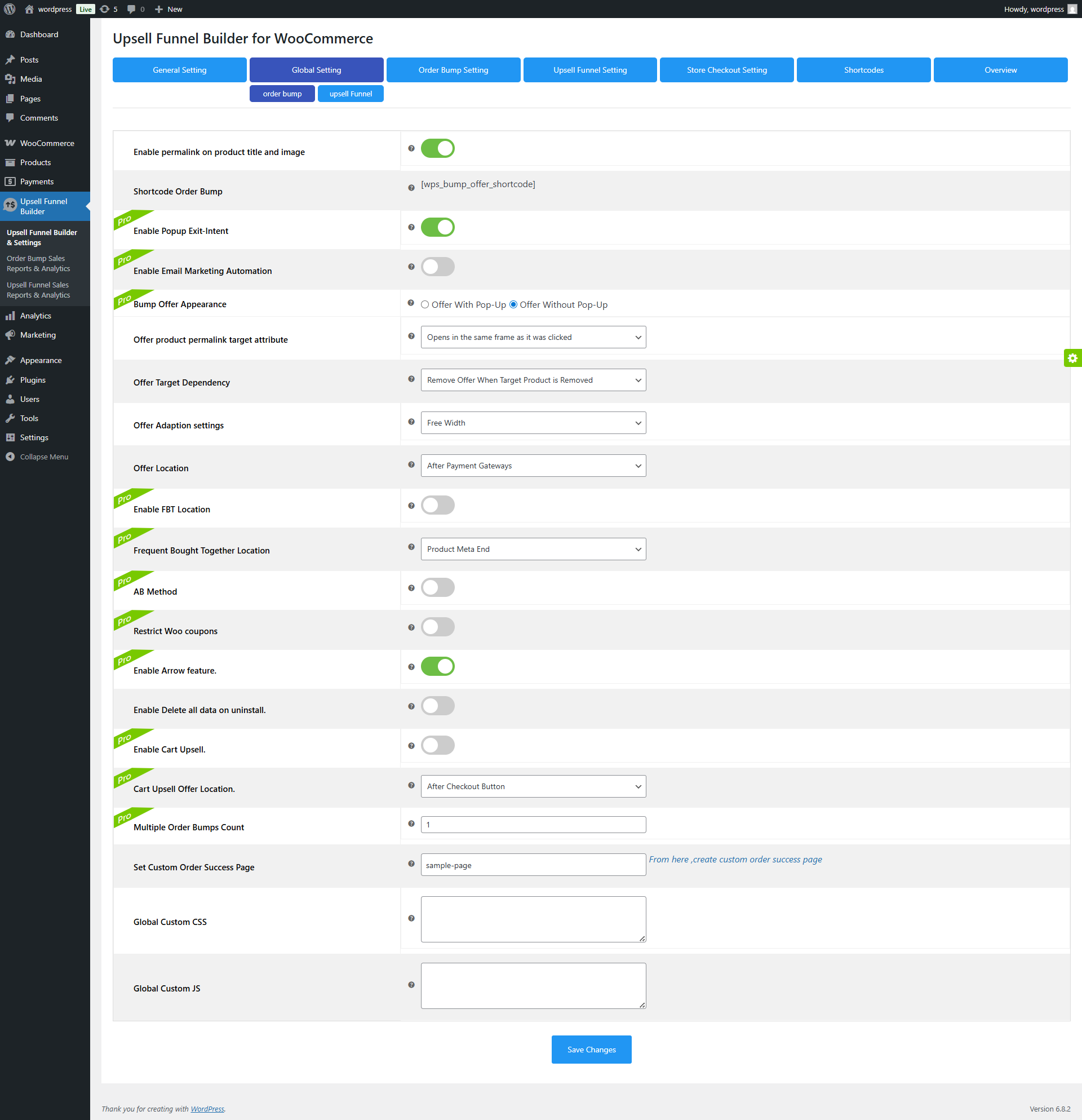
Global Settings – Pre Bump
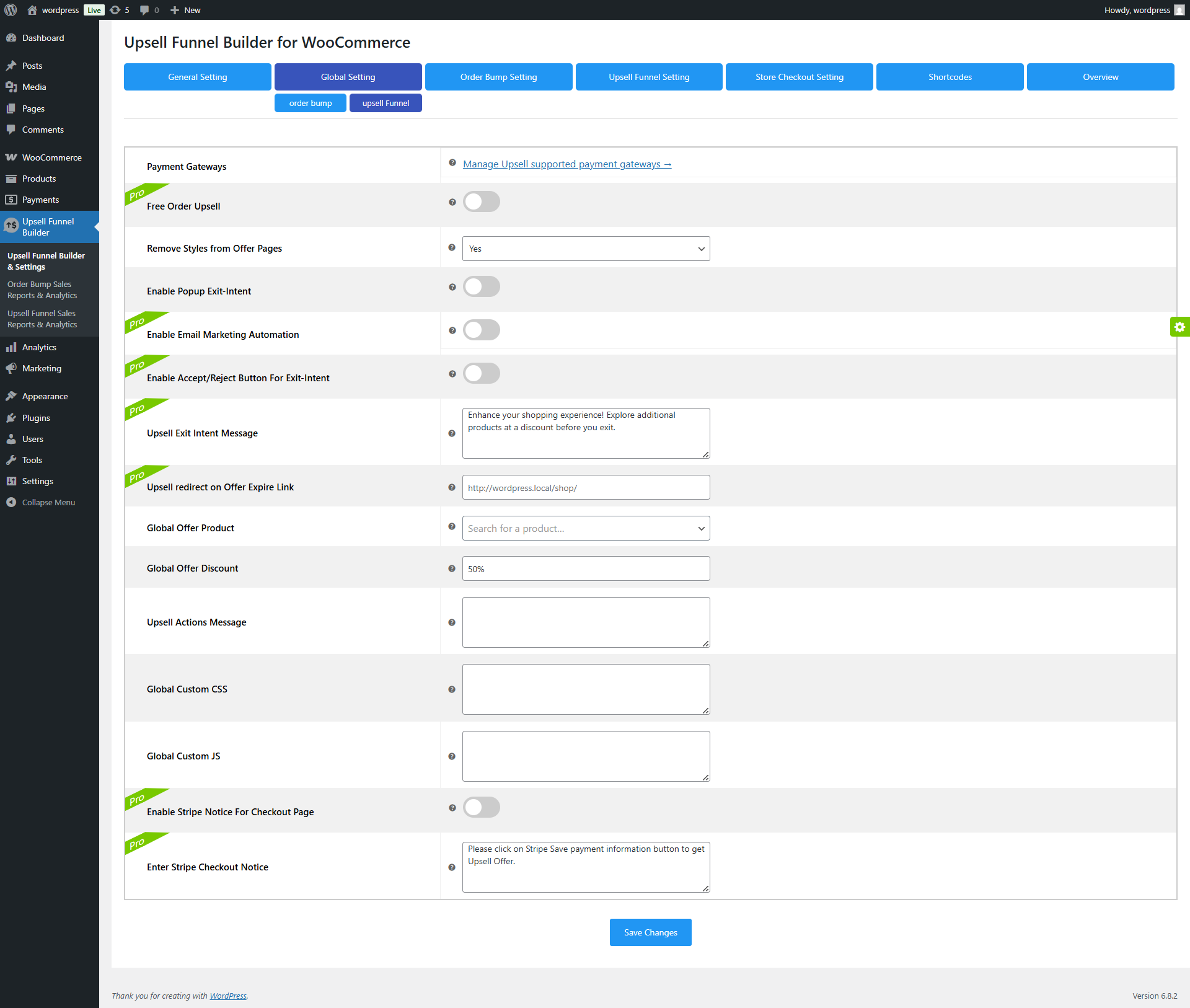
Global Settings – Post Bump
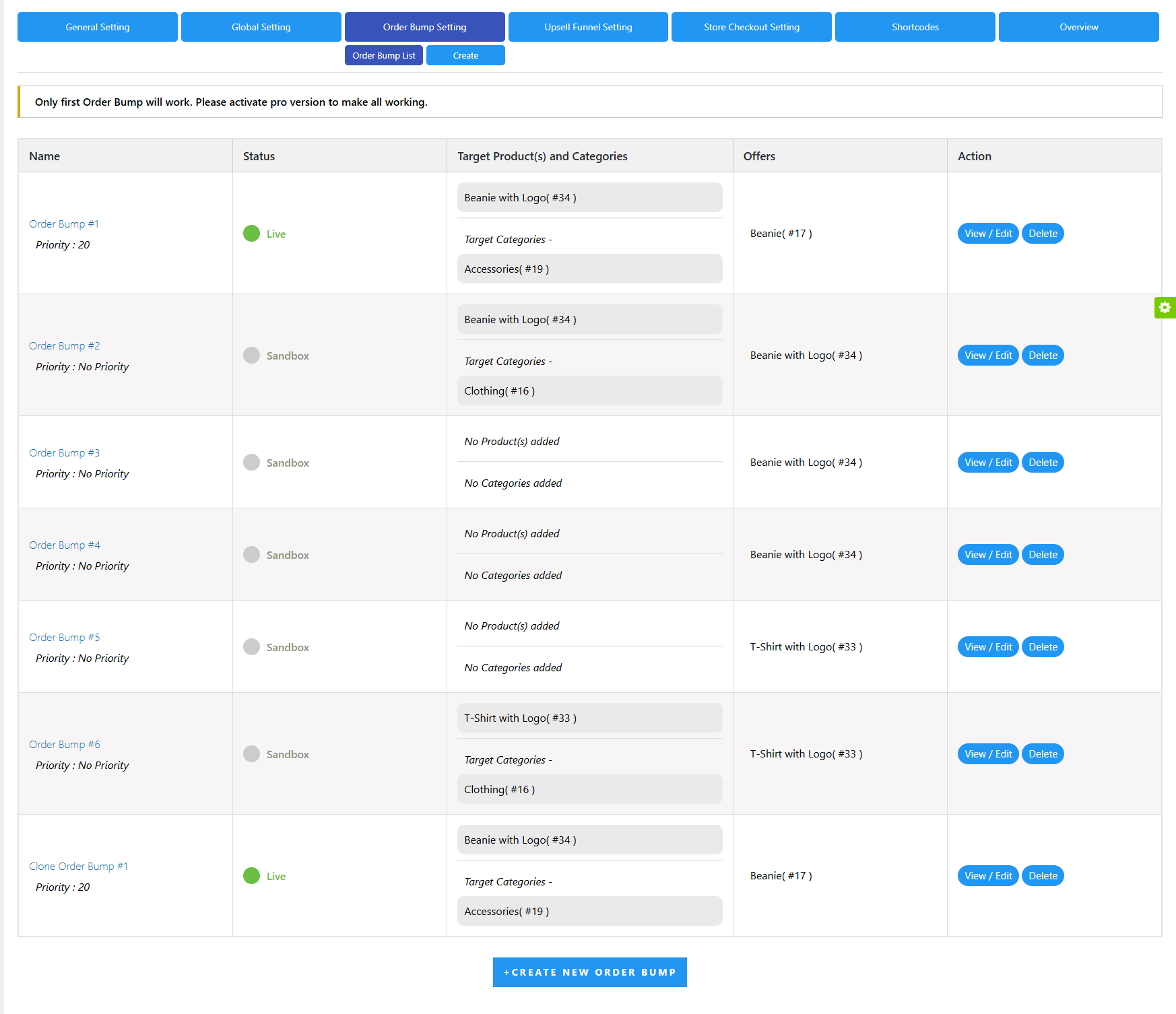
Order Bump Settings – Pre-Bump List
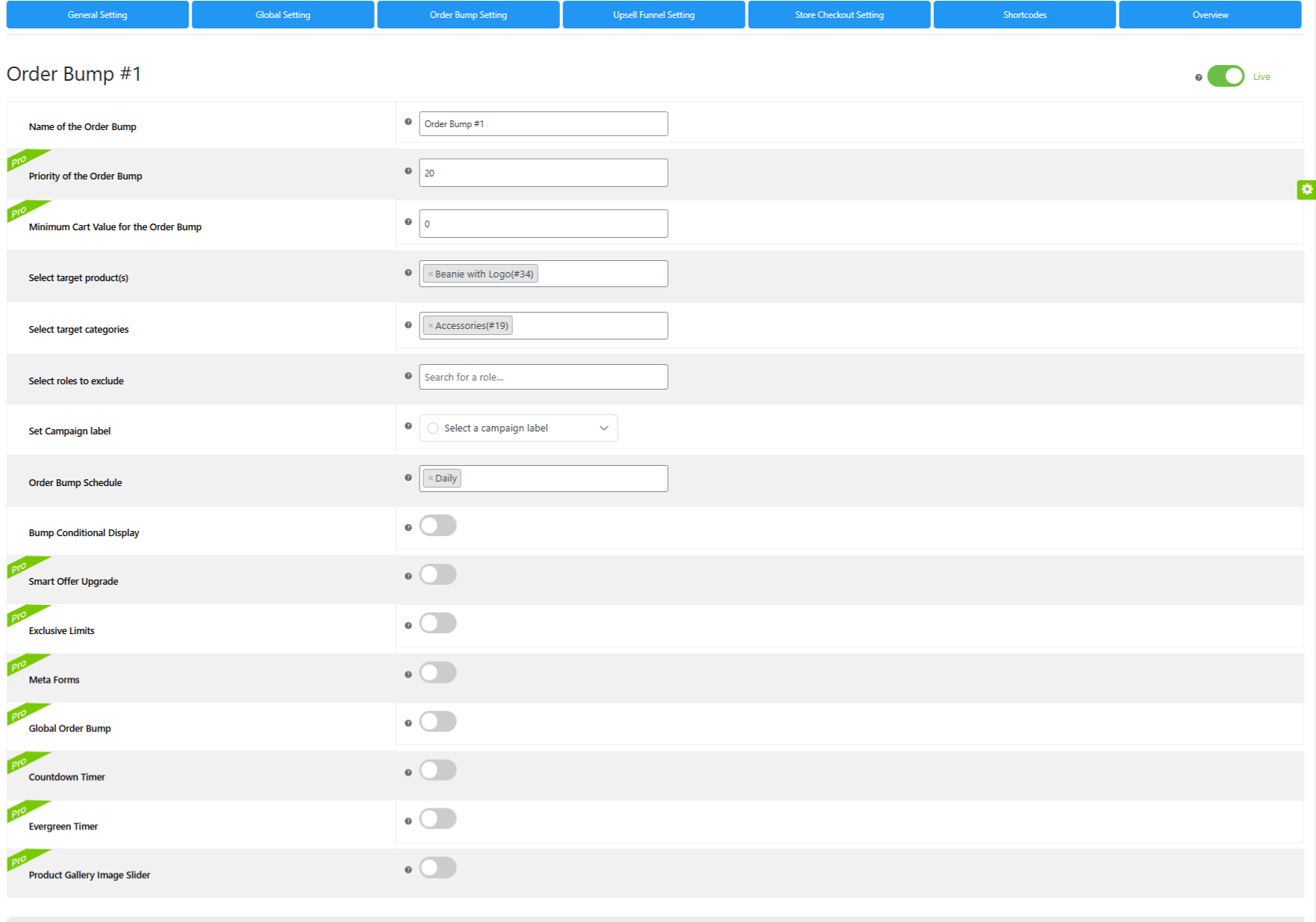
Order Bump Settings – Save Order Bump Settings

Order Bump Settings – Save Order Bump Settings – Order Bump Offer Settings
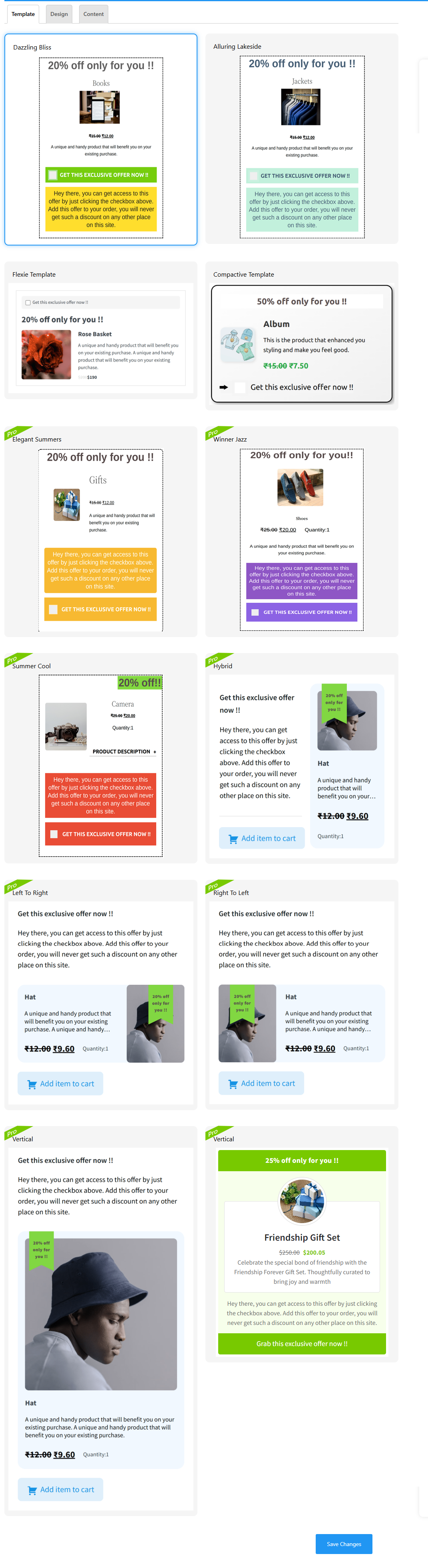
Order Bump Settings – Save Order Bump Settings – Appearance – Template
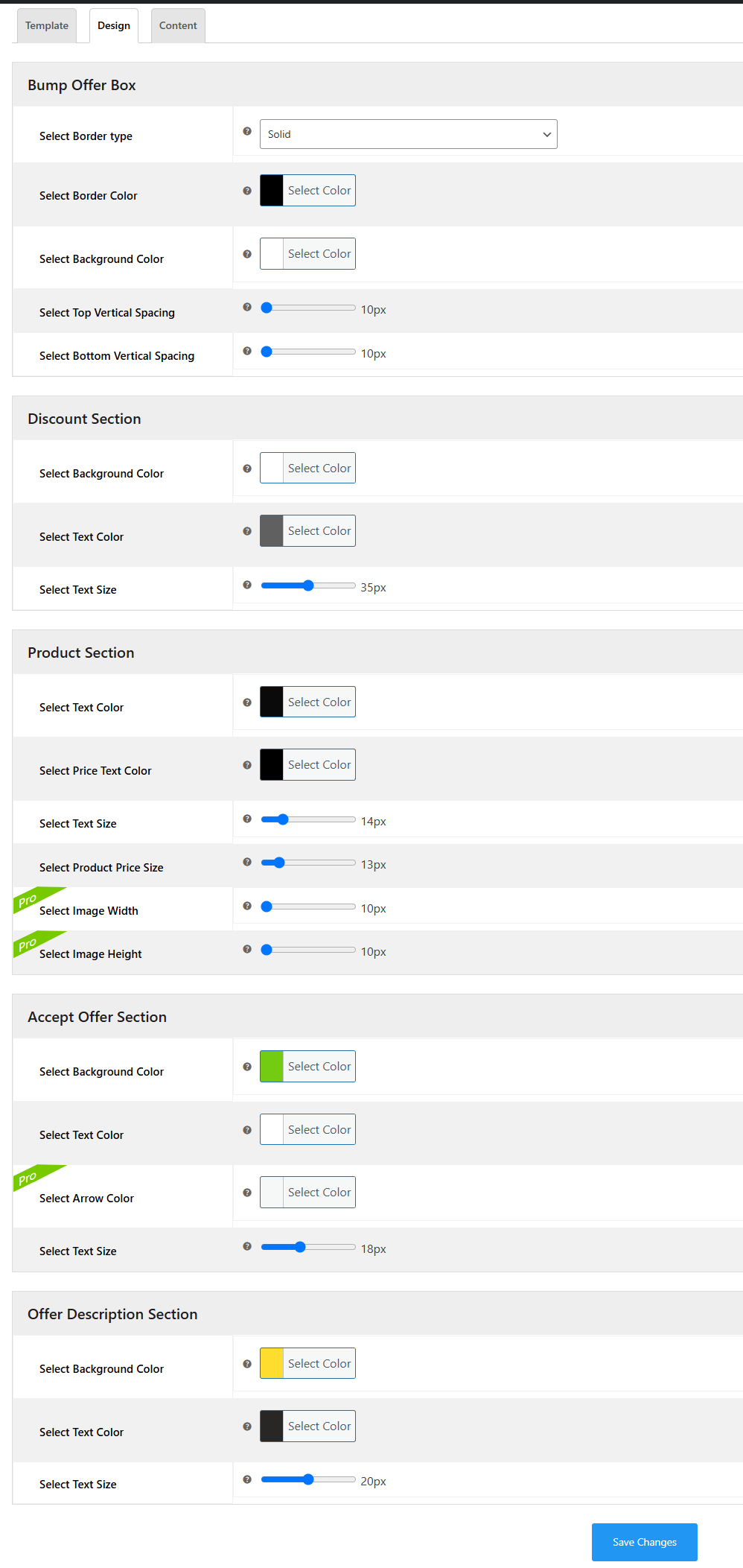
Order Bump Settings – Save Order Bump Settings – Appearance – Design

Order Bump Settings – Save Order Bump Settings – Appearance – Content
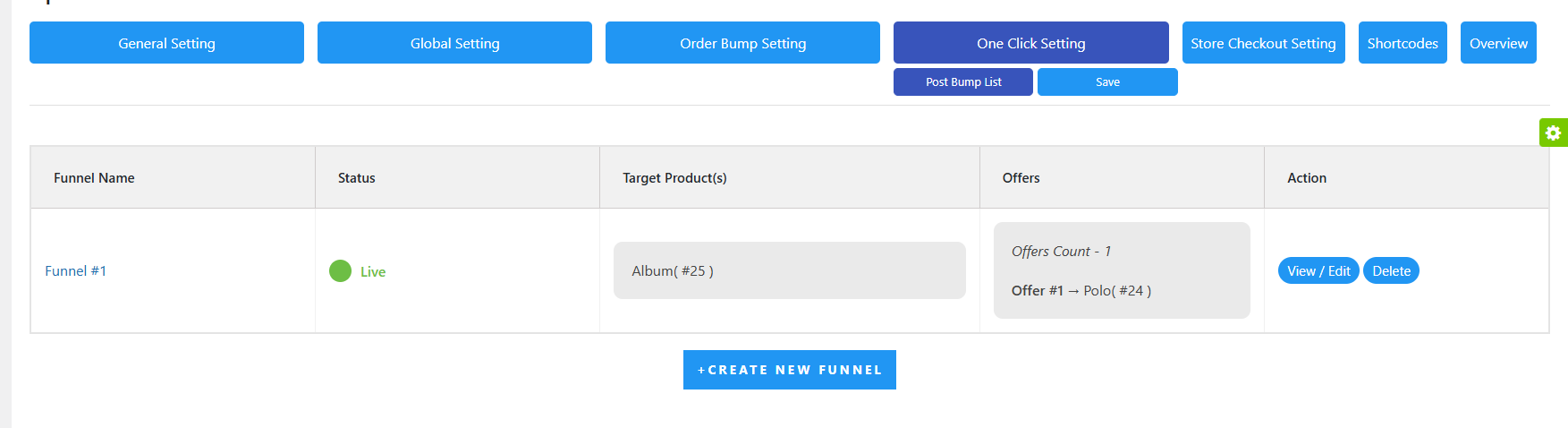
One- Click Settings – Post Bump List
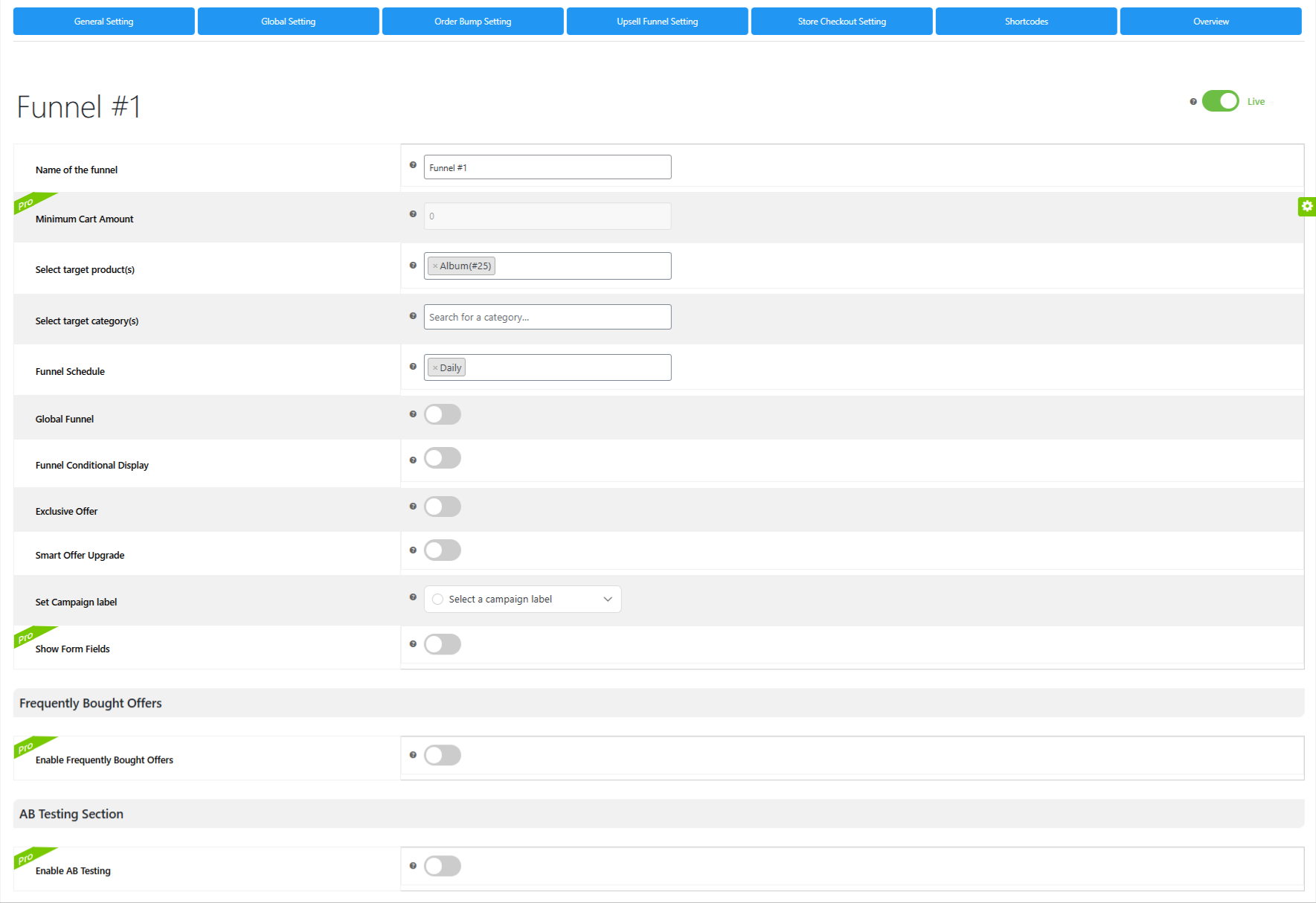
One Click Settings – Savel Funnel Settings – Upsell Funnel Settings
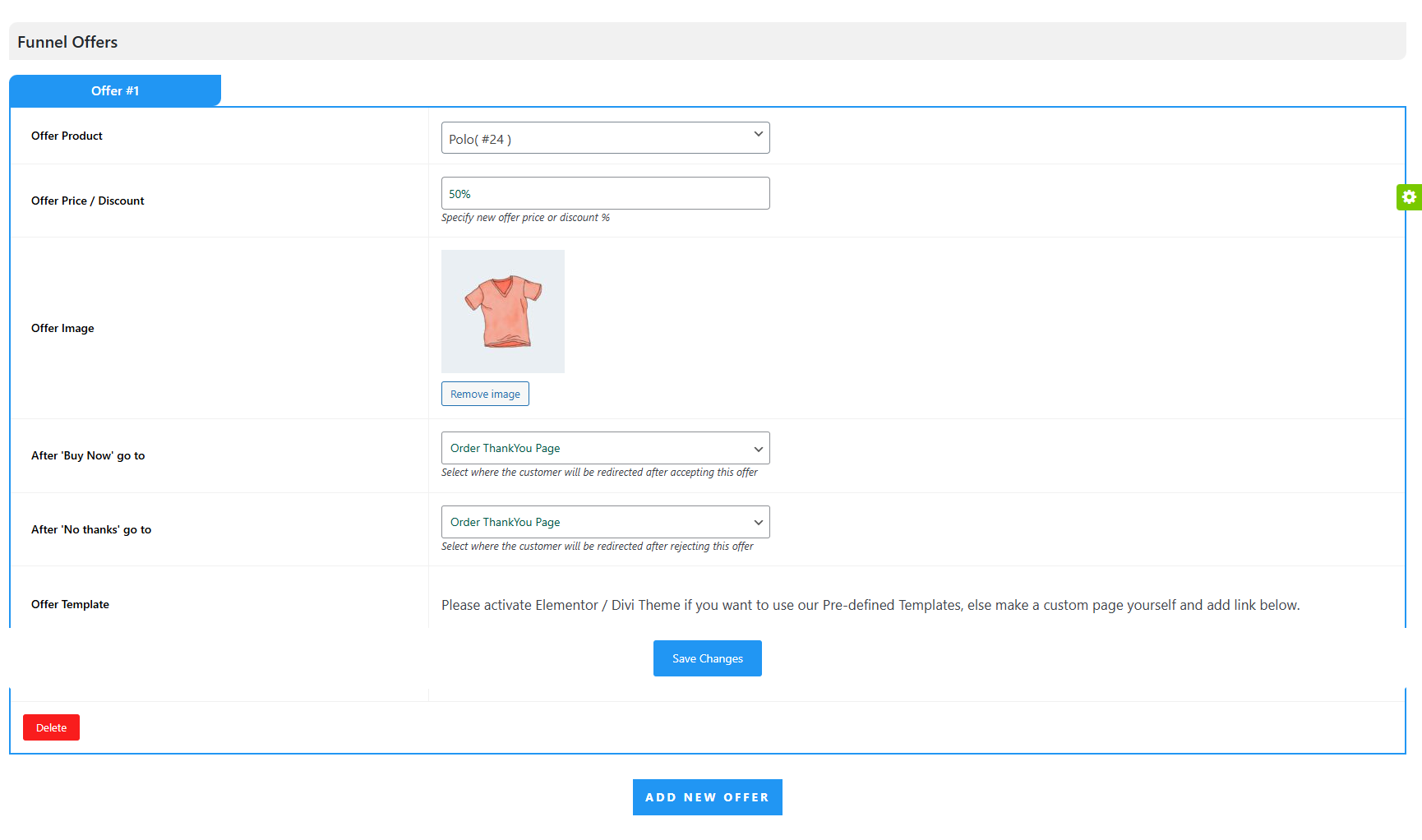
One Click Settings – Savel Funnel Settings – Funnel Offers
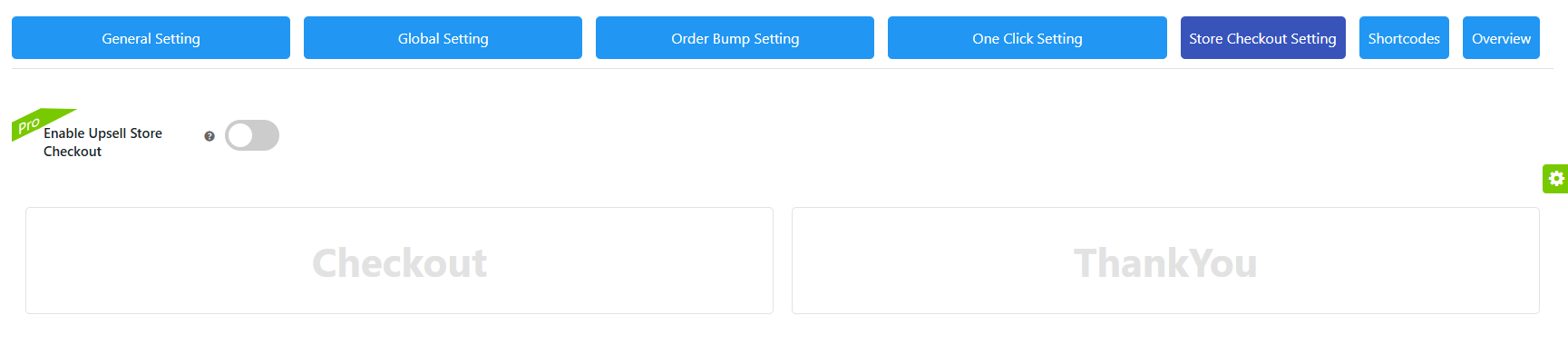
Store Checkout Settings

Store Checkout Settings – Checkout Page (Customize Billing Information)

Store Checkout Settings – Checkout Page (Customize Shipping Information)

Store Checkout Settings – Checkout Page (Customize Other Settings)

Store Checkout Settings – Checkout Page (Customize Payment Gateways)
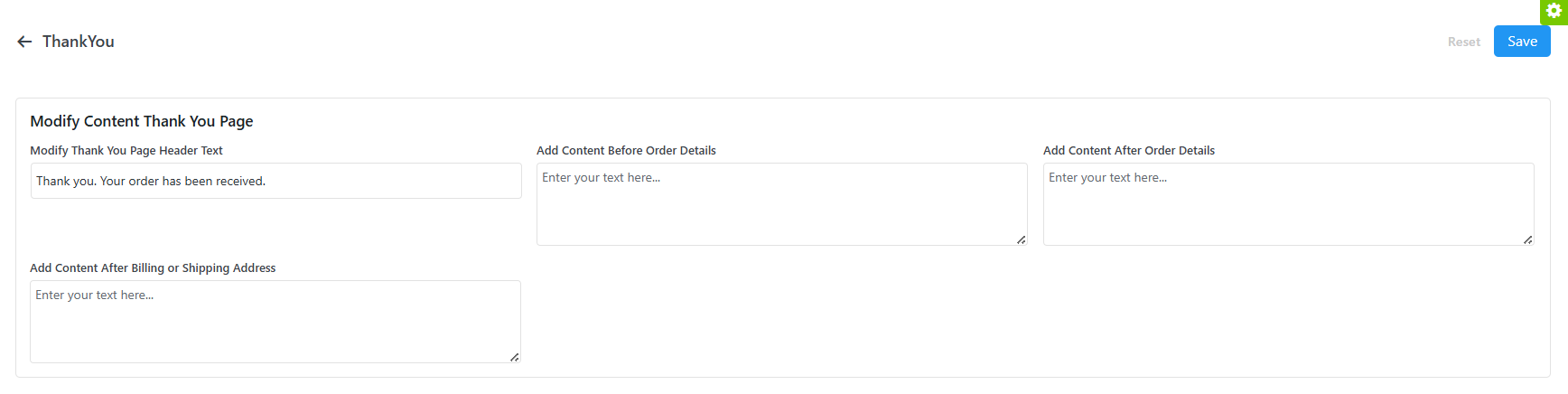
Store Checkout Settings – Thank You Page

Shortcodes

Sales Reports & Analytics
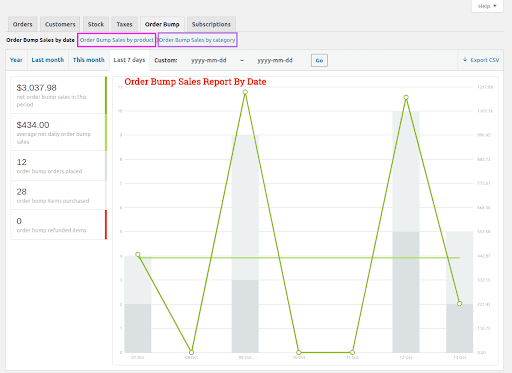
Pre Sales Reports & Analytics – Order Bump WooCommerce Sales Report
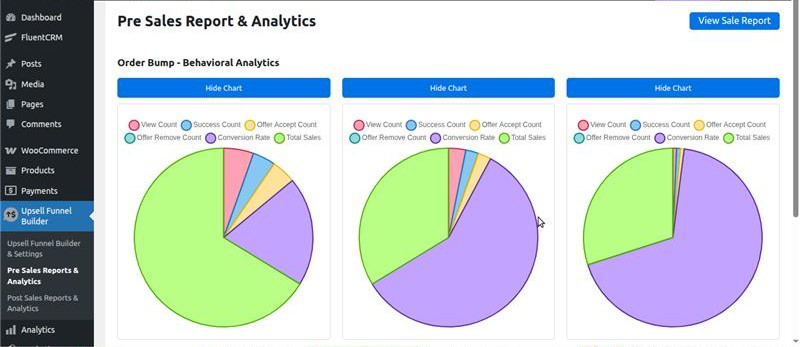
Pre-Sales Reports & Analytics – Order Bump Behavioral Analytics
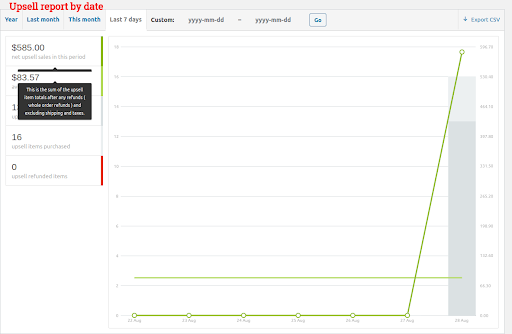
Post-Sales Reports & Analytics – Sales Report
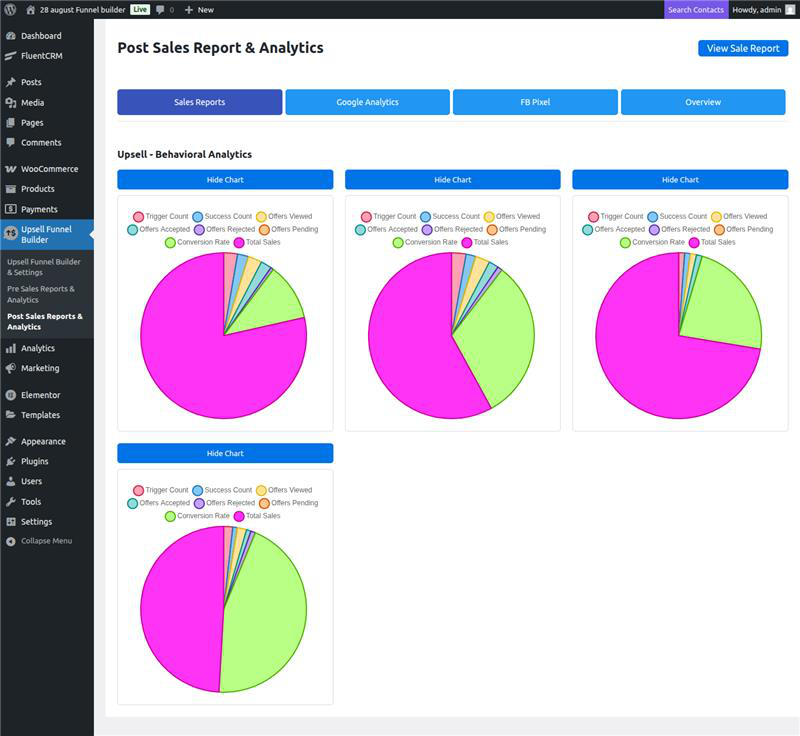
Post-Sales Reports & Analytics – Upsell – Behavioral Analytics
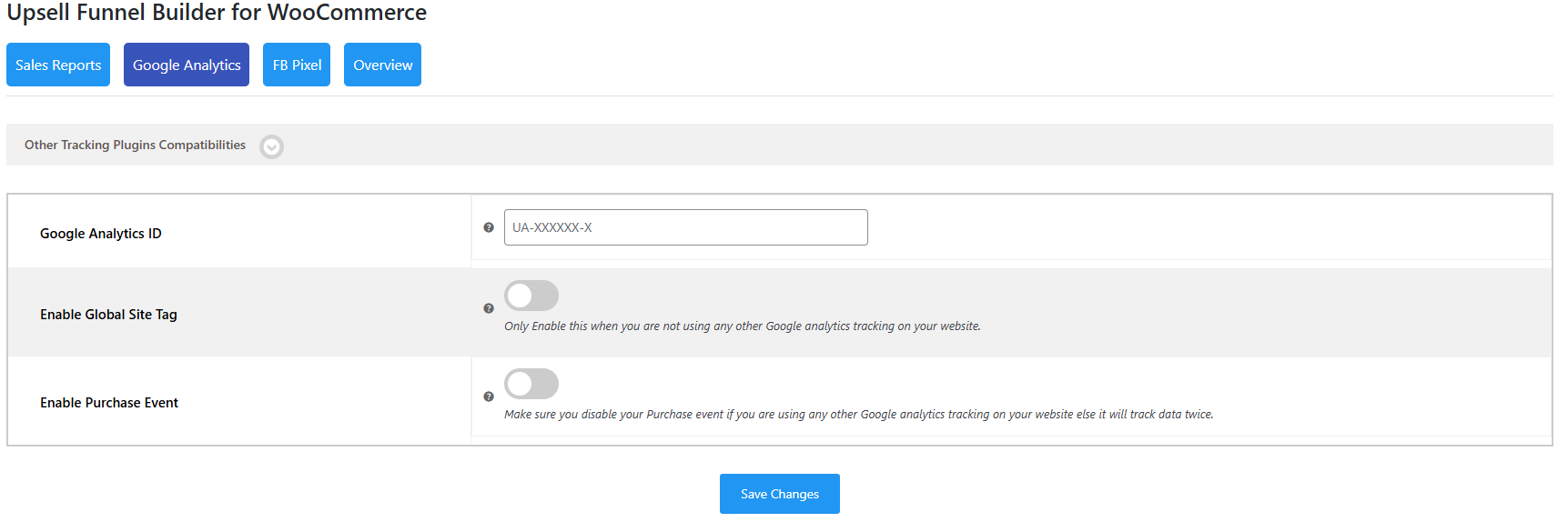
Post-Sales Reports & Analytics – Google Analytics
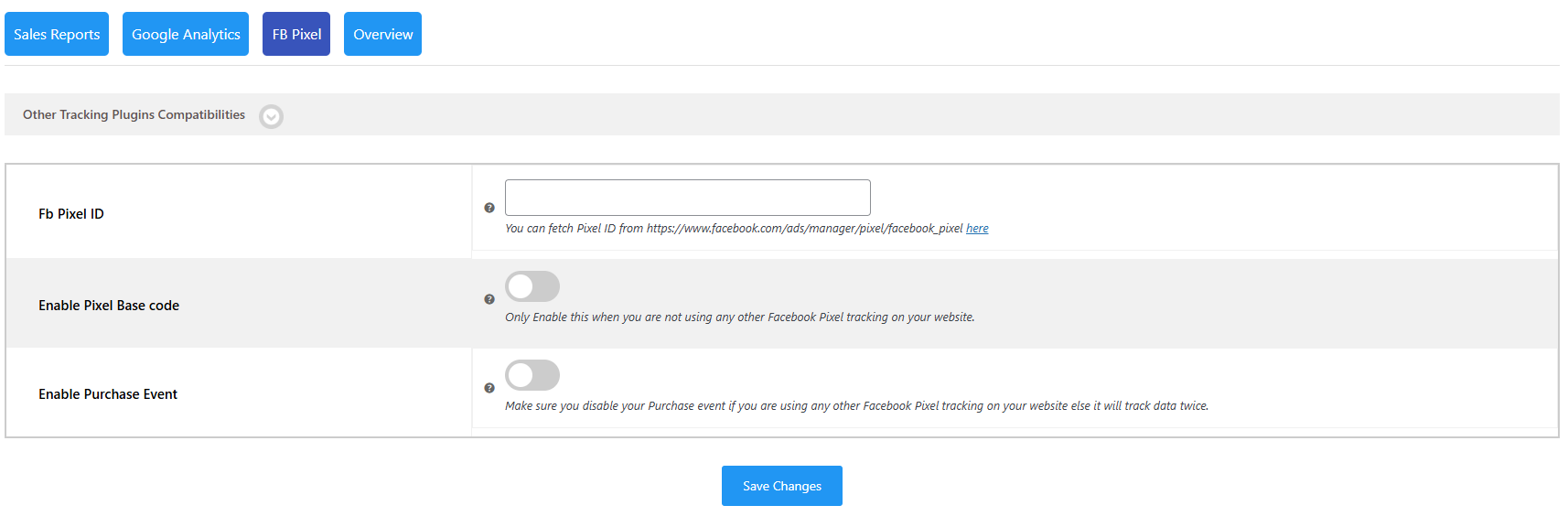
Post-Sales Reports & Analytics – FB Pixel
Faq
A funnel builder is a powerful tool used to create and manage sales funnels for businesses. A sales funnel is the process a customer follows, from first discovering a product to making a purchase. With a sales funnel builder, you can easily design and automate each step of this journey, starting from the funnel page, where potential customers first learn about your product, to the checkout page, where they complete the purchase.
To build a funnel for free using the WP Swings One Click Upsell Funnel for WooCommerce plugin, follow these steps:
- Install the Free Plugin: Download and install the One Click Upsell Funnel plugin from the WordPress repository.
- Create a New Funnel: Navigate to the Upsell Funnels option in your WooCommerce dashboard. Click on “Add New Funnel” to start creating a new funnel.
- Set Up Funnel Details: Enter the funnel name, choose the target products or categories, and define the offer triggers that will activate the upsell funnel.
- Customize the Offer Pages: You can customize the upsell or downsell offer pages, adjusting content, design, and pricing to match your brand’s needs.
- Activate and Test: Once your funnel is ready, activate it and test the entire customer journey to ensure everything works as expected.
Follow these steps to create an upsell funnel in WooCommerce:
– Go to Funnel List: Find all your created funnels here.
– Create a New Funnel: Click Create New Funnel and enter details like:
– Name: Funnel’s name for easy tracking.
– Min Cart Amount (Premium): Trigger based on cart value.
– Target Products/Categories: Select specific items or categories.
– Frequently Bought Offers (Premium): Suggest related products.
– Add Offers: Include product details like price, image, and redirect pages.
– Custom Offer Pages: Use shortcodes for personalized pages.
– Go Live: Disable Sandbox Mode and save changes.
Customers can buy one-click WooCommerce products of the following types:
Free Version: Simple Products and Variable Products
Premium version: Simple, Variable, Bundled, and Subscription products.
Yes, we have Upsell Sales by Funnel Stats that show Individual Funnel Performance metrics such as Trigger Count, Success Count, Offers Viewed, Offers Accepted, Offers Rejected, Offers Pending, Conversion Rate, and Total Sales.
With the help of these metrics, you can easily figure out how your Upsell funnels are performing and make changes accordingly.
Most of the major WordPress page builders like Elementor, WPBakery, Divibuilders, Thrive Architect, and other WordPress page builders are supported for creating attractive upsell offers.
In eCommerce, both Order Bumps and Upsells are clever ways to increase your sales, but they go about it in different ways:
– Order Bump: Think of an order bump as a quick and easy offer that pops up during checkout. It’s something small and complementary to what the customer has already added to their cart, like an extra accessory or a simple upgrade. It’s usually presented as a checkbox that customers can tick without much thought, making it a seamless add-on.
– Upsell: An upsell is a little more intentional. It’s about offering your customer a higher-priced version of the product they’ve already chosen, or perhaps a completely different product that adds more value. This is usually presented after they’ve made their initial purchase decision, either in a follow-up pop-up or on a new page after checkout.
Frequently Bought Together typically refers to a carefully selected group of products aimed at increasing revenue for a woocommerce store. This feature is commonly used for upselling or cross-selling items, rather than simply showcasing products that are frequently purchased together.
Cross-selling involves promoting related products or services that can fulfill additional needs of the customer. Here is a Woocommerce cross sell example, if a customer buys a smartphone, a retailer might suggest accessories like a case or screen protector. In financial services, a bank might cross-sell a personal loan to a customer who already has a mortgage.
To add related products to WooCommerce, you can utilize the built-in feature in woocommerce:-
-
Access the Product Page
Navigate to your WordPress dashboard.
Go to Products > All Products and select the product you want to edit. -
Add Related Products
Scroll down to the Product Data section and click on the Linked Products tab.Here, you can add:
– Up-Sells: Products that are more expensive or of higher quality than the current product.
– Cross-Sells: Complementary products that customers might want to buy along with the current product.
A bump offer, also known as an order bump, is an additional product or service presented to customers during the checkout process of an online purchase. It typically appears as a checkbox alongside the main product, allowing customers to easily add complementary items to their order just before completing their payment. This strategy is designed to increase the average order value by encouraging impulse buys of lower-cost items that enhance the primary purchase.
Yes, you can add more than one template with different designs and colors. In the free version, we have provided two free templates and in the premium version more than 8+ templates have been added, and more are coming soon.
If you want to make or build your template with us, you can connect to our support team as template designs convert your sale
In the offer appearance of order bump you can show offers in two types, one is simple to offer in a static format and the other is in the form of a pop-up. Whatever suits your users you can use as per need. This Simple Offer feature is only available in the premium version of the plugin
After activating the CheckoutWC plugin, then go to our Global settings and
Go to “Offer Location”, set any setting (Prefer “Before Payment Gateway” or “After Payment Gateway “) and then save once.
Now, you can use the Order Bump with the CheckoutWC plugin.
That’s a query that helps us to make it much better now. Although it appears impossible, we have managed to make it compatible with all of the available themes. We have tested our plugin with a large number of themes, and several customers have reported success. In any case, if your theme is incompatible, we would be grateful if you could inform our team so that we could check the compatibility.
The upsell order bump plugin can be useful to all the store owners on WordPress and WooCommerce who are in search of increasing AOV and sales of their stores whether they are
- Bloggers
- E-book Sellers
- E-Commerce Owners
- Small and larger-scale businesses
- Retailers
- Trainers
Everyone…
Follow these steps to create an order bump with our plugin:
1) Navigate to your WordPress dashboard > Order Bump and click on the Order Bump List section.
2) Click on the “Create New Order Bump” button in this section.
3) Name your bump offer, select the target product, and target category, and schedule your offer for specific days accordingly
4) Add your offer product and discount.
5) Select the offer template and customize the design and content as you want.
6) Make the funnel Live and save changes.
If your order bump offers are not displaying on your site, make sure:
1. Your Order Bump offer is Live and not in sandbox mode.
2. You have added the correct target product or target category product in the cart.
3. Your Order Bump Schedule is set to Daily or for the correct weekday that you are checking.
Yes, the offer templates are fully customizable. Admin of the site can change the following as per their needs.
- Offer Design
- Offer Size
- Offer Content
- Background color
- Text size
- Text color
- Timer of urgency
- Arrow pointer
For a Variable Offer product as soon as the customer ticks the checkbox to accept the offer, a variation pop-up will appear with respective variations, variation product images, and offer prices.
Yes, in the premium version of WooCommerce order bump, you can show more than one bump at a time. To set that go to Global settings and set the number of bumps you want to show like 2,3 or more.
Yes, you can change the location of the Order Bump Offer on the Checkout page. Here is the list of the available locations:
- Before Order Summary.
- Before Payment Gateways.
- After Payment Gateways.
- Before Place Order Button.
In this case, you can skip the bump offer. To do this, go to the “Global Settings” of our WooCommerce bump offer plugin. There you’ll find a feature named “Skip for Same Offers.” Click on the dropdown in front of it and select Yes and save changes. Now if a customer has added an order bump offer product in his cart, the plugin won’t show them the same product as the WooCommerce bump offer.
In this case, you get two options. Either remove or keep the offered product in the customer’s cart. To do this, you need to go to the Order Bump Upsell plugin’s ‘Global Settings’ > ‘Offer Target Dependency’ feature, you’ll see two options here:
“Remove offer when target product is removed” – As the Target product is removed the offer product associated with the target will also be removed from your customer’s cart.
“Keep offer when target product is removed” – As the Target product is removed the offer product associated with the target will be converted into a normal product in your customer’s cart.
Yes, our plugin supports Simple, Variable, and Subscription products.
Yes, we have Order Bump – Behavioral Analytics that shows Individual Order Bump Performance metrics such as View Count, Success Count, Offer to Accept Count, Offer to Remove Count, Conversion Rate, and Total Sales. With the help of these metrics, you can easily figure out how your Order Bumps are performing and make changes accordingly.
If the upsell offers are not showing, make sure the:
1) You’ve enabled the One-Click Upsell funnel plugin. Navigate to Global Settings and enable the plugin if it is disabled.
2) Your funnel is not in Sandbox Mode. If it is, edit the funnel and make it Live, and Save Changes.
3) You are testing for the correct target product or category you’ve set in the funnel builder.
4) The offer page is published.
5) You’re making the payment through one of our supported payment gateways. The offer will not be displayed if you make payments through a payment gateway not supported by our plugin.
6) Make sure you have selected any one of the following sales funnel templates or made your own custom template and inserted a page link.
Please visit WooCommerce Order Bump Knowledge Base
Reviews
Best plugin
By saifahmed7 on November 4, 2025
best plugin and best support team ever
Excellent Plugin & Support!
By Keesh (kasumiyunalesca) on July 10, 2025
This plugin is a fantastic tool for increasing order value with smooth upsell offers on the checkout page. We had some trouble getting multiple order bumps to display site-wide, but the support — especially from Mayank — was exceptional. Quickly resolved the issue and even optimized the display for both desktop and mobile. Highly recommended for anyone serious about WooCommerce conversions!
Bad design unfortunately
By admi112 on July 7, 2025
It started creating lots produt metas for functions you dont even have or use (eg. product standalone shipping price). Bad developer came to idea to name it differently for each product, which results of the mess in the database.
Excellent support
By kolibera on May 20, 2025
I had an issue with the Upsell Funnel Builder for WooCommerce plugin, which I’m familiar with and have successfully used on several of my clients' websites. However, on one particular client's site, it unfortunately wasn’t working properly. I reported the issue to support on Saturday, and by Monday, it was efficiently resolved.
Efficient and helpful support
By miracholistic on May 5, 2025
I had an issue with the bump offers display, and the team responded quickly and helped me solve it effectively.
They also helped me with a small layout detail, even though it wasn’t directly related to the plugin.
Good support, very responsive.
The support team solved my issues quickly
By leoyangdiary on February 7, 2025
When I need help and reach out to the support team, they resolved the issue within the next day, thanks a lot.
Helpful staff
By karolkoziol on January 28, 2025
no problems at all
The plugin is generally okay, but...
By sanjas on January 24, 2025
The plugin is generally okay, and the support team is both responsive and helpful. However, out of the box, some basic functionalities didn’t work as expected. This resulted in numerous back-and-forth exchanges with support to make the plugin functional. While I appreciate their efforts, the process took far longer than it should have.
Additionally, I’m concerned about future updates potentially undoing the “customizations” that were implemented to resolve the initial issues. This uncertainty about long-term reliability further impacts my experience. For these reasons, I would rate the plugin 3 stars.
A Dev Agency That Listens and Delivers
By Ludovic S. Clain (ludovicsclain) on October 19, 2024
I recently had the opportunity to work with the WP Swings team, and I must say they excel in addressing user feedback. Initially, I faced some issues with JavaScript errors and PHP warnings in their Order Bump plugin. After some back and forth, the WP Swings team showed remarkable dedication to understanding the problem and, most importantly, resolving it. The errors I reported were fixed promptly, and their communication was clear and professional throughout the process. It’s rare to find a development team that truly listens to user concerns, but WP Swings is one of them. Highly recommend their work!
I'm looking forward to the fixes being pushed in the next update.
Warm regards from 🇷🇪,
Ludovic
Great plugin!
By dary15 on September 25, 2024
Great plugin and excellent customer service. It helped with my issue.
Changelog
3.0.9 – Released on 14 Nov 2025
- New: multi-conditional-based funnel and bump visibility.
- New: Compatibility with the latest WP 6.8.3 and WC 10.3.5
- Fix: Deprecate issue fixes.
3.0.8 – Released on 16 Sep 2025
- New: Add labels to the post and pre-funnel offer
- New: Compatibility with the latest WP 6.8.2 and WC 10.1.2
3.0.7 – Released on 29 August 2025
- Enhancement: Pictorial Representation of the post and pre-funnel report
- Enhancement: UI upgrade of A/B Testing Report
- New: Compatibility with WordPress 6.8.2 and WooCommerce 10.1.2
3.0.6 – Released on 1 August 2025
- New: Compatibility with the WooCommerce Cart Abandonment Recovery plugin.
- Enhancement: Offer notice placement changes and banner updates
3.0.5 – Released on 30 July 2025
- New: Compatibility with WordPress (6.8.2) and WooCommerce (10.0.4)
- Fix: Product Edit Tab Switch Condition.
3.0.4 – Released on 19 June 2025
- Enhancement: Improved license handling code for the Pro version.
- New: Added an Admin UI tab for the “Features” section.
- New: Compatibility with WordPress (6.8.1) and WooCommerce (9.9.4).
3.0.3 – Released on 05 May 2025
- New: Compatibility with WordPress (6.8.1) and WooCommerce (9.8.5).
3.0.2 – Released on 09 May 2025
- New: Compatibility with WordPress (6.8.1) and WooCommerce (9.8.4).
3.0.1 – Released on 23 April 2025
- New: Compatibility with WordPress 6.8 and WooCommerce 9.8.2.
- Enhancement: Improved template appearance on Cart and Checkout pages.
3.0.0 – Released on 3 April 2025
- New: Latest WP (6.7.2) and WC (9.7.1) compatibility
- New: Funnel Schedule
- New: Global Funnel
- New: Exclusive Offer
- New: Smart Offer Upgrade
- New: Pre-Designed Upsell Funnel Templates
- New: Funnel List
- New: One Click Upsell Shortcodes
- New: Payment Gateway Support
- New: Exit intent Popup for upsell funnel
- New: Global CSS and JS
- New: Dynamic Shipping Price on Upsell
- New: Upsell Sales Report Tracking
- New: GA4 and Facebook Pixel Tracking
- New: Product & Category Based Triggering
- New: Schedule Offers
- New: Upsell Templated Customization
- New: Page Builder Support.
2.4.4 – Released on 27 January 2025
- New: Latest WP (6.7.1) and WC (9.6.0) compatibility.
- Fixes: live bump features fixes.
- Fixes: WC coupon notification fixes.
2.4.3 – Released on 3 January 2025
- New: Compatibility with the side cart plugin.
- Fixes: Template layout fixes related to JS.
- New: Compatibility with the latest WP (6.7.1) and WC (9.5.1)
2.4.2 – Released on 29 October 2024
- New: Compatible with the Latest WP 6.6.2 and WC 9.3.3
- New: Compatibility with Direct Checkout for WooCommerce plugin by QuadLayers
- Fixes: Fixed console error on admin side.
2.4.1 – Released on 26 September 2024
- New: Compatible with the Latest WP 6.6.2 and WC 9.3.3
2.4.0 – Released on 30 August 2024
- New: Compatible with Latest WP 6.6.1 and WC 9.2.3
2.3.5 – Released on 08 August 2024
- Fix: Discount pricing issue on the template.
- Fix: New Template does not show during checkout.
- Fix: Checkbox unable to click on the template to add the product.
- New: Compatibility with latest WP (6.6.1) and WC (9.1.4).
2.3.4 – Released on 20 June 2024
- New: New Template For the Bump Offer
- New: Compatibility with WP (6.5.4) and WC (9.0.0)
2.3.3 – Released on 15 May 2024
- Fixes: Offer not show “Before Payment Gateway” location on checkout.
- New: Compatibility with WP (6.5.3) and WC (8.9.0)
2.3.2 – Released on 03 May 2024
- New: Compatibility with WP (6.5.2) and WC (8.8.3)
- Added: Banner Image in Overview Section
2.3.1 – Released on 12 March 2024
- New: AB testing.
- Support: Compatibility Latest WP (6.4.3) and WC (8.6.1)
- Fixes: UI/UX of admin backend.
- Added: Adding subscription notices.
2.3.0 – Released on 19 January 2024
- New: Shortcode for order bump.
- New: New template For order Bump
- New: Compatibility With Latest WP(6.4.2) and WC(8.5.1)
2.2.9 – Released on 07 December 2023
- Support : Compatibility With Latest WP(6.4.1) and WC(8.3.1)
- Support : Compatibility With Cart and Checkout Block.
2.2.8 – Released on 08 November 2023
- Enhancement: Work Of the all Popup (PRO)
- New: Compatibility with WP(6.3.2) and WC(8.2.1)
2.2.7 – Released on 29 September 2023
- Fixes: WC Session Issue On Creating Order Manually.
- Support: HPOS Compatibility.
- Support: Compatibility With Latest WP(6.3.1) and WC(8.1.1)
2.2.6 – Released on 28 August 2023
- New: Set any page as an order success page.
- Fixes: Issue with the Divi theme.
- New: Compatibility with WP(6.3.0) and WC(8.0.2)
2.2.5 – Released on 8 August 2023
- New : Compatibility with WP[6.3] and WC[8.0.0]
- Fix: Issue regarding the Recommendation popup
2.2.4 – Released on 20 July 2023
- New: Compatibility with latest WP(6.2.2) and WC(7.9.0)
2.2.3 – Released on 07 June 2023
- New: compatibility with latest WP(6.2.2) and WC(7.7.2)
- New: Compatibility with Checkout WC
- Fixed: Enhancement work of template
2.2.2 – Released on 28 April 2023
- New: Compatibility with Latest WP(6.2.0) & WC(7.6.1).
- Fixes: Minor bug fixes over the checkout page.
- Enhanced: Change the popup set to the radio button- global.
2.2.1 – Released on 29 March 2023
- New: WPML Compatibility.
- New: Compatibility with latest WP(6.1.1) and WC(7.5.1).
- Fixes: Pop-up Issue on the checkout page.
2.2.0 – Released on 01 March 2023
- New: Compatible with the latest WP (6.1.1) and WC (7.4.1)
2.1.9 – Released on 31 January 2023
- New: Compatible with the latest WP and WC
2.1.8 – Released on 23 Dec 2022
- New: Compatible with the latest WP and WC
2.1.7 – Released on 25 Nov 2022
- Enhancement: Changed the Countdown Offer Location on Admin Setting.
- Enhancement: Show pro features in a free version with an upgraded label [Appearance section].
- New: To Change the Offer Price size and color individually.
- New: Compatible with the latest WP and WC
2.1.6 – Released on 11 Oct 2022
- Fix: Decimal Point Issue Of Product Price.
- Fix: Issue Of Offer Price Format.
- Fix: Improved the compatibility with PHP 8
- New: Compatible with the latest WP and WC
2.1.5 – Released on 05 Sept 2022
- Fixed: No discount Price Feature
- Fixed: Theme Compatibility.
- New: Minor Bug fixes and Enhancement
- New: Compatible with the latest WP and WC
2.1.4 – Released on 12 July 2022
- New: Minor Bug Fixes
- New: Compatible with the latest WP and WC
2.1.3 – Released on 08 July 2022
- New: Minor Bug Fixes
- New: Compatible with the latest WP and WC
2.1.2 – Released on 29 April 2022
- New: Offer background color now customizable
- New: Minor Bug Fixes
- New: Compatible with the latest WP and WC
2.1.1 – Released on 08 April 2022
- New: Some substantial changes across different areas of the plugin.
- New: Minor Bug Fixes
- New: Compatible with the latest WP and WC
2.1.0 – Released on 30 March 2022
- New: Some substantial changes across different areas of the plugin.
- New: Minor Bug Fixes
- New: Compatible with the latest WP and WC
2.0.2 – Released on 21 Jan 2022
- New: Notice display of current version for WP Swings
- New: Minor Bug fixes
- New: Compatible with the latest WP and WC
2.0.1 – Released on 6 Dec 2021
- Variation products bug fix
- Role-based skip order bump
- Single product page link
- Delete data on uninstall
- Custom product image
2.0.0 – Released on 03 Nov 2021
- Bug Fixes
- Compatibility with Subscriptions For WooCommerce
- Compatibility with MWB Role Based Pricing for WooCommerce
- Compatibility with Ultimate Gift Cards For WooCommerce
1.4.3 – Released on 16 Sep 2021
- Improved: Compatibility with latest WP(5.8.1) and WC(5.6.0)
1.4.2 – Released on 19 December 2020
- Improved: Compatibility with latest WP(5.6) and WC(4.8.0)
1.4.1
- Improved: Compatibility with latest WP(5.5.3) and WC(4.7.0)
- Improved: Onboarding handling.
1.4.0
- New: Compatibility with Subscription products.
- New: Order Bumps Reporting and Behavioral Analytics.
- Improved: Better Security and Performance.
- Other: Issues and Bugs Fixed.
1.3.0
- New: Compatibility with the latest WordPress and WooCommerce.
- Other: Issues and Bugs Fixed.
1.2.0
- New: Select Offer Price format for Order Bumps
- New: Apply Global Custom CSS and Global Custom JS
- New: Added Compatibility with popular Checkout plugins
- Improved: Design Compatibility with popular themes
- Improved: Schedule Order Bumps on Multiple Weekdays
- Other: Issues and Bugs Fixed.
1.0.1
- Improved: Added multiple themes compatibility.
1.0.0
- First version