Product Tabs for WooCommerce
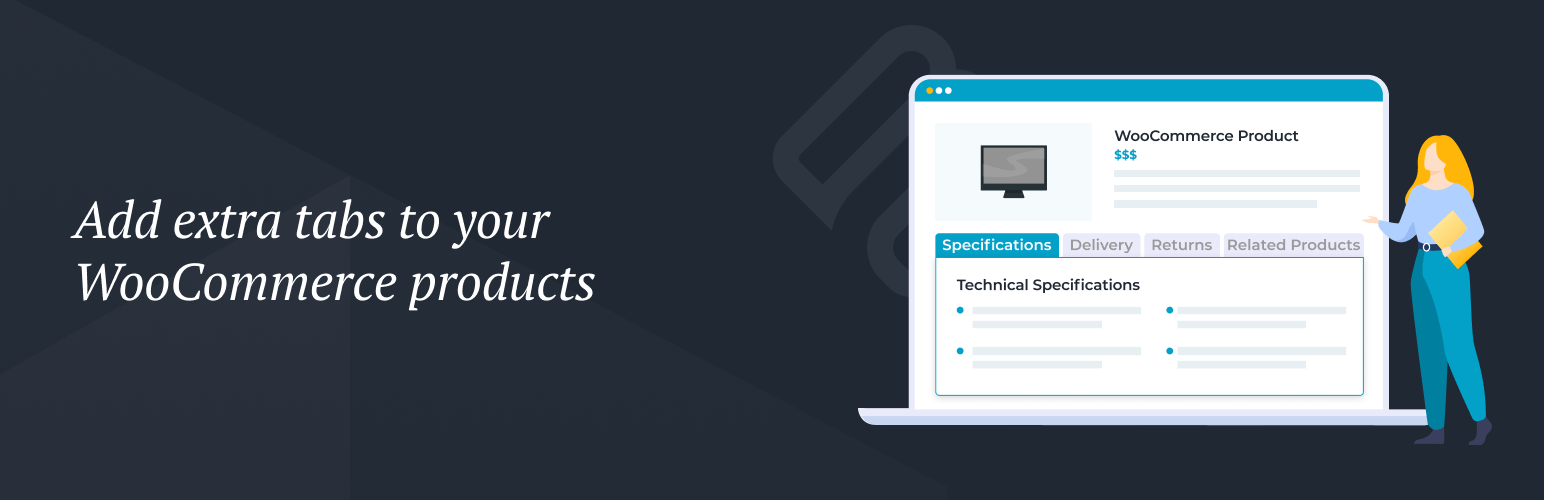
Product Tabs for WooCommerce
Description
Product Tabs for WooCommerce lets you add an unlimited number of extra tabs to any or all of your product pages.
Each tab has a WYSIWYG editor which you can use to add absolutely any type of information to the product page. You can add HTML code, shortcodes, images, videos, audio embeds – the possibilities are endless!
Adding extra tabs to product pages is an excellent way to provide more information to customers without adding clutter or affecting the layout. Here are some examples of popular uses for Product Tabs for WooCommerce:
- Extra product information – Add a product specifications tab, downloads tab, FAQ tab, ingredients or materials tab, size guide, assembly/usage instructions, unboxing videos, demos, and 3D models.
- Reassure customers – Create WooCommerce product page tabs to showcase your certifications, warranty information,
- Add social proof to the WooCommerce product page – Add customers testimonials with photos and videos, or embed social media feeds.
- Additional order information – Add a shipping or delivery tab to your product pages, provide location-specific information and maps, or even a product enquiry tab by using Product Tabs for WooCommerce with your favorite WordPress contact form plugin.
- Company background – Customers love knowing who they’re ordering from. Add personality to your brand by adding a charitable causes tab, a sustainability tab, or a tab describing your company story and history.
- Upsell related products – Display related products or items from the same collection in an extra tab on the product page. This helps to increase your average order value.
- Legal information – Add extra product page tabs to provide legal information, your returns policy, or financing options.
- Customer support – Provide information on how customers can get in touch, or even embed a support forum or live chat widget in the extra product page tab.
Whatever type of extra tabs you want to create, you’ll find that Product Tabs is easily the best WooCommerce tab manager plugin.
Homepage | Documentation | Support | Buy Pro
Product Tabs for WooCommerce (free) includes:
- Create an unlimited number of WooCommerce product page tabs.
- Add flexible tab content using the user-friendly WYSIWYG editor, including shortcodes and HTML.
- Assign tabs based on product category, or set them to appear globally on all products.
- Add tabs to individual products.
- Re-order tabs by setting priorities.
Product Tabs for WooCommerce (Pro) – our premium version adds lots more functionality to take your product tabs to the next level:
View free & pro comparison table
- Easily re-order tabs using drag-and-drop (both your own custom tabs and the default tabs).
- Add an icon to each tab name.
- Hide or rename the default WooCommerce tabs (Description, Reviews and Additional Information), and add an icon.
- Add tabs based on product tags.
- Create tabs centrally or directly on the ‘Edit Product’ screen for individual products.
- Allow the names and content of your extra product page tabs to appear in the onsite WooCommerce product search results.
See the premium version in action on the plugin demo site, and view the plugin documentation in our knowledge base.
Recommended integrations
Use Product Tabs for WooCommerce with other Barn2 plugins to add extra features to your product page tabs:
- WooCommerce Quick View Pro – Add quick view buttons to your shop pages, with the extra tabs displayed in a product lightbox. No need for customers to visit separate product pages!
- Document Library Pro – Add a structured list of product-related documents to your extra tabs, complete with download buttons and preview buttons.
- WooCommerce Product Table – Easily list related products in a quick order form within your extra product page tabs.
Installation
Using The WordPress Dashboard
- Navigate to the ‘Add New’ Plugin Dashboard
- Select ‘woocommerce-product-tabs.zip’ from your computer
- Upload
- Activate the plugin on the WordPress Plugin Dashboard
Using FTP
- Extract ‘woocommerce-product-tabs.zip’ to your computer
- Upload the ‘woocommerce-product-tabs’ directory to your ‘wp-content/plugins’ directory
- Activate the plugin on the WordPress Plugins dashboard
Screenshots
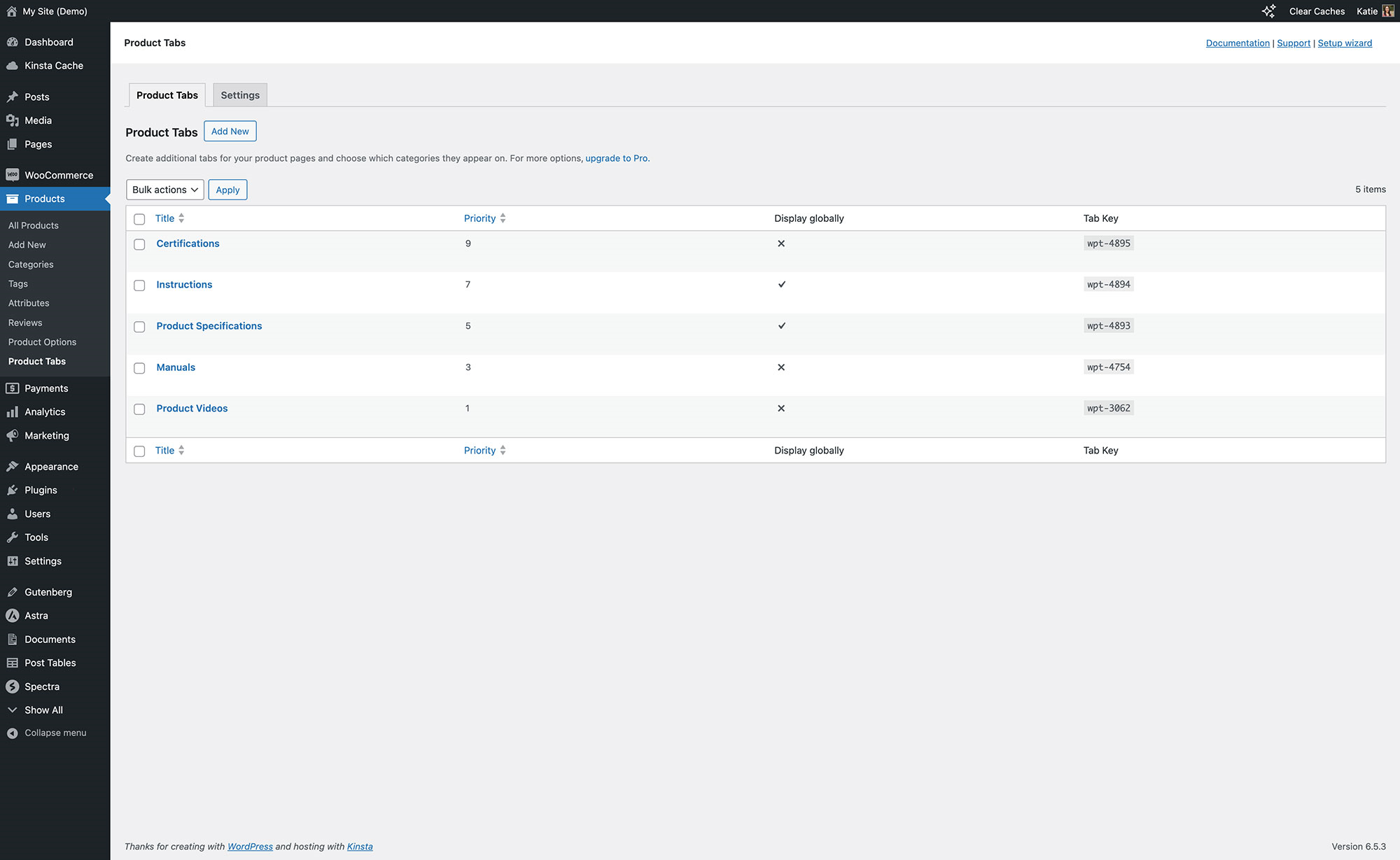
Create unlimited extra tabs for your WooCommerce products
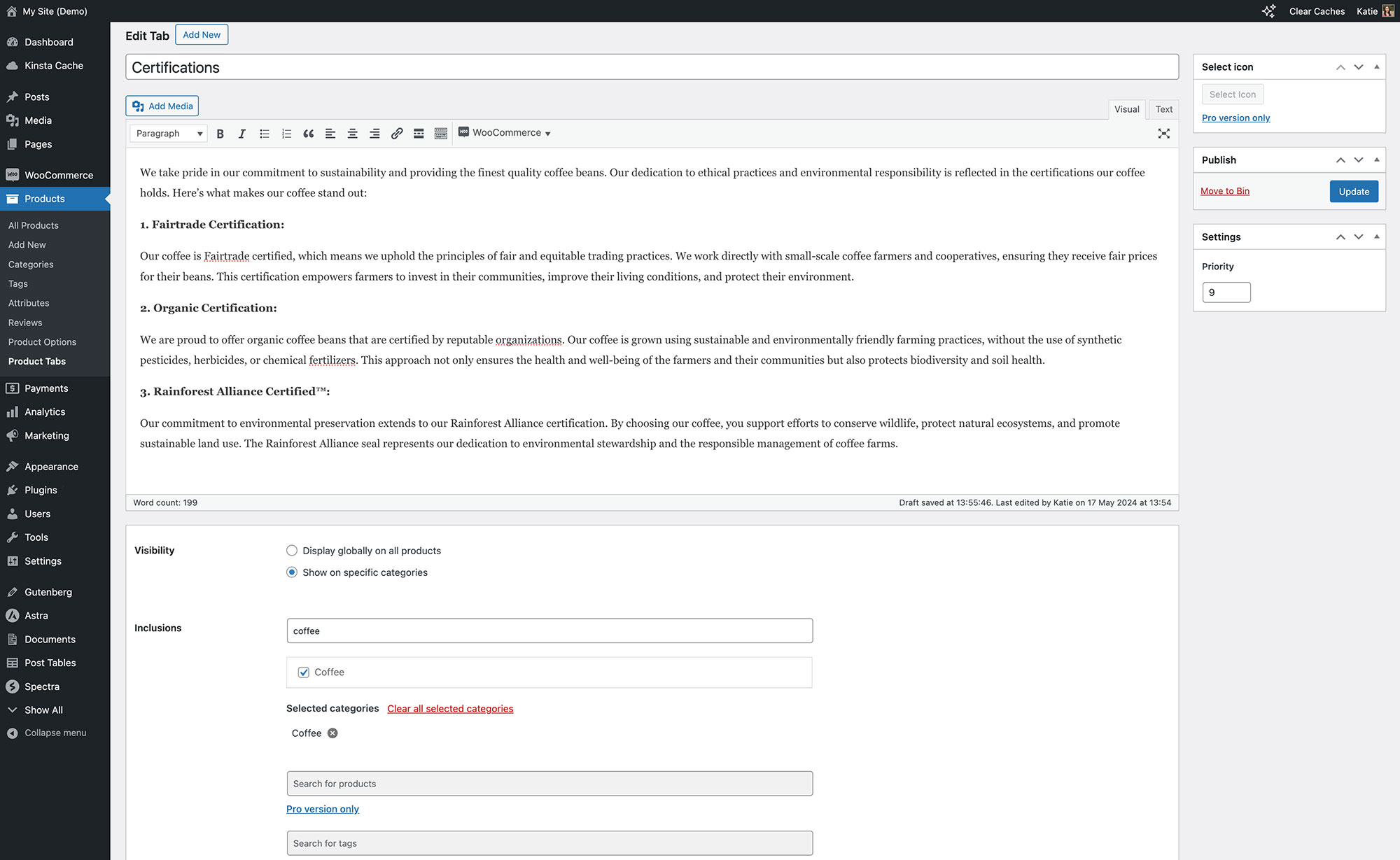
Add extra product tabs and either display them globally or per category
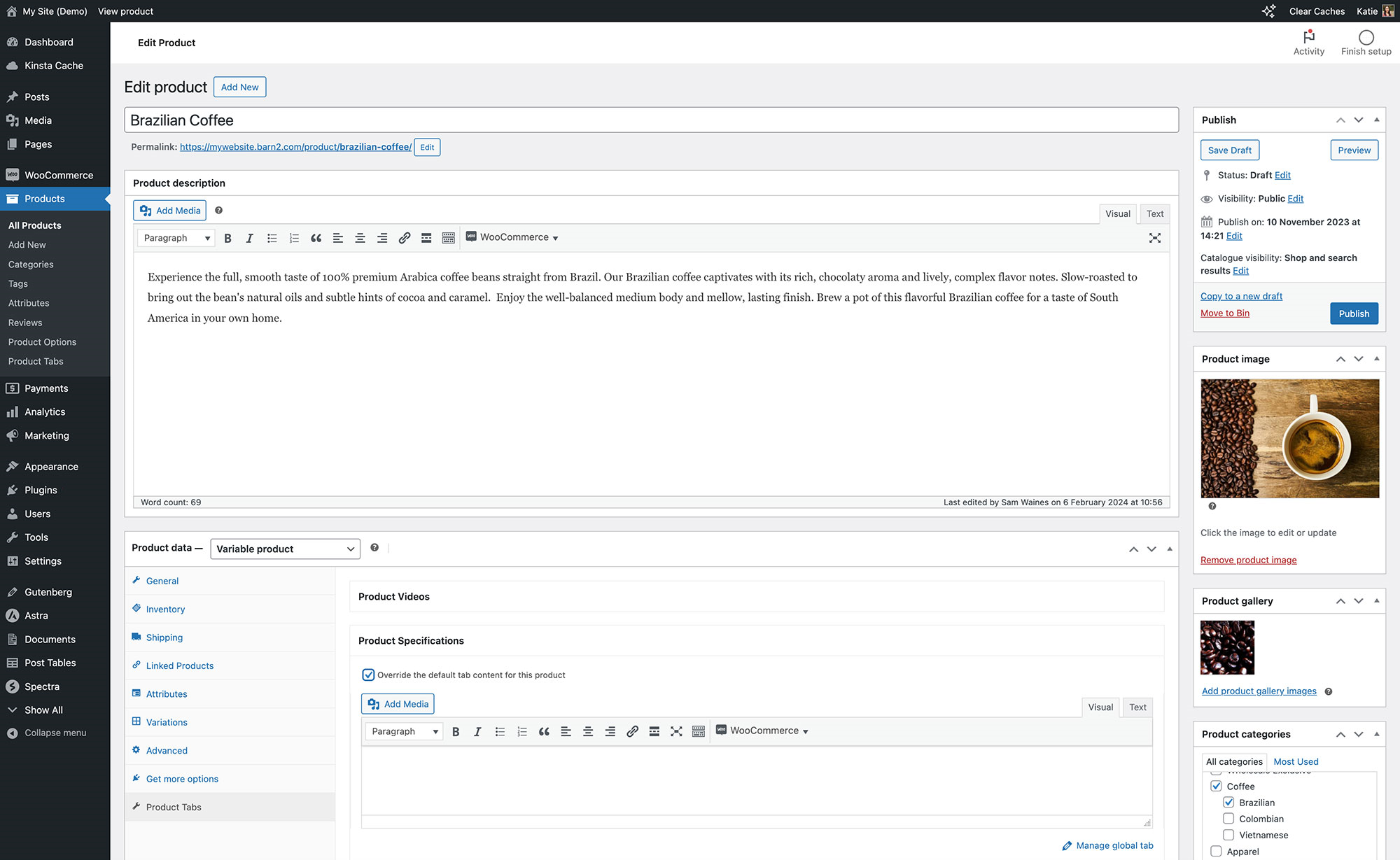
Create tabs for individual products on the Add Product screen

The tabs appear with the default tabs on the WooCommerce product page

Add any type of content to the product page tabs, including embedded videos
Faq
Absolutely! You can see the Product Tabs for WooCommerce Pro plugin in action on the demo site.
The free plugin lets you set tabs to appear globally on all products, or per category. You can also override the content of global tabs for individual products. In addition, the premium version lets you assign tabs based on product tags, and select specific products to display each tab on.
We have designed the free WooCommerce Tab Manager plugin to have all the essential features that you need to add extra tabs to your product page. For more advanced WooCommerce tab manager features, you can upgrade to the premium version. This will supercharge your product tabs by giving you more control over where to display each tab, allow tab content to be searchable, add icons to tabs, customize or hide the default WooCommerce product page tabs, and more.
We have provided a documentation page for the free Product Tabs for WooCommerce plugin, plus a full knowledge base for the premium version.
Yes, this plugin works with most of the standard themes. If you find a compatibility issue with any theme, you can create a support ticket. Our team will fix it as soon as possible.
For the free version of Product Tabs for WooCommerce, you can use the support forum on wordpress.org – just click the ‘Support’ link above. The Pro version comes with premium support from our expert support team and guaranteed response times. You can request premium support via the Barn2 Support Center.
Find the Product Tabs under WooCommerce menu on the left panel of a WordPress dashboard. Click on Add New and create a new tab.
There is no limitation on the number of tabs you can create. You can add as many tabs as you need.
Use the priority field to control the order of the tabs. The lowest number tab will appear first on product pages. Set the priorities bearing in mind that WooCommerce has already assigned a priority of 10 to the Description tab, 20 to the Additional Information tab, and 30 to the Reviews tab. For an easier way to sort the tabs, upgrade to the premium version which has drag-and-drop tab re-ordering.
Please report any security bugs through the Patchstack Vulnerability Disclosure Program. The Patchstack team will assist you with verification, CVE assignment, and notify the developers of this plugin.
Reviews
Good plugin, yet charges for features that should be free
By lambertvs on September 15, 2025
The fact that it overrides the default woocommerce tab order and places is its own order, then prompts you to pay for a feature to restore your default woocommerce product tab order is absolutely insane, and plain daylight robbery. It's a great plug-in but the fact that this and other features are paid for which should be included by default gets a 1 star from me.
It gives for free what others charge for!
By chocofc1 on March 14, 2025
The rest charge you for the ability to assign tabs to a specific category and here you get it for free. The only thing I would mention is that sometimes setting the order of the Tabs is not as clear as it should. It can happen that the default Woocommerce Tabs like "Description" has a priority different than 0, so you just set the Priority to a very high number like 30 or even higher, until your custom Tabs apear after the default ones.
Lets you set tabs for individual products—if you know how.
By elaborate (Azinfiro) on February 14, 2025
The first sentence of the plugin description is "WooCommerce Product Tabs lets you add an unlimited number of extra tabs to any or all of your product pages", but only the premium version actually provides the feature of adding unique tabs to specific product pages. With the free version, you only have the choice between enabling tabs globally or for entire product categories.
There is a workaround, however. If you create a global tab without any content, the plugin gracefully hides it on the final product page. The plugin also lets you override global tabs to insert content for each specific product. You can combine these two behaviors to create unique tab content for specific products.
Can't reorder in Free version
By peterheves on December 10, 2024
The plugin doesn't let you to reorder the tabs in free version as a cheap way to make you buy the pro. They will put their new tabs before description and other tabs which is in 99% of cases total nonsense and they know it but still decided to do it in hope of getting your money.
Good support
By borja250 on April 25, 2024
Perfect plugin and good support. Thanks.
error solved
By pakistanideas on January 26, 2024
public function product_tabs_filter_content( $content ) {
// .....
if ( class_exists( 'WP_Embed' ) ) {
$embed = new \WP_Embed;
$content = method_exists( $embed, 'autoembed' ) ? $embed->autoembed( $content ) : $content;
}
plugins\woocommerce-product-tabs\src\Product_Tabs.php:175
just chnage new WP_Embed; to new \WP_Embed;
Last update removes everything
By tkwpweb on January 14, 2024
The last update removes all custom tab content after resave a product. We lost hundreds of FAQ datas. The checkbox "Override the default tab content for this product" did not work. After product saving the checkbox was automatically disabled again. No server error.log and no log in debug.log.
Great
By locutus6888 on December 22, 2023
Never had a problem in over 12 mths with it,
Easy to use
By lollov99 on December 16, 2023
Easy to use. Fitted my needs perfectly.
Good but..
By hasan shofan (hasanshofan) on December 15, 2023
It is a good plugin, but it doesn't support multi language. taps appeare in all languages versions of the website but tab title itself can't be translated.
Hope to make an update for this.
Changelog
= 2.1.12=
Release date 28 August 2025
- Dev: Updated internal libraries and tested up to WooCommerce 10.1.1
- Dev: Added the translation files
See changelog.txt for more details.