Flexible Map

Flexible Map
Description
Flexible Map allows you to add Google Maps to your WordPress website with simple shortcodes.
Features
- three ways to load a map:
- by center coordinates
- by street address
- by URL to a Google Earth KML file
- simple shortcode for adding maps to pages/posts
- PHP function
flexmap_show_map()for theme and plugin developers - supports multiple maps on a page/post
- supports responsive design — specify width / height in percent
- map marker doesn’t have to be the center of the map
- optional description for info window
- optional directions link for info window
- directions can be dropped into any div element with an ID
- minimal dependencies — just WordPress and the Google Maps API
Get started with Flexible Map.
Read the manual online.
Sponsorships
- directions on KML maps generously sponsored by Roger Los
Thanks for sponsoring new features on WP Flexible Maps!
Translations
Many thanks to the generous efforts of our translators:
- Czech (cs) — caslavak and the Czech translation team
- Dutch (nl) — Ivan Beemster and the Dutch translation team
- English (en_CA) — the English (Canadian) translation team
- French (fr) — mister klucha and the French translation team
- German (de) — Carib Design and the German translation team
- Greek (el) — Pantelis Orfanos
- Hungarian (hu) — Krisztián Vörös
- Italian (it_IT) — the Italian translation team
- Korean (ko_KR) — the Korean translation team
- Swedish (sv_SE) — the Swedish translation team
- Norwegian: Bokmål (nb_NO) — neonnero
- Norwegian: Nynorsk (nn_NO) — neonnero
- Portuguese (pt_BR) — Alexsandro Santos and Paulo Henrique
- Spanish (es) — edurramos
- Welsh (cy) — Dylan
The initial translations for all other languages were made using Google Translate, so it’s likely that some will be truly awful! If you’d like to help out by translating this plugin, please sign up for an account and dig in.
Privacy
Flexible Map embeds Google Maps into your web pages. Please review Google’s Privacy and Personal Information for information about how that affects your website’s Privacy Policy. By using this plugin, you are agreeing to the terms of use for Google Maps.
The Flexible Map plugin itself does not collect any personally identifying information, and does not set any cookies itself.
Installation
- Upload this plugin to your /wp-content/plugins/ directory.
- Activate the plugin through the ‘Plugins’ menu in WordPress.
- Get an API Key from Google and add it to Settings > Flexible Map
- Add the shortcode
[flexiblemap]to your pages / posts to embed maps
There are two ways to load maps with this plugin:
- specify the map’s coordinates or street address
- specify the URL to a KML file (e.g. from Google Earth)
To add a Flexible Map to a post or a page, add a shortcode [flexiblemap] and give it some useful attributes. A map can either be specified using center coordinates or street address, or by loading a KML file.
Get started with Flexible Map.
Read the manual online.
Refer to the attribute reference for detailed information.
Screenshots
![<code>[flexiblemap center="-32.918657,151.797894" title="Nobby's Head" zoom="14" width="100%" height="400px" directions="true" maptype="satellite"]</code>](https://ps.w.org/wp-flexible-map/assets/screenshot-1.jpg?rev=1312141)
[flexiblemap center="-32.918657,151.797894" title="Nobby's Head" zoom="14" width="100%" height="400px" directions="true" maptype="satellite"]![<code>[flexiblemap address="116 Beaumont Street Hamilton NSW Australia" title="Raj's Corner" description="SWMBO's favourite Indian diner" width="100%" height="400px" directions="true"]</code>](https://ps.w.org/wp-flexible-map/assets/screenshot-2.png?rev=1312141)
[flexiblemap address="116 Beaumont Street Hamilton NSW Australia" title="Raj's Corner" description="SWMBO's favourite Indian diner" width="100%" height="400px" directions="true"]![<code>[flexiblemap src="https://maps.webaware.au/maps/example-toronto.kml" width="100%" height="400px" maptype="satellite"]</code>](https://ps.w.org/wp-flexible-map/assets/screenshot-3.jpg?rev=1312141)
[flexiblemap src="https://maps.webaware.au/maps/example-toronto.kml" width="100%" height="400px" maptype="satellite"]![<code>[flexiblemap center="-34.916721,138.828878" width="100%" height="400px" title="Adelaide Hills" directions="true" showdirections="true" directionsfrom="Adelaide" region="au"]</code>](https://ps.w.org/wp-flexible-map/assets/screenshot-4.png?rev=1312141)
[flexiblemap center="-34.916721,138.828878" width="100%" height="400px" title="Adelaide Hills" directions="true" showdirections="true" directionsfrom="Adelaide" region="au"]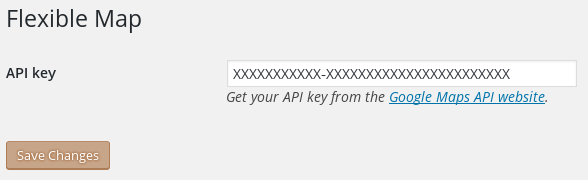
Setting screen with API key field
Faq
Yes. You will need at minimum an API key for Maps, so that the Maps JavaScript API will work. If you want to add maps by address (not just coordinates or KML file), you will also need to select Places. If you want to use directions features of this plugin, you will also need to select Routes.
Get your API keys from the Google Maps Platform
Read more about API keys for Google Maps
You can set your API keys in the WordPress admin:
Settings > Flexible Map
For everything else, just add some attributes to your shortcode telling the map what to do.
Of course, in WordPress there is a plugin for everything 🙂 so if you want more settings, please install the Flexible Map Options plugin. That plugin lets you set some defaults so that if you use the same attributes over and over, you can put them all in one place.
Using a KML file, you can have as many markers on a map as you like, with as much detail in the info windows. With KML you can also change marker icons and add other nice features. You can generate your KML file from an application like Google Earth, or you can create it yourself (in a text editor or with your own programming). Learn more about KML.
Google Maps API caches the KML file, so it can take a while for your new changes to appear. To force a change, append a URL query parameter with a number (known as a cache buster) and increment the number each time you change the KML file. A nice simple and commonly used parameter name is v (for version), like this: http://example.com/my-map.kml?v=2
If your map is auto-generated or changes frequently, add the kmlcache attribute to ask Google to fetch a new copy periodically. You can specify the interval in minutes (e.g. “90 minutes”), hours (e.g. “2 hours”), or days (e.g. “1 day”). The minimum interval is 5 minutes.
[flexiblemap src="https://webaware.com.au/maps/example-toronto.kml?v=2"]
[flexiblemap src="https://webaware.com.au/maps/example-toronto.kml" kmlcache="8 hours"]
The Google Maps API supports many commonly used KML elements, but has some restrictions. Read about Google Maps support for KML in the developers’ guide, and also see the list of supported KML elements on that page.
When you use a street address instead of center coordinates, you are effectively searching Google Maps for your location. Try being very specific about your address, including your town / city, state / province, and country to make sure Google can find where you mean. You can also specify your region with the region attribute to help Google Maps refine its search. If the marker is still in the wrong place, you might need to specify the location using center coordinates instead.
When you use just center coordinates for your map, the directions may send people to the location opposite your location! Yes, I know… anyway, if you specify both the center coordinates and the street address, the map will be centered correctly and the directions will be to your address.
The plugin uses localized messages for things like the Directions link and the default message on links in info windows. If you have your WordPress installation set to use your language, the plugin should automatically pick it up. If you need to force it to pick up your language (or want to offer a different language), use the locale attribute, e.g. locale="ru" or locale="zh-TW".
Google Maps will use the locale information from your web browser to help display maps and directions in your language (see your browser’s language settings). If you want to force the Google Maps language for every map on a page, you can use a filter hook. For example, here’s how to force the Google Maps language to match the language of the page / post its on (e.g. when using WPML translated content):
add_filter('flexmap_google_maps_api_args', 'force_flexmap_map_language');
function force_flexmap_map_language($args) {
$args['language'] = get_locale();
return $args;
}
The initial translations were made using Google Translate, so it’s likely that some will be truly awful! If you’d like to help out by translating this plugin, please sign up for an account and dig in.
When you hide the map in a tab, and then click on the tab to reveal its contents, sometimes the map doesn’t know how big to draw until it is revealed. Since v1.9.0 most such problems are automatically resolved for modern browsers, including Internet Explorer 11 or later. If you need to support earlier versions that don’t support MutationObserver, add some script to your website to handle this yourself.
For jQuery UI tabs and accordions, download the .php file from this gist, and install / activate it. If you’d prefer to add the jQuery code yourself, add this somewhere on the page (e.g. in your theme’s footer):
<script>
(function($) {
function mapRedraw(event, ui) {
if (ui.newPanel.length) {
$("#" + ui.newPanel[0].id + " div.flxmap-container").each(function() {
var flxmap = window[this.getAttribute("data-flxmap")];
flxmap.redrawOnce();
});
}
}
$("body").on("accordionactivate", mapRedraw).on("tabsactivate", mapRedraw);
})(jQuery);
</script>
If you want to add your own scripting for the map, you can get the map object by identifying the FlexibleMap global variable for your map, and asking it to getMap(). By default, each FlexibleMap is given a randomly generated ID and the global variable name is derived from that. The map’s containing div has a data property with this global variable name. Here’s some sample jQuery code that gets the map object for the (first) map:
jQuery(window).load(function() {
var flxmapName = jQuery("div.flxmap-container").attr("data-flxmap");
var flxmap = window[flxmapName];
var map = flxmap.getMap();
// ... use map ...
});
Alternatively, you can specify the ID used for a given map, and it will then derive the global variable name from that. Here’s a sample shortcode:
[flexiblemap center="-32.891058,151.538042" id="sugarloaf"]
And here’s some sample jQuery code:
jQuery(window).load(function() {
var map = flxmap_sugarloaf.getMap();
// ... use map ...
});
The plugin only loads the required JavaScript scripts when it knows that they are needed. When your website uses AJAX to load a page, the normal WordPress footer action for that page doesn’t happen, and the scripts aren’t loaded. You can make the scripts load on every page by adding this snippet to the functions.php file in your theme:
function my_preload_map_scripts() {
if (function_exists('flexmap_load_scripts')) {
flexmap_load_scripts();
}
}
add_action('wp_enqueue_scripts', 'my_preload_map_scripts', 20);
To make it load locale scripts as well, e.g. for French and Chinese language text, add them to the function call like this:
flexmap_load_scripts(array('fr', 'zh'));
The plugin will detect when AJAX is being used via the WordPress standard method, and adjust accordingly (but you still need to load the scripts as above). If another method is used, add isajax='true' to the shortcode attributes.
NB: currently, only AJAX methods that parse script tags will work correctly; this includes some jQuery methods (but not all). A future version of the plugin will be more AJAX friendly.
Cloudflare now seems to block the Google Maps agent that fetches the KML file. If you use Cloudflare to proxy requests for your website, you should have a separate domain name for hosting just the map files and set it up without the Cloudflare proxy (the orange cloud).
Either turn off Cloudflare Rocketscript 🙂 or install the Flxmap No Rocketscript plugin by loading that file into your website’s wp-content/plugins folder and activating through the plugins admin page. Use the plugin if you still want Rocketscript to manage all of your other scripts but leave the Flexible Map scripts alone.
Reviews
Brilliant and so simple for KML import
By chinwag on October 18, 2022
Simple and works great
By black85vette on June 7, 2021
Easy
By mickyharris on May 17, 2019
Easy, Simple, Works Great!
By azlivin008 on September 5, 2018
Powerful and not overloaded 🙂
By kato68 on January 15, 2018
Great google maps plugin
By grigione on July 11, 2017
Works like a charm
By masterchef777 on July 6, 2017
Vollkommener Unfug
By volker62 on June 19, 2017
El mejor googlemap con shortcode
By ramallogg on May 1, 2017
Best map plugin
By inspecteurdebug on September 28, 2016
Changelog
The full changelog can be found on GitHub. Recent entries:
1.19.0
Released 2025-08-09
- security: authenticated Cross-Site Scripting (XSS) vulnerability (thanks Wordfence, zer0gh0st for responsible disclosure)